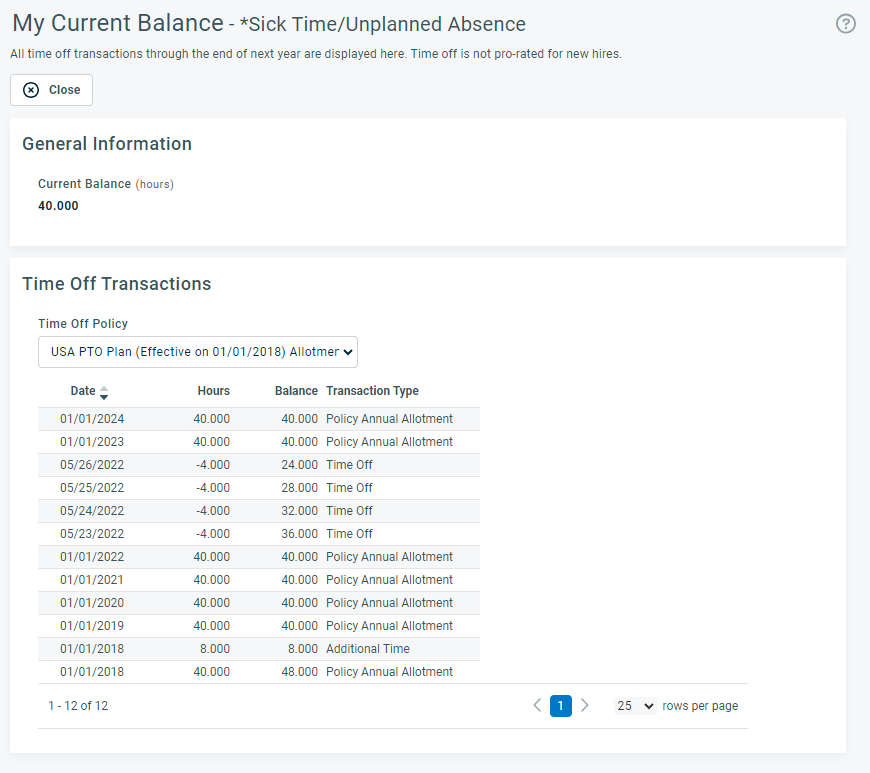My Time Summary
PERMISSIONS All users
NAVIGATION My > Timesheets > Time Summary
NAVIGATION Left Navigation Menu > Timesheets > My > Time Summary
The Time Summary page provides an overview of your paid time off entitlement for the current year. You can select a different year from the drop-down box at the top of the page.
| Section | Description |
|---|---|
| New Time Off Request | Click to access the Submit Time Off Request page. Refer to My Time Off Requests. |
| Menu of users (for timesheet approvers only) |
If you are a timesheet approver for one or more users, this page displays a menu that includes the names of those users. Select a user name to display the time summary for that user. Click New Time Off Request to open the Time Off Request page pre-populated with the user's name. You can complete and submit the request for that user. NOTE If you are a tier 1 timesheet approver for the specified user, including yourself, the submitted request is automatically approved. |
| Your Summary | The countdown to when your current timesheet is due. Click the link to go to your current timesheet. NOTE Timesheet approvers will have additional information about items that require approval. |
| 10 Most Recent Timesheets | Links to your ten most recent timesheets, including status and notes, as well as timesheets that have not been approved. |
| Available Balance |
IMPORTANT The number of days and hours assumes an #-hour workday, where the number of hours is the one configured in your Timesheets system settings. If you work fewer hours, this number may not be accurate for you. Balance indicators for your time-off categories. NOTE These fields can display as Hours or Days and Hours by clicking a link in the section heading. Annual Accrual Cap: If you are associated with an accrual-type policy and an Accrual Cap has been specified, the Vacation category box will display an "Annual Accrual Cap is..." message that indicates the Accrual Cap limit. If you are at risk of reaching that cap in your next accrual period, the text will display in red font.NOTE The units of time for this message are dictated by the Days and Hours | Hours options under the section heading. |
| Time Off Calendar | The calendar is color-coded with your personal (approved, canceled, rejected, and submitted) time-off dates as well as your company's observed holidays. |
Under Available Balance, click the balance link to open the My Current Balance page. It displays the current balance for the time-off category that is indicated in the title bar.
Time off transactions are grouped by the time off policy.
Select a policy from the drop-down menu to view the transactions that belong to the policy, including time that has not yet been accrued (for accrual-type policies). Time off that has not yet been accrued is displayed in light gray text.