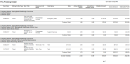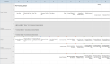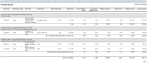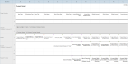LiveReports calculated columns
About LiveReports calculated columns
LiveReports provides the ability to calculate the financial data you are looking for. Not only can you create your own functions and formulas using LiveReports Designer, but Autotask provides pre-defined calculated columns in many sub-categories. It's important to know how these calculations are derived when using them in your reports. The table below provides an explanation of these columns, followed by sample reports where they are used.
IMPORTANT The columns, calculations, and definitions that follow are specific to LiveReports. They are not intended to be compared to standard Autotask reports, nor will those comparisons be supported.
| Column | Description | Calculation |
|---|---|---|
| Billable Amount | The labor amount billable to the customer. For any labor performed against a pre-paid contract such as a block hours, retainer, or per ticket contract, as well as recurring service and fixed price, the Billable Amount will be 0. This calculation behaves the same way before approving and posting as after. NOTE Labor against a pre-paid contract that causes an overage will have a billable amount based on the established overage rate. If there is no overage rate, the contract role rate will be used to calculate the billable amount. |
Billable Hours X Rate |
| Billable Hours | Hours that are billable to the customer. It is 0 if the "Non-Billable" check box on a work entry is checked. Otherwise it is the Hours Worked plus or minus any offsets. NOTE Billable hours apply to all contract types even if the labor is not directly billed to the customer. For example, if you worked 2 hours against a customers' recurring contract, billable hours would still be 2 but, the billable amount to the customer would be $0. |
Hours Worked +/- Offset |
| Non-Billable Hours | Displays the hours for non-billable work types or work entries where the "Non-Billable" check box is selected. Otherwise, it is the hours worked plus any offsets. | Hours Worked +/- Offset |
| Billed Amount | This will be the approved and posted currency amount. For any labor performed against a pre-paid contract such as a block or retainer contract, as well as recurring service and fixed price contracts, the billed amount will be 0. This calculation behaves the same pre- and post billing. | Billable Hours X Rate |
| Estimated Profit | The amount of anticipated profit when internal resource cost is factored in along with the revenue you expect to receive from that item. NOTE The internal burden rate is established in Left Navigation Menu > Admin > Admin Categories > Organization Settings & Users > Resources/Users (HR) > Resources/Users (HR) > Resources (Users) > HR tab. |
Billable Amount - [Hours Worked X Internal Cost Rate] |
| Gross Amount | This is what could have been billed, disregarding any contract applied to the item. In other words, if this item was billed as time and materials labor at the standard role rate, this is the revenue you could expect to receive. | Billable Hours X Rate |
Sample reports
The reports below show the same three time entries prior to approving and posting, as well as post-billing to illustrate the differences between the calculations. Additionally, the first image is from the report itself, while the second is the report as it looks from the LiveReports Designer.
IMPORTANT You will notice that there is not a corresponding Profit column in the Post-Billing Detail report. This report was created using the Approved and Posted Data Category. For true reporting on profit, use the Profitability Data Category.
NOTE Use the function =NOW() to pull in the date and time that the report is run. Use @pagenumber@ to have a page number display on the report.
In the examples below @Account@ is used to accommodate local terms and symbols. These only appear on System Reports and are not necessary for your own custom LiveReports.