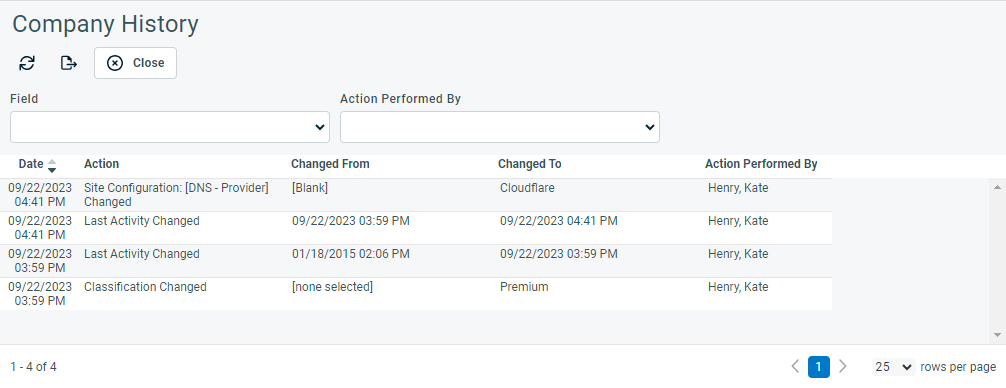PERMISSIONS Manager
NAVIGATION Open an organization or contact > History
NAVIGATION Open a Contract > Contract History
NAVIGATION Open a Device or Opportunity > Tools > <entity name> History
About History pages
[Entity] History pages track the date and time of the change, the action and field that was changed, the Changed from and Changed to values, and the resource who initiated the change. This includes changes made directly on the ticket, through workflow rules, or by the API or an API User.
IMPORTANT Entity history pages report changes made to the fields on an entity. They do not report on the setting of the initial values of those fields when the entity is first created.
NOTE If changes are made to multi-select Organization UDFs, each change to a line item will create a separate record on the Organization History page. On the Ticket entity, changing a multi-select UDF is tracked as a ticket edit only.
Fields and options
The following fields and options appear on entity history pages:
|
|
Click the Refresh button at the top of the page to load the changes that may have taken place after you opened this page. |
|
|
Click the Export button at the top of the page to export the list as displayed in a .csv file format. |
|
Close |
Click to close the History page. |
|
Field |
To filter by changes made to a specific field, click the Field drop-down menu and select the field you want to display the changes for. |
|
Action performed by |
To filter by changes made by a particular resource, click the drop-down menu of the Action Performed By field and select a resource. |
|
Sort the table |
Click a column heading once to sort the table in ascending order. Click it again the sort in descending order. |
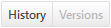
(Devices, articles, and documents only) |
Click this button to toggle between History and Version History view. |
About last edits, last activities, and versions
Last edit, last activity, and version are not the same thing.
- Any change to a field on the entity itself is considered an edit. For a number of entities, the details of edits are tracked on a separate [Entity] History page. Refer to Entity History.
EXAMPLE Updating the ticket status from New to In Progress is a ticket edit.
- A change to a linked dependent entity is considered an activity on the entity. Certain activities on specific dependent entities will update the Last Activity date field. No additional data is tracked. The Last Activity field is exposed in a variety of ways. Refer to Entity History.
EXAMPLE Adding a note to a ticket is an activity on the ticket.
- Adding and editing the base entity will also update the Last Activity date, so all edits are activities, but the reverse is not true.
- Devices, Knowledge Base articles, and documents not only track changes to individual fields but also keep track of versions. A version is a group of edits that were saved at the same time. Refer to Managing article and document versions.
Edits tracked by entity
The Organization History page tracks changes to the following fields:
- Account Manager
- Additional Address Information
- Address 1
- Address 2
- Alternate Phone 1
- Alternate Phone 2
- Asset Value
- City
- Classification
- Client Portal Active
- Competitor
- Country
- Currency (of Organization)
- Facebook URL
- Fax
- Last Activity
- LinkedIn URL
- Market Segment
- Organization Category
- Organization Name
- Organization Number
- Organization is opt out of surveys
- Organization Type
- Organization UDFs (all types and complete list under organization UDFs)
- Parent Organization
- Phone
- Round Trip Distance
- SIC Code
- Site Configuration UDFs (all types and complete list under site configuration UDFs)
- Status (status change is also applied to organization contacts)
- State
- Stock Market
- Stock Symbol
- Taskfire Active
- Tax Except
- Tax ID
- Tax Region
- Territory
- Twitter URL
- Web
- Zip Code
The Contact History page tracks changes to the following fields:
- Additional Address Information
- Address 1
- Address 2
- Alternate Phone 1
- Alternate Phone 2
- City
- Contact does not accept sales solicitations
- Contact does not accept task and ticket email notifications
- Contact has opted out of surveys
- Contact has unsubscribed from contact group emails
- Contact UDFs (all types and complete list under contact UDFs)
- Country
- Email Address
- Email Address 1
- Email Address 2
- External ID
- Facebook URL
- Fax
- First Name
- Last Activity
- Last Modified Date
- Last Name
- LinkedIn URL
- Internal Location
- Middle Name
- Mobile Phone
- Notes
- Organization
- Phone
- Phone Extension
- Prefix
- Primary Contact
- Room Number
- Status (organization status change is also applied to contacts)
- State
- Suffix
- Title
- Twitter URL
- Zip Code
The Device history page tracks changes to the following fields. Date fields show date and time values in the user's local date and time and preferred date/time format.
- Active
- Area
- Contact
- Contract
- Daily Cost
- Description
- Device Location
- Device Type
- Device UDFs (all types and complete list under device UDFs)
- Domain
- Domain Expiration Date (Domain)
- Domain Last Updated Date (Domain)
- Domain Registration Date (Domain)
- Hourly Cost
- Installed By
- Installed Date
- Monthly Cost
- Number of Users
- Organization Link
- Per-Use Cost
- Product
- Reference Name
- Reference Number
- Reviewed for Contract
- Serial Number
- Service
- Service Bundle
- Service Level Agreement
- Setup Fee
- Status
- Vendor
- Warranty Expiration Date
- User-defined Fields
NOTE Security for Private and Protected UDFs is followed on the Device History page. You will only be able to view and make changes for fields you have permission to view or edit.
If the Advanced Datto integration (Datto BCDR) is enabled, device information is synched over to Autotask. Refer to The Advanced Datto BCDR Integration. The Device History page will additionally track changes to the following fields:
- Available Space (GB) (Datto BCDR)
- Drive Errors (Datto BCDR)
- Hostname (Datto BCDR)
- Internal IP (Datto BCDR)
- Kernel Version (Datto BCDR)
- NIC Speed Mbps (Datto BCDR)
- Number of Agents (Datto BCDR)
- Number of Drives (Datto BCDR)
- Number of Volumes (Datto BCDR)
- OS Version (Datto BCDR)
- RAM (GB) (Datto BCDR)
- Remote IP (Datto BCDR)
- Serial Number (Datto BCDR)
- ZFS Version (Datto BCDR)
If the Datto RMM integration is enabled, endpoint device information is synched over to Autotask. Refer to The Advanced Datto RMM Integration. The Device History page will additionally track changes to the following fields:
- Antivirus Status (RMM)
- Architecture (RMM)
- Backup Status (RMM)
- Device Type (RMM)
- Display Adaptor (RMM)
- Domain (RMM)
- Manufacturer (RMM)
- Memory (RMM)
- Motherboard (RMM)
- Operating System (RMM)
- Operating System Name (RMM)
- Operating System Version (RMM)
- Operator (RMM)
- Patch Status (RMM)
- Processor (RMM)
- Service Pack (RMM)
- Software Management Status (RMM)
- Storage (RMM)
The Contract History page tracks changes to the following fields:
- Active
- Approve & Post Labor Setting
- Billing Organization
- Billing Organization Notification Contact
- Charge Tax on Eligible Billing Items
- Contact
- Contract Category
- Contract UDFs (all types and complete list under contract UDFs)
- Default Service Desk Contract
- Description
- Division > Line of Business
- End Date
- Estimated Costs
- Estimated Hours
- Estimated Revenue
- Exclusion Contract
- Exclusion Set
- External Contract Number
- Name
- Opportunity
- Out of Compliance
- Overage Billing / Per Ticket Rate
- Purchase Order Number
- Service Level Agreement
- Setup Fee
- Setup Fee Billing Code
- Start Date
- Status
- Time Reporting Requires Start & Stop Time
The Opportunity History page tracks changes to the following fields (UDFs are not tracked):
- Organization
- Opportunity Name
- Description
- Owner
- Stage/Time in Stage
- Lead Source
- Status
- Probability
- Rating
- Projected Close Date
- Primary Product
- Promotion Name
- Total Revenue
- Total Cost
- Market
- Barriers
- Help Needed
- Next Step
- Start Date
- End Date
- All advanced fields (1 through 5)
In addition, the Opportunity History page also tracks changes to the checklist:
- An item was completed by any user
- An item was uncompleted by any user
- If a checklist item is deleted, it is tracked as a generic "Opportunity Edited" in the Action column.
NOTE The Documentation Management functionality is included in the Autotask Premium edition and the Ultimate edition. For customers with the Essential edition, the Document Management module is disabled.
The Article History and Document History pages track changes to the following fields:
- Published to
- Keywords
- Error Code
- Content
- Reference Link
- Checklist Item (modified, removed, added)
- Status
- Related Item
- A rollback to a previous version
- Visible to Co-managed Users
You can access the version history of articles and documents by clicking Versions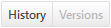 .
.
Refer to Viewing the ticket history.