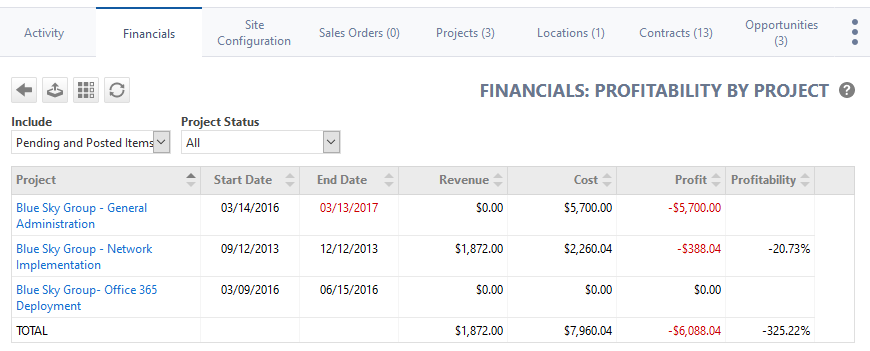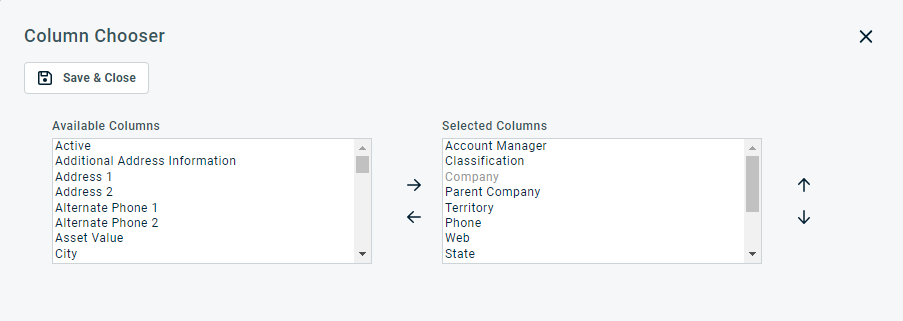Profitability by project
PERMISSIONS Security level with access to Contracts, and account managers and account team members if Allow Account Managers and Account Team Members to access Organization Detail > Financials and the Executive Summary Report for their organizations is enabled.
NAVIGATION Left Navigation Menu > CRM > Search > Organizations > click on an organization name > accessory tabs > Financials > click on the report name
About the Financials: Profitability by Project report
The Profitability by Project table shows you revenue, costs, profit, and profitability by each of this organization's projects, allowing you to see not only how profitable each project is but also how much revenue you are realizing and the costs you are incurring for each project. To open the page, use the path(s) in the Security and navigation section above.
Internal and proposal projects are not included. For an overview of what is included, refer to Revenue and cost items included at the organization, contract, and project level.
| Option | Description |
|---|---|
|
|
Click the back button to return to the previous page. |
|
|
PERMISSIONS By default, Export is available to users with Admin security level and disabled for all others. It can be enabled for other security levels. Refer to Can export Grid Data. NOTE When exporting to CSV: To ensure consistent date/time formatting in the CSV output, we strongly recommend that the user’s date/time format settings in Autotask be identical to the Windows date/time format settings of the computer performing the export. This will prevent conflicts in how the software that generates the report interprets the date/time format.
NOTE Note that only the selected columns of the first 5,000 records will be exported. IMPORTANT The export file does not contain all fields that are required to re-import the data using the data import templates, and the data headers do not match. |
|
|
The Column Chooser allows you to customize search results tables throughout Autotask. It determines the following:
NOTE Column Chooser settings on search results tables and some standard reports are part of the user settings stored on the Autotask server. You can log in from any computer and have your column chooser settings applied to your Autotask session. To clear the data stored in your Autotask instance and reset the column chooser settings to the Autotask default settings, click Reset Settings in My > Miscellaneous > Settings. To customize the table, do the following:
Columns appear either in the Available Columns or the Selected Columns panel.
NOTE Top-to-bottom order in the Selected Columns list becomes left-to-right order on the Search Results list.
TIP If the characters + # appear after the column name, then that column may have multiple items returned for some rows. If that occurs, the first item will appear in the row followed by + and the number of additional items returned. To display the list of additional items, hover over the item in the column. |
|
|
Click the refresh icon |
| Name | Description |
|---|---|
|
Include |
Make a selection. Pending items are defined as items that are available for posting ( any item whose item date is today or earlier, or in the same calendar month as today), but have not yet been posted. |
| Project Status | Select All to view data from all projects, or select a particular status. The list of project statuses is set up by your Autotask Administrator. For more information, refer to Project statuses . |
| Column | Description |
|---|---|
| Project Name | The name of the project. Users with access to the Projects Module can click the Project Name to open the Project page. |
| Start Date | The start date of the project. |
| End Date | The end date of the project. Date is red if the end date has passed and the project is still open. |
| Revenue | The revenue from this project. Refer to Revenue and Cost Items Tracked with Projects (above) for items included in this figure. |
| Costs | The costs for this project. |
| Profit | The Profit (Revenue - Cost) |
| Profitability | Profitability of this project. |
| Project Status | The current project status. |
Projects are listed in alphabetical order, as per filter settings. Users with access to the Projects Module can click the Project Name to open the project in a new window. Administrators can open all projects. Non-administrators with access to the projects module will be able to open:
- Projects for which they themselves are the project lead or a project team member
- If they are a department lead, projects for which a department team member is a resource, or that has tasks assigned to their department
- If they are a workgroup lead, and any resource in any of their workgroups is the project lead or a member of the project team
Users without access to the projects module will see the project name displayed as text, and will not be able to access the project.
Comparison of Financials reports to standard reports
Because the data set of Financials, the Executive Dashboard and the Profit (Organization, Contract, Project) LiveReports family are more inclusive than standard reports, the totals for those tables and reports will not necessarily match standard reports. Refer to: