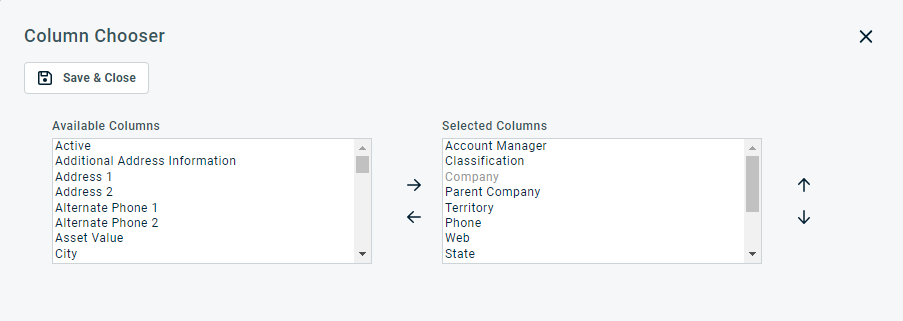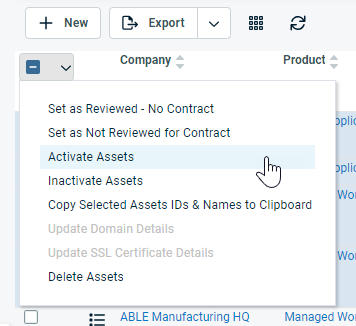Searching and managing subscriptions
PERMISSIONS Security license with access to CRM and Devices & Subscriptions object permissions
NAVIGATION Left Navigation Menu > CRM > Search > Subscriptions or Left Navigation Menu > CRM > Search > Devices > open a device > Subscriptions accessory tab
You search for and manage all subscriptions on the Subscription Search page. You manage the subscriptions for a single device on the Subscription tab of the Device page. To open the page, use the path(s) in the Security and navigation section above.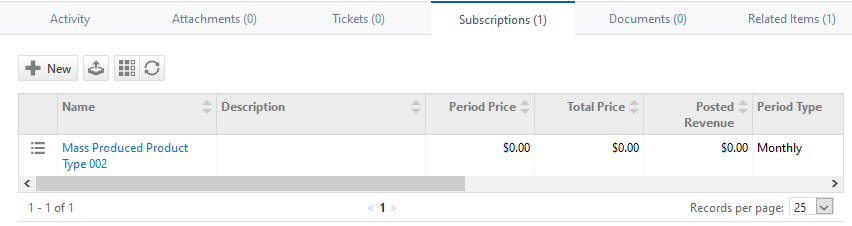
- To display a list of all records of a given entity in your Autotask instance, click Search without applying any filters.
Search results containing more than 25, 50, or 100 records (depending on your Records per page setting) are paginated. Use page navigation to view additional results. At most, 5,000 data record will be retrieved at any one time.
- To search for specific records, apply one or more search filters. Refer to Applying a search filter.
The Active filter defaults to Active on the Organization Search, Contact Search, My Organizations, and My Contacts pages, as well as on the global Search by Organization, Contact (First Name), Contact (Last Name), and Contact (Email). The counters in the My menu also reflect only active entities.
NOTE There are several options for phone number filters. The Phone filter will look for a contains match that includes any characters (such as - or () ) entered in the filter box. The Organization Search and Contact Search pages have a Phone (numbers only) option that will ignore special characters in the filter and the results. It will do a contains search for just the numbers entered in the filter box. The Contact Search page also allows you to do a Phone (Starts With) search. It will search for phone numbers that start with the value entered in the filter box.
The following tool buttons appear above the table:
| Tool Button | Description |
|---|---|
|
|
Many Search pages (but not the widget drill-down tables) allow you to create a new instance of the selected entity. This button is visible before you execute a search:
For help with populating the fields, refer to the context-sensitive Help of the page that opens. This button appears on the Device Subscription Accessory tab only. |
|
|
PERMISSIONS By default, Export is available to users with Admin security level and disabled for all others. It can be enabled for other security levels. Refer to Can export Grid Data. NOTE When exporting to CSV: To ensure consistent date/time formatting in the CSV output, we strongly recommend that the user’s date/time format settings in Autotask be identical to the Windows date/time format settings of the computer performing the export. This will prevent conflicts in how the software that generates the report interprets the date/time format.
NOTE Note that only the selected columns of the first 5,000 records will be exported. IMPORTANT The export file does not contain all fields that are required to re-import the data using the data import templates, and the data headers do not match. |
|
|
The Column Chooser allows you to customize search results tables throughout Autotask. It determines the following:
NOTE Column Chooser settings on search results tables and some standard reports are part of the user settings stored on the Autotask server. You can log in from any computer and have your column chooser settings applied to your Autotask session. To clear the data stored in your Autotask instance and reset the column chooser settings to the Autotask default settings, click Reset Settings in My > Miscellaneous > Settings. To customize the table, do the following:
Columns appear either in the Available Columns or the Selected Columns panel.
NOTE Top-to-bottom order in the Selected Columns list becomes left-to-right order on the Search Results list.
TIP If the characters + # appear after the column name, then that column may have multiple items returned for some rows. If that occurs, the first item will appear in the row followed by + and the number of additional items returned. To display the list of additional items, hover over the item in the column. |
|
Click the refresh icon |
| Menu Option | Description |
|---|---|
| Edit | A warning message about the consequences of editing subscriptions is displayed. Click OK to open the Add Subscription and Edit Subscription pages. Refer to Adding or editing a billing subscription for details on each field of the subscription page. NOTE Any changes to the subscription will only affect unposted billing instances. |
| Renew / Renew Selected Subscriptions | Will create a duplicate of this subscription that becomes effective on the day after the expiration date of this subscription. The terms of the new subscription will be identical, except for the effective and expiration dates. |
| Cancel / Cancel Selected Subscriptions | Will delete any unbilled subscription periods and will cause billing for this subscription to cease immediately. Subscriptions are generally canceled when the relationship with the organization has been permanently terminated. The status of the subscription will be changed to canceled. NOTE If the Expiration Date of the subscription has passed, the Cancel Subscription option will be grayed out on the right-click menu. You would first have to edit the subscription to extend the expiration date to a future date, and then cancel it. |
| Activate / Inactivate | Selecting Inactivate Subscription does not delete the subscription or the subscription billing items in Left Navigation Menu > Contracts > Approve & Post > Approve & Post > Subscriptions tab. It is a flag that indicates that there are issues, for example payment issues, that need to be resolved, so the subscription is effectively on hold. Inactive should be a temporary status for subscriptions. Inactive subscriptions can be reactivated from the menu. |
| Delete / Delete Selected Subscriptions | Deletion is only possible if no subscription billing items have been posted yet. Once items have been posted and billed, you will need to use Cancel to delete all future billing items. Deleting cannot be undone. No reference to the subscription will remain after the deletion. |