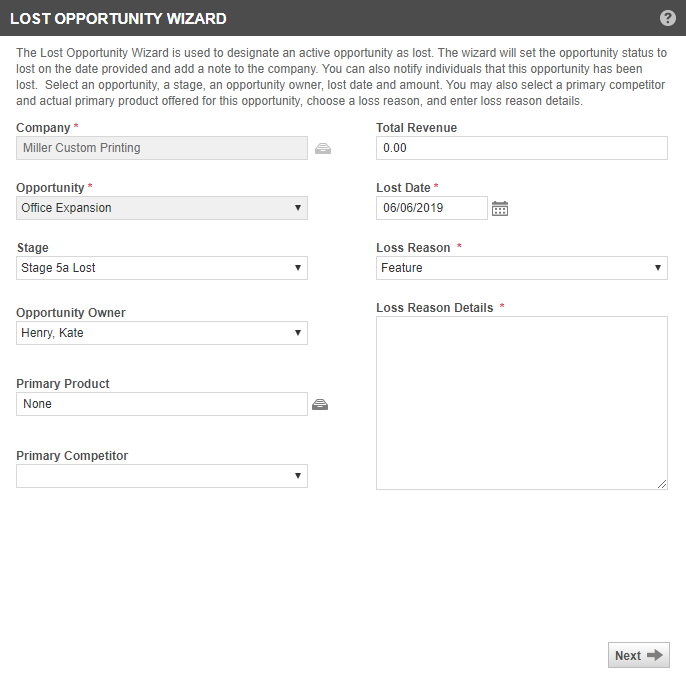Setting an opportunity as lost
PERMISSIONS Users with access to CRM, access to the customer and object permission to edit the opportunity
NAVIGATION Left Navigation Menu > CRM > Opportunities > Search > context menu > General > Lost Opportunity
The Lost Opportunity Wizard completes the tasks required to designate an active opportunity as lost. On the date provided, the wizard will set the opportunity status to lost, add a note to the organization, and notify other users that an opportunity has been lost.
You will also be able to add or update the Primary Competitor, Loss Reason, and Loss Reason Details.
NOTE Your Autotask instance may require a Loss Reason.
TIP Keeping a record of why you lose opportunities, and who the primary competitors are, provides useful information to plan your sales strategies. You can report on Loss Reasons using widgets and LiveReports.
TIP To quickly close an opportunity with a quote that includes only products, one-time discounts, shipping, and/or charges, you may want to use the Lost Quote feature. Refer to Winning or losing quotes (quick quotes).
To run the Lost Opportunity Wizard:
- To open the page, use the path(s) in the Security and navigation section above. Launch the Lost Opportunity Wizardfrom the context menu of any opportunity table, the Opportunity page, or the accessory tab of the Organization page.
If you open the wizard from the accessory page, or you click to run the wizard again from the last page of the wizard, you must select the opportunity name.
- Complete the fields on the first page as described in the following table.
NOTE All drop-down lists will respect the available list values established in the category associated with the selected opportunity.
| Field | Description |
|---|---|
| Account | The organization associated with the opportunity. If you accessed this page by clicking "Run the Lost Opportunity Wizard again from the beginning" at the end of the wizard, this field is empty. Select the organization for the next opportunity you want to close. |
| Opportunity | If you opened the wizard from a specific opportunity, that opportunity name appears here. If you accessed this page by clicking "Run the Lost Opportunity Wizard again from the beginning" at the end of the wizard, this field is empty. Select the opportunity you want to set as Lost. |
| Stage | Update the opportunity stage to indicate at which stage the opportunity was lost. NOTE Updating the stage to Closed will not update the status to Closed or move the opportunity amount to the Revenue column. That happens when the Opportunity Status is updated to Closed. |
| Opportunity Owner | Defaults to the current Opportunity Owner, but can be edited. The Opportunity Owner gets credit for the closing the sale. |
| Primary Product | Defaults to the Primary Product specified for the current opportunity, but can be edited. |
| Primary Competitor | Defaults to the Primary Competitor specified for the current opportunity, but can be edited. The primary competitor who took this opportunity from you may be different from the associated opportunity's primary competitor. |
| Total Revenue | Defaults to the forecasted amount for this opportunity. This is the amount that will be reported on CRM revenue reports. |
| Lost Date | Defaults to the current date but can be edited. This will update the Lost Date on the opportunity. |
| Loss Reason | If a Loss Reason was specified on the Add/Edit Opportunity page, that reason is selected but can be changed. If needed, select a Loss Reason from the menu. This field is required if your Autotask administrator has enabled the CRM system setting "Require Opportunity Loss Reasons when losing opportunities". |
| Loss Reason Details | Optionally, enter additional details (up to 500 characters) about why the opportunity was lost. |
| Inactivate Proposal Project(s) | Sets the status of the listed associated proposal projects to Inactive. Proposal projects will only be listed if you have the permission to view them and the proposal project is associated with the quote. |
- Click Next.
- Select the users you want to notify that the sale is lost. Click Next.
- Select a Notification Template, then edit the Subject and Additional Email Text fields as needed. Click Next.
- On the last page, review the summary of actions that will be performed. Click Finish to complete or click Back to make changes.
Reporting on opportunity loss and won reasons
When you lose a sale, as best practice the Opportunity Owner should select a Loss Reason and enter details in the Loss Reason Details field. This information can be used in several forms of reporting in Autotask. Recognizing where and why your opportunities are lost and who you were competing against can provide valuable insights into your sales process. You can also combine and compare that data with information on the opportunities that are won. These two sources of information can help focus your sales efforts for the best results.
- Primary Competitor, Win Reason, Win Reason Details, Loss Reason, and Loss Reason Details are available as report fields in the Lead Status, Opportunity Detail, and Opportunity Revenue Recognition Forecast reports.
- The same fields are available in the Opportunity data category of LiveReports.
- Opportunity widgets that report on won or lost opportunities are available in the Widget Library.
- Opportunity Win and Loss fields and views are available for Report Data Warehouse.
To check an opportunity's loss reason
- The loss reason is visible on the Opportunity > Details panel, unless hidden by the category assigned to the opportunity.
- You can add the Loss Reason column to the Opportunities search table.
Select the column from the table's column chooser.