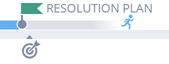The Opportunity Timeline
The Opportunity Timeline is a visual representation of the opportunity lifecycle. It is an optional component that only appears on the opportunity when it has been selected on the opportunity's Opportunity Category.
NOTE Timelines are always read-only.
The timeline shows two horizontal bars. The lower bar represents the target timeline, the upper bar the actual events. The opportunity's Create Date is the starting point, and the Projected Close Date is the end point.
On the timeline, the following types of events are represented as visual markers:
Opportunity Created
 |
Every Opportunity Timeline starts with a circle to mark the beginning of the timeline. The date used is the automatically populated Create Date of the opportunity from the header on the Main Panel of the opportunity, not the manually entered Start Date from the Details Panel. |
|
Status Flag
|
Status Flags appear on the upper bar of the timeline, and each one represents a change in the status of the opportunity. The flag is labeled with the name of the status it was changed to on that date. If the status is changed to Active or Not Ready to Buy, the flag will be blue. If the status is Lost, the flag will be red. If the status is Closed or Implemented, it will be green.
Hovering over the flag will display the date that the opportunity entered that status.
|
|
Stage Flag
|
Stage Flags appear on the upper bar of the timeline, and each one represents a change in the stage of the opportunity. The flag is labeled with the name of the stage it was changed from on that date. If there are more stage flags than there is room to represent, they are bundled in a single flag labeled Previous Stages.
Hovering over the flag will display the date the opportunity exited that stage, and the number of days it was in that stage.
|
|
|
A target symbol appears on the lower bar, marking the Projected Close of the opportunity.
If you hover over the symbol, a pop-up window indicating the Projected Close date will appear. The text and symbol in the window will be gray for opportunities with a status of Active or Not Ready to Buy and the Projected Close date is in the future, or opportunities with a status of Lost. It will be green for opportunities that are Closed or Implemented if the Projected Close Date is later or equal to the actual Close Date. It will be red for opportunities that are Active or Not Ready to Buy if the Projected Close date is in the past, and for opportunities that are Closed or Implemented where the actual Close Date is later than the Projected Close date.
|
| Progress Bar |
The lower Progress bar marks the time between the opportunity Create Date and the current date. The current date is indicated by the running man symbol.
|