Notification Rules
PERMISSIONS Manager
NAVIGATION Left Navigation Menu > Contracts > Search > Contracts > open a contract > Menu > Notification Rules
Making sure there are enough blocks, a sufficient monetary amount, or purchased tickets available in a prepaid contract can be a considerable administrative effort. To make contract management easier, prepaid contracts let you set up notification rules that automatically notify selected resources and customer contacts when available block hours, retainer amounts, or tickets fall below a set threshold.
If your customers are comfortable with going a step further, you can optionally set up automatic repurchasing.
Threshold and repurchase notification rules use different triggers.
- Threshold notification rules are fired when a threshold is met for a single block, amount, or ticket purchase, regardless of other available blocks or purchases
- Rules that include a repurchase will look at all available blocks, retainers, and tickets before automatically adding a new purchase
You can have multiple notification rules on the same contract.
Notification logic
It is not uncommon that a contract has multiple notification rules that notify the same or different resources as the contract balance gets lower and lower. If a time entry pushes the contract balance past multiple thresholds, a notification will be sent for each threshold that is passed.
EXAMPLE A retainer contract has three notification rules set up that notify the Account Manager as the contract falls below 1,000, 500 and finally 100 dollars. The contract balance stands at $1,100. Now a technician enters time that subtracts 1,050 from the Retainer balance. This results in three notification emails being sent to the designated recipients, one for each notification threshold.
NOTE If two or more notification rules have the same threshold, both will fire. We assume you put both in place to notify different constituents, maybe using different templates.
If a time entry pushes the contract balance past multiple repurchase thresholds, only the repurchase associated with the lowest threshold will be executed.
EXAMPLE Here is an example:
A retainer contract has two repurchase rules set up, one at $500 to repurchase $1,000, and another one at $100 to repurchase $1,500. The contract balance stands at $1,100. Now a technician enters time that subtracts 1,050 from the retainer balance. This results in a retainer purchase of $1,500, since only the repurchase at the lowest trigger is executed.
How to...
- To open the page, use the path(s) in the Security and navigation section above.
- Click New Notification Rule.
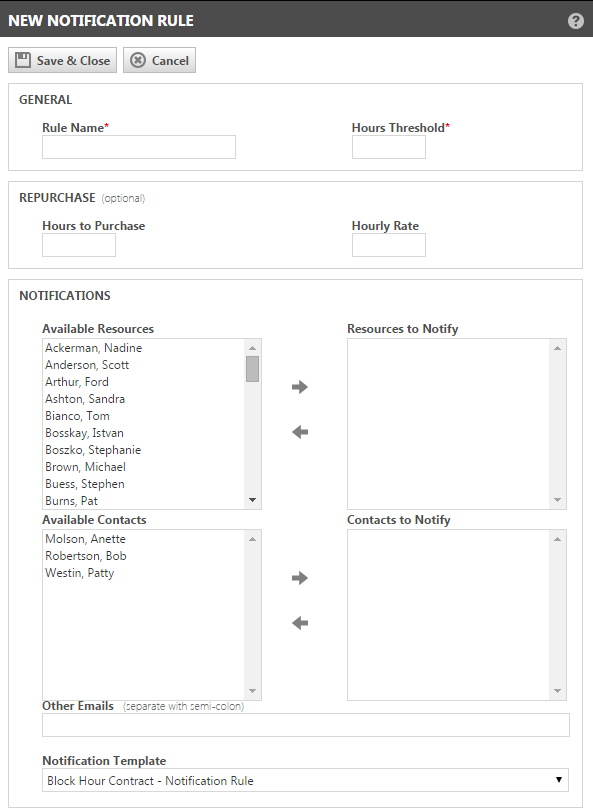
- Complete the fields as described below:
| Field | Description |
|---|---|
| General | |
| Rule Name | Enter a name for the notification rule. The name must be unique for this contract. |
| (Hours, Amount, or Tickets)Threshold | Enter a threshold for the notification rule. The rule will fire when the hours/amount/tickets remaining are less than or equal to the specified threshold. This field will only accept 0 or positive whole numbers. |
| Repurchase (optional) | |
| (Hours, Amount, or Tickets) to Purchase | To automatically purchase a block purchase, retainer purchase, or ticket purchase when the specified threshold is met or exceeded, enter the number of hours, the amount, or the number of tickets here. This field will only accept 0 or positive whole numbers. NOTE All (block, retainer, ticket) repurchases expire at the contract end date. |
| (Hourly or Per Ticket) Rate | Enter the rate to use for the block hour or ticket purchases resulting from this notification rule. This field is not available for Retainer contracts. This field will only accept 0 or positive numbers. |
| Notifications | |
|
Available Resources/ Contacts
|
Displays the list of active resources or contacts that are available to be notified. To move resource or contact names from the Available list to the To Notify list, double-click a name, or select one or more names and click the right arrow. |
| Resources / Contacts to Notify | Displays the resources or contacts that will receive a notification when this rule fires, sorted alphabetically. To remove resources or contacts from the notification rule, move the names from the To Notify list to the Available list. |
| Other Emails | If you would like someone other than a resource or contact to receive a notification, enter their email address here. Separate multiple email addresses with a semi-colon. |
| Notification Template | Select the template for the notification that will go to your customer. The menu contains all the notification templates available for this type of contract notification. The template provides the content of the notification. Autotask provides default notification templates for both general and repurchase rules for each contract type. Your Autotask administrator can also add custom notification templates for contract notification rules. These templates are created and managed on the Notification Templates page. Refer to Notification templates. |
- Click Save & Close.
When the number of hours/amount/ticket remaining in the contract falls below the number specified in the threshold, the selected resources and contacts receive an automatically generated email from Autotask. If the repurchase option has been set, a new block, retainer, or ticket purchase is added to the contract and available in Approve & Post.
- On the Contract Menu, click Notification Rules.
- On the Contract Notification Rules page, right-click the notification rule you want to edit or delete.
- If you select Edit Notification Rule, the Edit Notification Rule page opens. Make changes as needed and click Save & Close. For information on the page's fields, refer to the table above.
- If you select Delete Notification Rule, a confirmation message opens. Click OK to delete the rule.



