BEFORE YOU BEGIN This feature may be hidden in your Autotask instance because it is not activated. If so, you can activate it on the Left Navigation Menu > Admin > Admin Categories > Activations page. Refer to Activations.
Autotask contains two separate but related feature sets: Knowledge Base, and Documentation Management. While articles and documents share many features and have a similar user interface, they do have very different use cases.
Terminology
- Knowledge Base (with a capital K) refers to the entire feature set in Autotask.
- knowledge base (with a lower case k) refers to an existing collection of information ("The MSDN knowledge base" , "your company's knowledge base.")
About the Knowledge Base
The Autotask Knowledge Base is not just an internal repository of information, it also supports automated problem and resolution searching. Use it to build your own, organization-specific knowledge base by collecting and organizing your local organization's knowledge and disseminating it to your resources. If you are using the Client Portal, you can even share selected knowledge base content with your Client Portal customers.
With Knowledge Base enabled, you have:
- An authoring tool to create original-content knowledge base articles from scratch or from information in Autotask tickets. A new Rich Text editor lets you create easy-to-read content that can include inline images. You can link each piece of content to related Autotask tickets, and each can have associated attachments. To learn more about content creation, refer to Adding and editing Knowledge Base articles.
- An integration tool for integration with external knowledge bases. You can create article content in Autotask or reference external content. Refer to Reference Link.
- A search engine to find and retrieve content in a variety of ways, some of them partially automated. For more information, refer to Searching and managing Knowledge Base articles.
- A rating system that lets users indicate if an article contains the solution for a specific ticket.
About Documentation Management
The Autotask Document Management feature lets you collect and reference documents related to a customer right inside of Autotask. If you are using the Client Portal, you can even share selected documents with your Client Portal customers.
With Documentation Management enabled, you have:
- An authoring tool to create original-content documents from scratch. A new Rich Text editor lets you create easy-to-read content that can include inline images. You can link each piece of content to related Autotask tickets, and each can have associated attachments. To learn more about content creation, refer to Adding and editing documents.
- A reference tool for referencing documents located outside of Autotask. You can create documents in Autotask or reference external content. Refer to Reference Link.
About the difference between Knowledge Base and Documentation Management
The Knowledge Base contains articles. Articles are all about solutions to the problems and issues described in tickets. Their content is potentially of interest to a wide audience: everyone who might encounter the issue will be interested in the solution.
EXAMPLE The article SIRIS, ALTO, and NAS: Screenshots Fail to the “Getting Devices Ready” Windows Screen will be of interest to anyone who uses ALTO or SIRIS.
Articles are about solving problems with devices. They are not organization-specific.
The Documentation Manager contains documents. Documents are always related to a specific organization, the owner organization. They contain information about the specific organization and can even contain confidential information.
EXAMPLE The document "Access protocol for the server room at Albany Medical Center" contains information on who has the key and how you will authenticate to get into the server room at this one organization. It is not relevant to any other organization.
Documents should be reserved for information that is not of interest to other organizations. As a best practice, they should only ever be published to the owner organization.
Knowledge Base-related fields and features
When Autotask's Knowledge Base feature is enabled, users will see the following additional Knowledge Base-related fields and features on their ticket pages.
- Knowledge Basemenu: When Knowledge Base is enabled, a Knowledge Base menu is added to the top menu bar of the Ticket page.
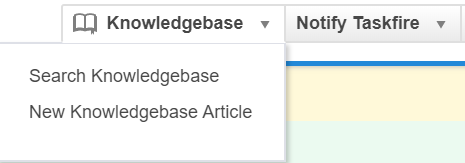
When you click the Knowledge Base menu, you can select from the following options:
- Search Knowledge Base: This menu option is available to all users. When a user selects this option, the Search Knowledge Base page opens. The Ticket Number and Ticket Title will populate as search terms, the Category field will automatically select 'All,' and the search Status field will default to 'Active.' Click Search to perform the search. For more information, refer to Searching and managing Knowledge Base articles.
- New Knowledge Base Article: This option is available to users with permission to add knowledge base articles. It opens the New Knowledge Base Article page with fields pre-populated with ticket information. Refer to Creating Knowledge Base articles from tickets.
- Knowledge Base LiveLinks: Autotask provides the option of creating LiveLinks with a location type of Ticket Detail Page - Knowledge Base, allowing users to access knowledge base-related LiveLinks from the Knowledge Base menu on the Ticket page. If one or more of these LiveLinks have been created for your Autotask implementation and published to the logged-in user, they will appear in the Knowledge Base menu in alphabetical order, after the Search Knowledge Base and New Article options. Refer to Creating LiveLinks to access external knowledge bases.
NOTE Starting with Release 2020.3, we no longer recommend this method of linking external content. Instead, use an article with an external reference link. Refer to Reference Link.



