Selecting a survey to send to a task or ticket contact
PERMISSIONS Ticket or task access
NAVIGATION Task or Ticket page > Tools > Send Survey to Task Contact or Send Survey to Ticket Contact
To find out how satisfied your customers are with your service, send a survey to the task or ticket contact. For more information on surveys, refer to Managing customer surveys.
To send a survey to the contact, do the following:
- To open the page, use the path(s) in the Security and navigation section above.
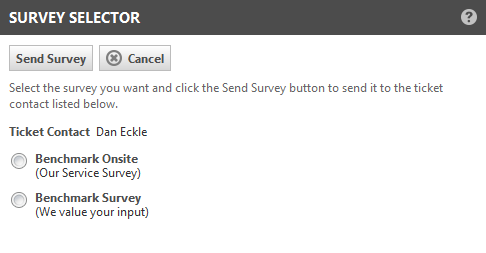
- Select a survey in the list.
- Click Send.
NOTE This option will not be available if the ticket has no contact. Also, contacts who have no email address or who opted out from surveys are not listed.
NOTE You can use workflow rules to automate the sending of a survey to the customer, for example when you complete the ticket. Refer to Actions section.



