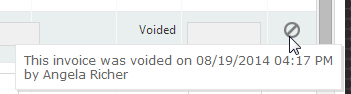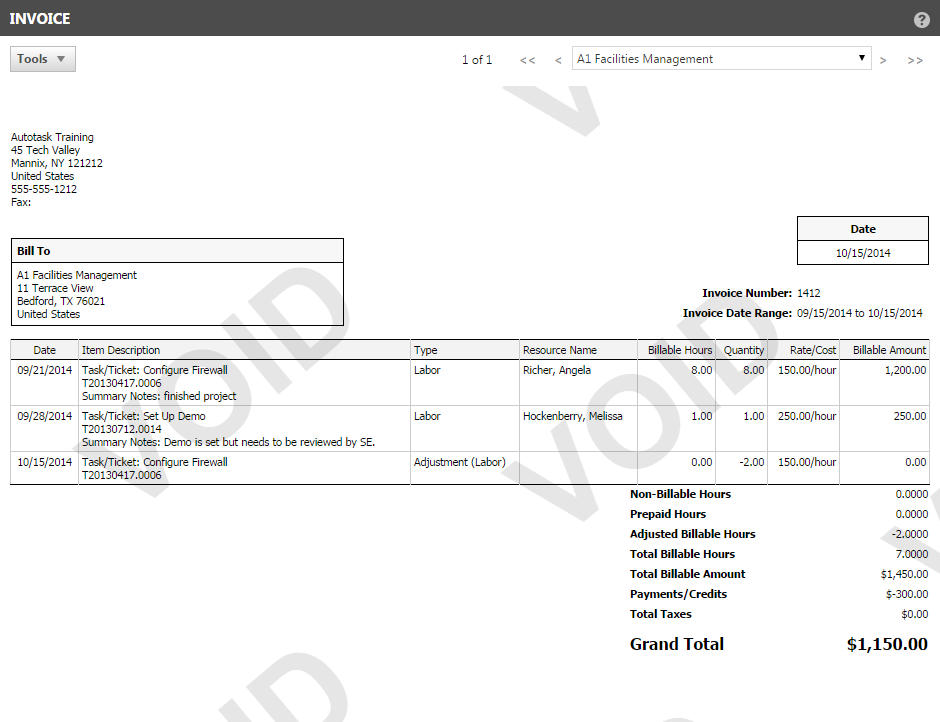Voiding an invoice
PERMISSIONS Manager
NAVIGATION Left Navigation Menu > Contracts > Invoice History or Organization page > context menu > Invoices
Invoices cannot be deleted.
If you need to re-do an existing invoice, you can void it. This returns all the billable items on the invoice to the Items to Invoice page, where they are available for re-invoicing, with the exception of canceled charges. If a charge is canceled before voiding the invoice, it cannot be re-invoiced.
IMPORTANT If you need to modify transactions on the voided invoice, you need to go a step further and un-post either the invoice, or the transactions. Refer to Searching posted billing items and un-posting transactions and Un-posting invoices. To void the invoice and unpost all transactions on it in one step, select Void Invoice & Un-Post Items from the Invoice History right-click menu.
NOTE If you have Autotask Electronic Payments enabled, voiding the invoice will unapply the payment. Refer to Searching and managing payments.
- To open the page, use the path(s) in the Security and navigation section above.
- Find the invoice you need to void.
- Right-click and select Void Invoice, or from the bulk menu, select Void All Invoices in this Batch if you want to void all invoices generated in the batch (see the Batch ID column to review the invoices that would be included).
- Click OK to confirm.
The billable items are returned to the Invoicing / Items to Invoice page. A Void icon appears in the Status column of the page.
TIP Place your cursor over the voided status icon to see when the invoice was voided and who performed the action.