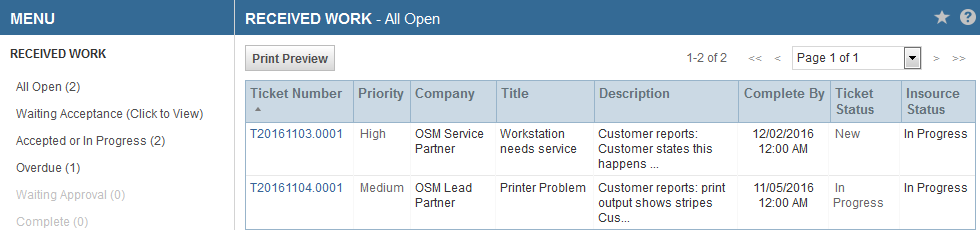Managing outsourced tickets
PERMISSIONS Allow Partner Management or Allow All
NAVIGATION Left Navigation Menu > Outsource > Dashboard > Outsourced Work
Users with Allow Partner Management or Allow All outsource permissions can manage outsourced tickets from the Outsourced Work lists on the Outsource dashboard. To open the page, use the path(s) in the Security and navigation section above.
All other users can access outsourced tickets from all standard Autotask ticket lists. The column chooser for ticket lists includes an Outsourced to column. When you add this column to your ticket lists, outsourced tickets display the name of the service partner in this column.
The menu options on the left side of the page are grouped lists of outsourced tickets. The number indicates how many tickets are in the list.
| Menu Option | Description |
|---|---|
| All My Open | All outsourced tickets that are currently open and assigned to the current logged in user. |
| All Open | All outsourced tickets that are currently open. |
| Declined | All tickets that have been declined and not re-assigned. |
| Waiting Acceptance | Tickets waiting acceptance, that is, waiting for a response from the service partner. |
| Accepted or In Progress | Tickets accepted or in progress, that is, accepted by the service partner and not yet completed. |
| Overdue | Tickets that are not yet complete and have an outsource complete by date/time earlier than the current date/time. |
| Waiting Approval | All outsourced tickets completed by the service partner and submitted to you for approval. |
| Complete | All tickets with an outsource status of complete. |
| By Subcontractor |
Expands to display a list of all Autotask partners and subcontractors to which your company has outsourced tickets. Click a partner name to view a list of all tickets outsourced to that partner. |
| By Outsource Network |
Expands to display a list of all Outsource Networks to which your company has outsourced tickets. Click a network name to view a list of all tickets outsourced by your company to the network. |
- Click a menu option to display the list on the right side of the page.
The following columns appear in the Outsourced Work lists.
| Column | Description |
|---|---|
| Ticket Number |
The Autotask ticket number. For received work, this is the number assigned by your Autotask instance. Click a ticket number to open the Ticket page. |
| Priority | The ticket priority. Priorities are color coded: Red – Critical, Green – High, Orange – Medium, Black – Low and all other custom non-system priorities. |
| Organization | The organization that the ticket is associated with. For received work, this is the lead (outsourcing) partner's organization. |
| Title | The ticket title. |
| Description | The content of the ticket description field. Description is truncated to fit into the line. |
| Complete By | Displays the date and time by which all work should be completed. |
| Ticket Status | The current status of the ticket. |
| Insource or Outsource Status | The current outsource status of the ticket (not the ticket status). |
How to...
By default, all ticket lists are sorted by ticket number. You can sort the list by any column, print the list, or view details for any ticket.
- Click any heading to sort the list in ascending order by that column.
- Click Print Preview to print the list.
- Click a ticket number to open the Ticket page.