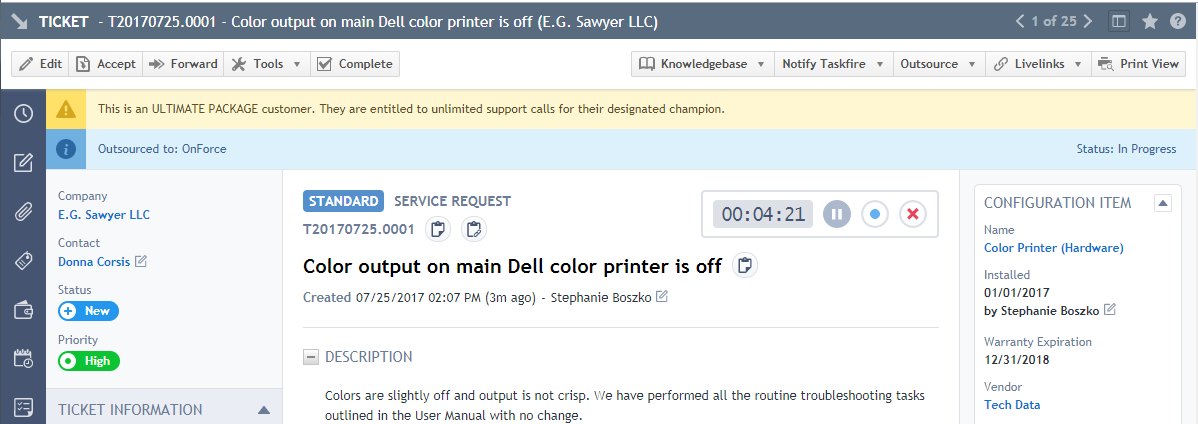Managing tickets outsourced to a network or vendor
PERMISSIONS Allow Outsourcing (Allow Partner Management or Allow All for Outsource Dashboard access)
NAVIGATION Left Navigation Menu > Outsource > Dashboard
How to...
You can access a list of outsourced tickets from the Outsource dashboard.
- Go to Left Navigation Menu > Outsource > Dashboard.
- From the list of tickets outsourced to the selected network or vendor, click the ticket number of a ticket to view the ticket detail, or to edit, complete, or cancel the ticket.
All tickets outsourced to a network or vendor through the Outsource Network feature also appear in the standard Autotask ticket lists. You can select the Outsourced to field from the Column Chooser.
Outsourced tickets display outsourcing information below the task bar at the top of the Ticket page. The ticket detail view for tickets outsourced to a network or vendor differs slightly from tickets outsourced to a partner.
The Outsourced To: label that appears at the top of the ticket detail indicates that the ticket was outsourced, the name of the network or vendor to which it was outsourced, and the outsource status.
The network or vendor name is a link if this option was selected when the network or vendor was added to the Outsource Network list.
When the outsource status is In Progress, an outsource method, for example, Notified or Notified by email, appears in parentheses after the status if that option was selected when the network or vendor was added to the Outsource Network list.
You can change the Outsource Status of the ticket to Complete or Canceled at any time. Once you outsource a ticket to a network or vendor, these options appear on the Outsource menu.
- From the ticket detail, click Outsource and then select Complete or Cancel.
- Click OK to confirm.
- Notify the network or vendor about the status change by your preferred method.
NOTE Changing the status on your Autotask ticket detail does not provide any automatic notification to the network or vendor. When you change the outsource status to Cancel or Complete, a message opens to remind you that you must manually notify the network or vendor that the status has changed.