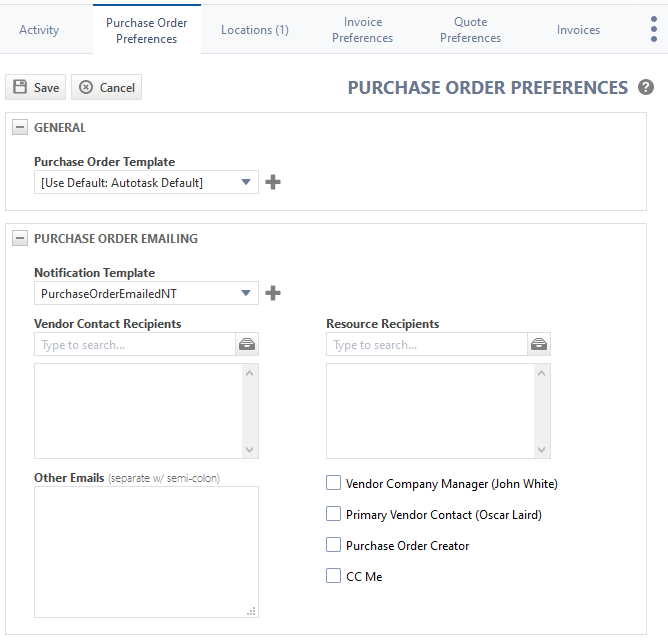The Purchase Order Settings tab
PERMISSIONS Security level with access to CRM, and Edit All or Edit Mine permission for associated organization.
NAVIGATION Left Navigation Menu > CRM > Search > Organizations > click Search > click an organization name > accessory tabs > Purchase Order Settings
The Purchase Order Settings tab appears on the accessory tabs of the Organization page of organizations of type Vendor. On this tab, users with the required permissions can customize purchase order-related settings for the selected vendor organization. To open the page, use the path(s) in the Security and navigation section above.
NOTE Since purchase orders are sent to vendors, the Purchase Order Settings accessory tab is only available if the Organization Type is set to Vendor.
To configure purchase order settings, complete the following fields:
| Field | Description |
|---|---|
| General |
|
| Purchase Order Template | The template determines the appearance of purchase orders.
Select the purchase order template you would like to assign as the default template for this vendor. The drop-down list defaults to the template associated with the organization's country or the global default template if there is no country default. If you want to create a new purchase order template for this organization, click This selection can be overridden at the Purchase Order level. |
| Purchase Order Emailing |
|
| Notification Template | Select the notification template to use when emailing the purchase order as a PDF attachment. Refer to Viewing, printing, or emailing a purchase order. |
| Vendor Contact Recipients | Select contacts at the vendor organization who should receive a copy of the purchase order. |
| Resource Recipients | Select other resources at your company to receive a copy of the email message via BCC. |
| Other Emails | Enter recipients whose email addresses are not found in Autotask. Separate addresses with a semi-colon. |
| Vendor Organization Manager (Resource's Name) | Select to default the email to be sent to the email to the resource who is the vendor organization account manager. |
| Primary Vendor Contact |
Select to default the email to be sent to the designated primary contact associated with the vendor organization. This check box will be disabled if the primary vendor contact does not have an associated email address. |
| Purchase Order Creator | Select to default the email to be sent to the resource who creates the purchase order. |
| CC Me | Select to default the email to be sent to the logged in user. |
NOTE You can change the organization default Purchase Order Template on individual purchase orders when editing the purchase order. Refer to Adding or editing a purchase order and Viewing, printing, or emailing a purchase order.