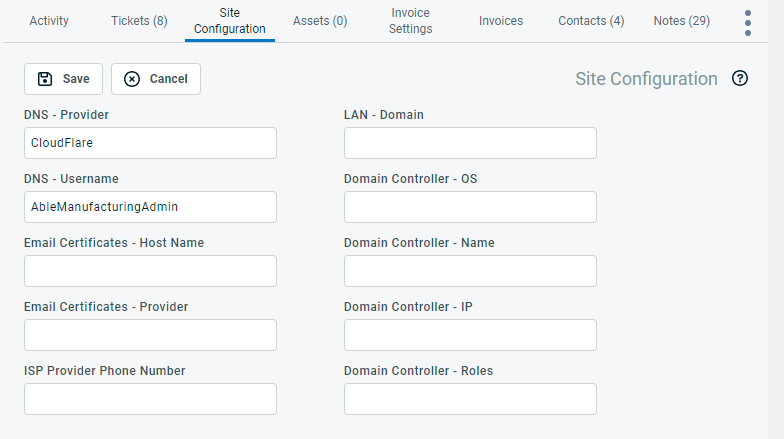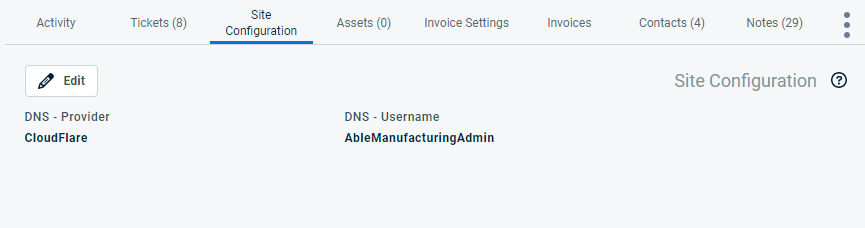The Site Configuration tab
PERMISSIONS Security level with access to CRM, Edit All or Edit Mine permission for associated organization, and permissions to edit protected and un-protected data.
NAVIGATION Left Navigation Menu > CRM > Search > Organizations > click Search > click an organization name > accessory tabs > Site Configuration
The Site Configuration tab appears on the accessory tabs of the Organization page. On this tab, users with the required permissions can view and edit the site configuration UDFs for the selected organization. To open the page, use the path(s) in the Security and navigation section above.
NOTE To allow them to efficiently manage the customer’s technical environment, technicians can also view and edit site configuration UDFs for an organization on the Device page. 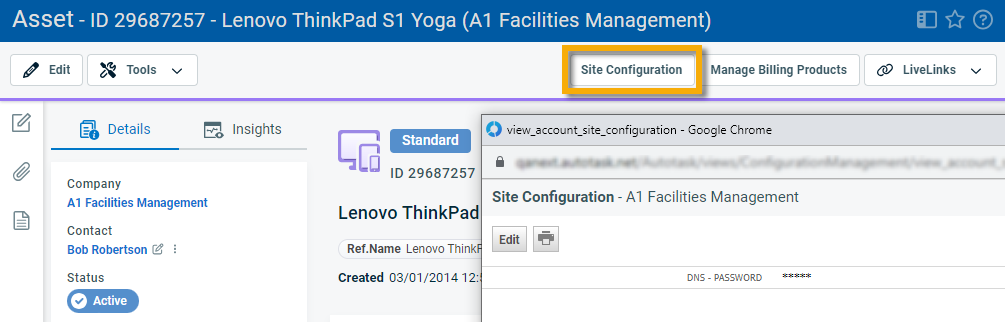
Site Configuration UDFs are a second type of UDF associated with the Organization entity, in addition to the regular Organization UDFs.
- Organization UDFs are designed to contain organization or business information. If populated, they appear right on the Organization page. They do not have security protection.
- Site Configuration UDFs are meant to capture technical information at client sites, for example building access codes or emergency contact phone numbers. Because of the potentially sensitive content, individual Site Configuration UDFs can be marked as protected. Refer to Protected (check box) (Device and Site Configuration UDFs only). Your organization can then assign separate permissions to individual users to view and edit both protected and unprotected site configuration data. Refer to Viewing protected data.
Site Configuration UDFs are created by your Autotask administrator, just like all other types of UDFs. Refer to Adding a User-Defined Field. Additionally, Site Configuration UDFs can be created by converting an Organization UDF into a Site Configuration UDF. Refer to Converting Organization UDFs to Site Configuration UDFs.
-
Open the Site Configuration accessory tab from the Organization page, or click the Site Configuration button on the Device page and click Edit. All available Site Configuration fields are displayed.
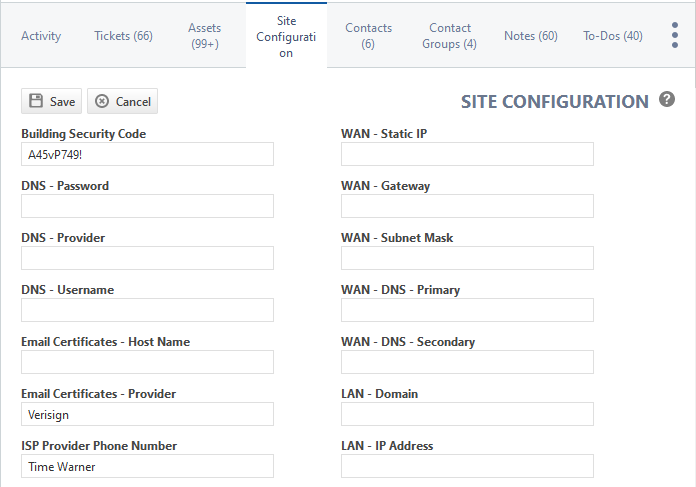
The fields may have the following properties:- Required: Required fields are marked with a red asterisk. Site Configuration UDFs for organizations that are of type Customer can be required.

- Protected: Grayed-out fields are protected fields you do not have permission to view and/or edit.

If the data is masked with asterisks, you do not have permission to view the data. If the data is viewable, but grayed out, you have view-only permissions.
- Required: Required fields are marked with a red asterisk. Site Configuration UDFs for organizations that are of type Customer can be required.
- Make the required changes and click Save, or click Cancel.
NOTE When adding an organization, if a required field is protected and you do not have permission to edit the protected information, you can still complete the site configuration and save the organization.
The next time a user with permission to edit the field accesses the site configuration information, that user must complete the field.