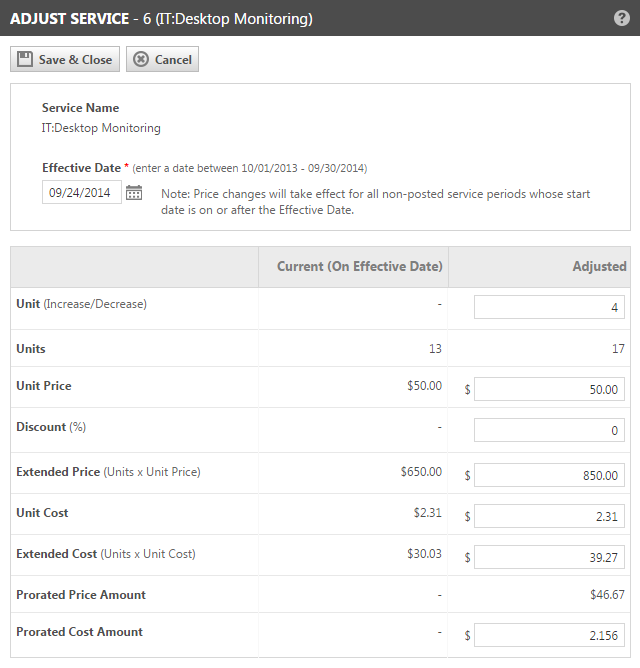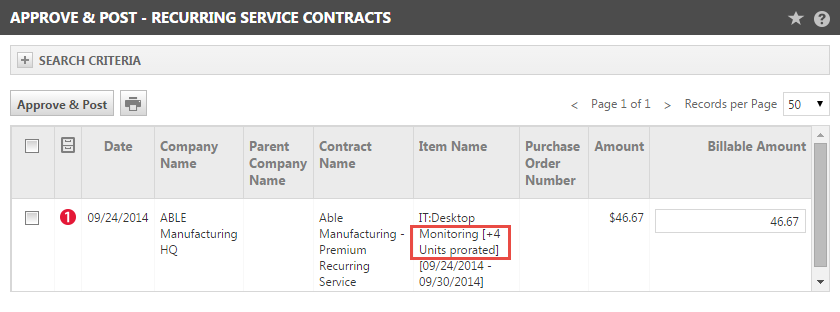Adjusting units and price of a service
PERMISSIONS Manager
NAVIGATION Open a recurring service contract > menu > Services > click the Adjust Service/Service Bundle icon
In addition to adding and removing services and service bundles from a contract (refer to Adding services and service bundles), the services and bundles in the contract can be edited to reflect changes in the number of units covered by each service or bundle, as well as changes in price.
Manual changes are made on the Adjust Service/Service Bundle page. Any changes made to the service bundles or services generate an automatic contract note.
TIP If you add devices to a contract, and the number of units is smaller than the number of associated devices, you will be prompted to increase the number of units for the service. Refer to About devices and contract compliance for a recurring service contract. There is also an Apply Overall Discount feature, located on the contract Service Bundles and Services table that allows you to apply a discount or price change to all service bundles and services in the contract at once. Refer to Applying an overall discount.
How to...
- To open the page, use the path(s) in the Security and navigation section above. The Adjust Service/Service Bundle page opens.
- Edit the following fields as needed:
| Field | Description |
|---|---|
| Service Bundles or Service Name | Displays the name of the service bundle or service (read-only). |
| Effective Date | Sets the effective date for all changes. Defaults to the date that is specified in the Show data for field at the time that you click the Edit icon to open the Adjust page. TIP Best Practice: When making changes to the service bundles and services included in a contract, set the Show Data for field (located above the Service Bundles and Services table), to the date that you will set as the effective date for your changes. In this way, the list will display information about all Service Bundles, Services, and their Units and Prices that will be current on the effective date before you make your changes. The information displayed in the list will also appear in the Add or Adjust Service Bundles or Services page when you open it. After you save your changes, those changes will display in the list. • For Unit adjustments, a prorated price is calculated based on this date and the last day of the billing period. • For Price adjustments, the change does not appear in billing until the first day of the next billing period. There is no prorating from the effective date. The default effective date is the date displayed in the Service Bundles and Services list, as specified in the Show Data for field. To change the Effective Date, type a new date directly in the field or click the calendar icon and select a new date. |
| Unit (Decrease/Increase) | This field allows you to enter a positive or negative number to specify how many units to add to (+) or remove from (-) the service or bundle. To change the number of units, enter the new value directly in the field. |
| Units | This field displays two columns: • The Current (On Effective Date) column displays the number of units of the service bundle or service covered by this contract on the selected effective date. • When you change the number of units in the Units (Increase/Decrease) field, the Adjusted column displays the updated number of units. To change the number of units, enter the new value directly in the Unit (Decrease/Increase) field. NOTE When you adjust the units for a service or service bundle and that adjustment causes a prorated price for the service or service bundle, the transaction is also posted to the Transaction History. Refer to About the Prorated Transactions list. |
|
Unit Price
|
When adding a service or bundle, this field displays the default unit price specified in Admin. When you edit a Service or Bundle, the Unit Price displayed by default on the Edit pop-up window will be different based on whether the item being edited was added at the beginning of the Contract, or whether it was added after the start date of the Contract via an adjustment. TIP If you change a Unit Price and Extended Price during the current billing period, and the current billing period has not yet been posted, you can include the change in the billing period if you set the effective date to the first day of the current billing period. Price changes take effect on the first day of the billing period. |
| Discount (%) |
This field allows you to change the current Unit Price and Extended Price amounts by a percentage discount. To reduce the price, enter the discount percentage in the field. To increase the price, type a minus sign (-) before the percent amount to create a negative discount, that is, a price increase. Changes made to the Discount (%) will be reflected in the Unit Price and Extended Price fields. IMPORTANT The discount must be between +9999.99 and -9999.99 percent. If a user makes a manual change of the unit price that is outside of these limits (for example, changes the price from $10,000 to $20), the discount would be -49,000. You will not be able to make such a large price change. |
| Extended Price | Extended Price equals the Unit Price X the number of Units. The Current column indicates the Extended Price for the Effective Date before changes are made. If you change either the Unit (Increase or Decrease), Unit Price, or Discount (%) fields, the Extended Price field will update. If you change the Extended Price value, the Unit Price and Discount (%) values will update. To change the Extended Price (and at the same time, the Unit Price), type the new value directly in the field. |
| Unit Cost |
Displays your company's cost for the service or service bundle, as specified in Left Navigation Menu > Admin > Admin Categories > Features & Settings > Products, Services, & Inventory > Services or Service Bundles. NOTE If you do not have permission to view internal cost data, this field is not visible. |
| Extended Cost |
Read only. Displays the Unit Cost X the number of Units. NOTE If you do not have permission to view internal cost data, this field is not visible. |
| Prorated Price Amount | Read-only. Displays the prorated price; that is, the price for the service or service bundle units for the billing period that contains the effective date, calculated from the effective date until the end of the billing period. The price is prorated to display the price for the number of days from the Effective Date through the end of the billing period in which the item is added or adjusted. For example, if the Effective Date for the item is May 15, and May 15 falls within a billing period that runs from May 1 to May 31, than the prorated price is calculated for 17 days, that is, from May 15 through May 31. |
| Prorated Cost Amount |
After you add or remove units, displays the prorated cost of the changes for the billing period; that is, the unit cost for the service or service bundle, prorated to display the cost for the number of days from the Effective Date through the end of the billing period in which units are added or removed. Refer to Prorated Price Amount, above, for example of calculations. NOTE If you do not have permission to view internal cost data, this field is not visible. |
- Click Save & Close.
A warning message can appear if the conditions indicated below occur:
- The number of adjusted units results in a number less than zero. In the message page, click OK and then change the number of units removed.
- Removal of units puts the number of units below the number of Devices associated with the service or service bundle, causing the contract to be out of compliance. In the message page, click OK. To return the contract to compliance, you must add the Unit back to the contract, disassociate one device from the service bundle or service, or use the Compliance option on the Summary page. Refer to Managing contract compliance.
- The Effective Date you entered is before the contract start date. The message prompts that you must enter "a date greater than or equal to [Contract Start Date]". In the message page, click OK and then change the date to one within the contract period.
- The Effective Date you entered is after the contract end date. The message instructs you to "provide a date less than or equal to [Contract End Date]". In the message page, click OK and then change the date to a date equal to or before the contract's end date.
In Autotask billing, prorated amounts show as separate line items that are approved and posted, invoiced or exported. If the number of units is reduced and the customer is due a credit, the prorated amount appears in Approve and Post as is a negative number displayed in red.
If units were added, the additional charge to the customer is shown in black. Future recurring Approve and Post items will be adjusted to the new pricing, as well.
When an administrator changes the cost of a service or bundle, the Unit Price (List) field is updated, but the Unit Cost field is not. If your reporting requires the updated Unit Cost, you must do the following:
- On the Services page of the contract, edit the service or bundle.
- On the Unit (Increase/Decrease) row, subtract the current number of units so the service or bundle count is adjusted to zero.
- Then, add the service or bundle back in. A new row with the same service or bundle is created. The new service or bundle will reflect both the current cost and price.