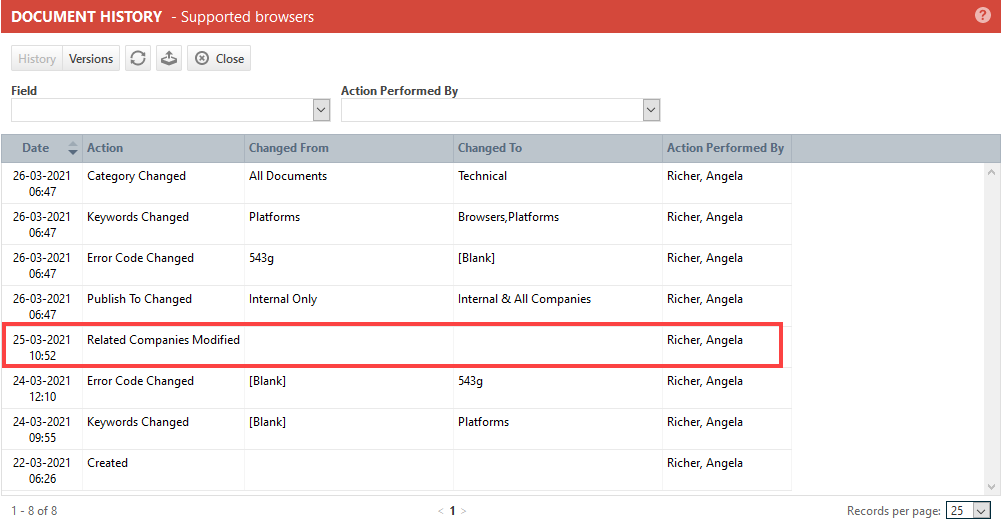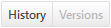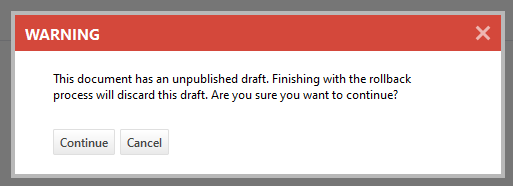Managing article and document versions
PERMISSIONS Security level with permission to view knowledge base articles and documents
NAVIGATION Left Navigation Menu > Home > Search > Knowledgebase Articles
NAVIGATION Left Navigation Menu > Home > View > Documentation Manager
NAVIGATION Left Navigation Menu > CRM > Organization page and Organization Dashboard page > click Documentation Manager
About versions
A version is a set of changes to an existing article or document that was saved at the same time. 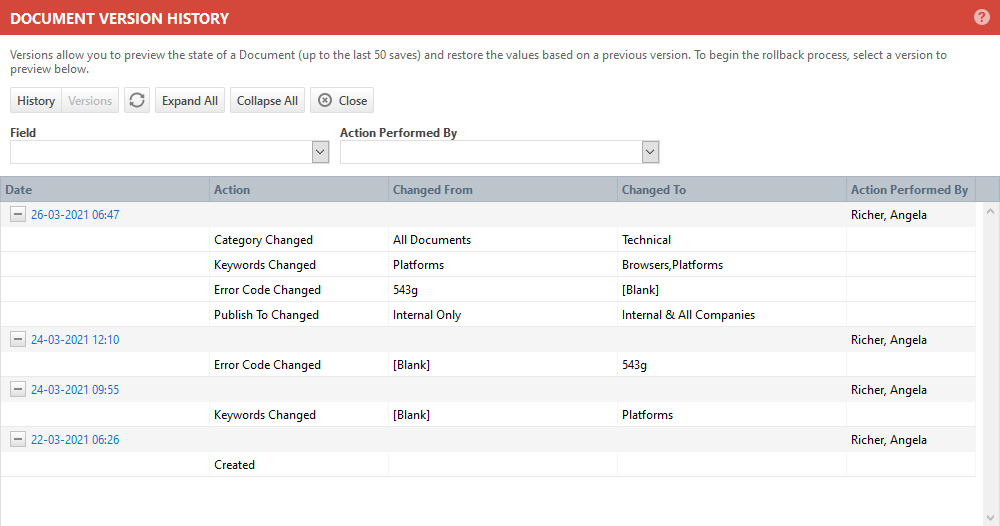
The version keeps track of the field values, Rich Text formatting, and images at the time the item was approved and published. The version name is simply the date and time it was saved. Autotask will keep track of up to 50 versions of an article or document.
NOTE Drafts are not saved as a version.
The following items are not saved as part of a version:
- Tags
- Related Items (tickets, organizations, devices, device categories, related articles and documents): these are separate linked entities
- Accessory tab data (notes and attachments): these are separate linked entities
Articles and documents that contain legacy HTML content don't support versioning. You must convert the content to Rich Text. The first version will be the converted version.
The Article History and Document History pages keep track of changes to specific fields. The edits are not grouped into versions. For a complete list of fields that are tracked, click the Field selector, or refer to Article history and document history
NOTE The History pages also track changes to Related Items, which do not appear on the Version History page.
Table features
| Button | Description |
|---|---|
|
Click to open the History page within the same window. |
|
|
Refresh |
Click to refresh the table data, to ensure you are seeing the latest versions. |
|
Expand all |
Click to expand all nested rows. |
|
Collapse all |
Click to collapse all nested rows. |
|
Close |
Click to close the Device History page. |
| Filter | Description |
|---|---|
|
Field |
When you select a field, only versions where this field was modified are displayed. |
|
Action performed by |
When you select a user, only versions created by this user are displayed. |
Previewing a version and doing a rollback
NOTE Version tracking will begin with the release of Autotask 2021.1. Modifications to an item that predate the release will be tracked on the History page, but not on the Version History page.
To preview a tracked version, do the following:
- Click on the date and time hyperlink in the Date column.
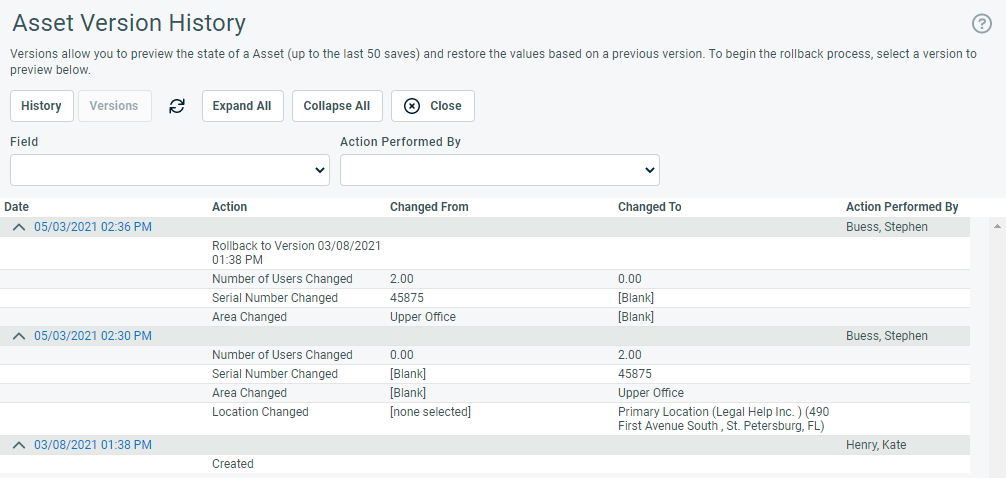
- A simplified version of the page appears. The preview contains the field values, formatting, and images of the previously saved version. Fields and sections that are not impacted by a rollback (related items, accessory tabs) are removed. A message bar that identifies the version is displayed at the top.
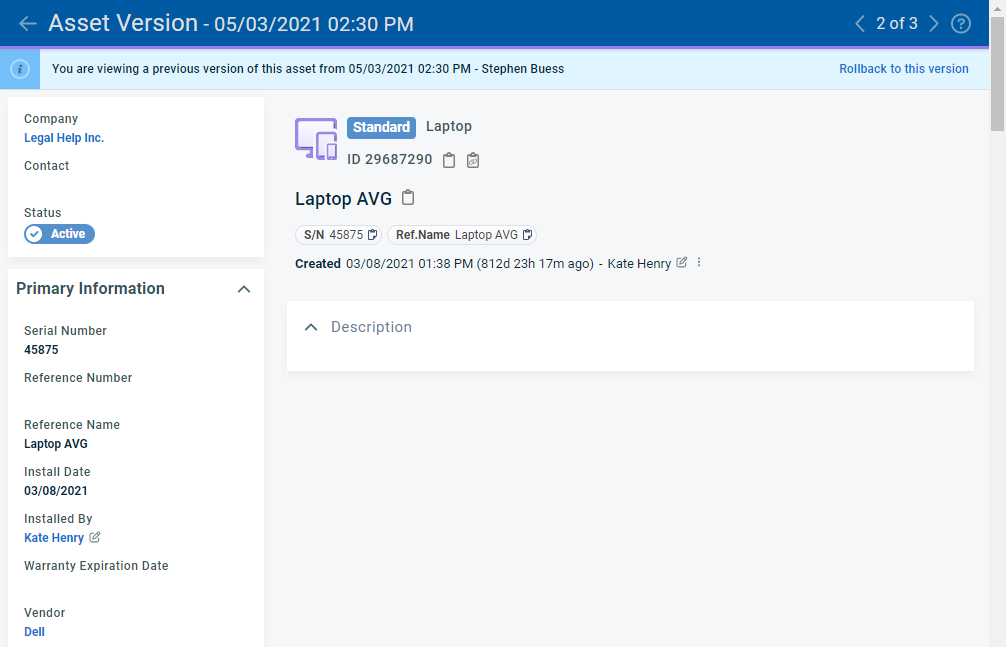
- To scroll through other versions, use the navigation arrows on the right side of the title bar.
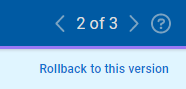
- To replace the current version of the item with the version that appears in the preview, click Rollback to this version in the message bar. The selected version opens in Edit mode.
- Make any additional required changes.
- Click Finish Rollback. The selected previous version is made the current version. On the Version History page, the rollback is tracked in the Action column, together with changes to any fields.
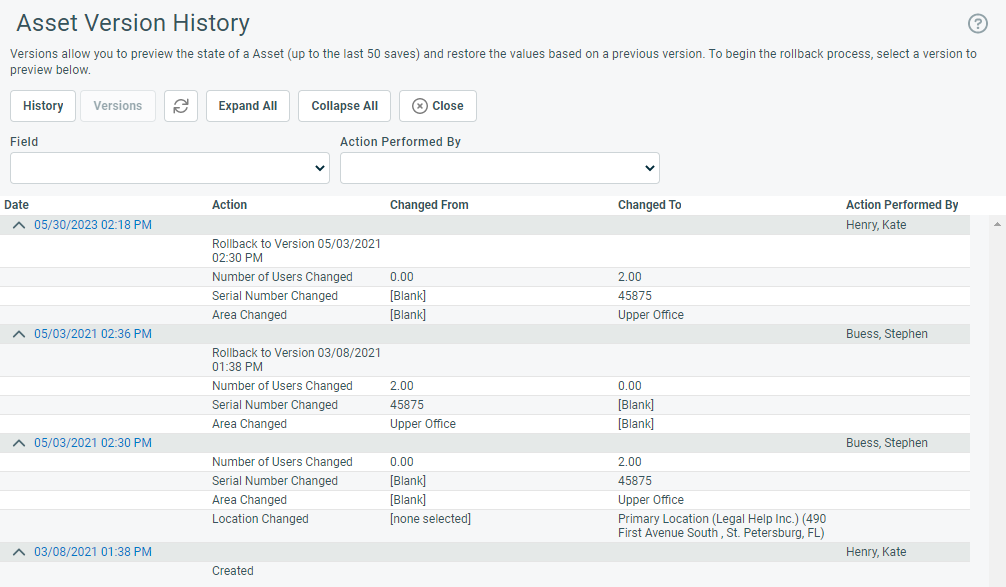
If you are trying to revert to an older version, it is possible that certain fields, or specific values for certain fields or categories, are no longer available, because they have been inactivated or deleted.
When this happens, the values from the current version are retained, and a message bar is displayed.