The Related Tickets page
PERMISSIONS Permission to view projects. Refer to Project security settings.
NAVIGATION Left Navigation Menu > Projects > Search > Projects > click Search > context menu > View Project > Related Tickets
The Related Tickets view displays all tickets associated with the project. This page can be opened from the Project Menu or the Related Tickets link on the Project Summary page.
EXAMPLE One way to use associated tickets is as RAID logs. Create a ticket category that displays the project name in a Details section, and add the required fields as User-Defined Fields.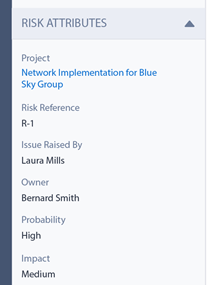
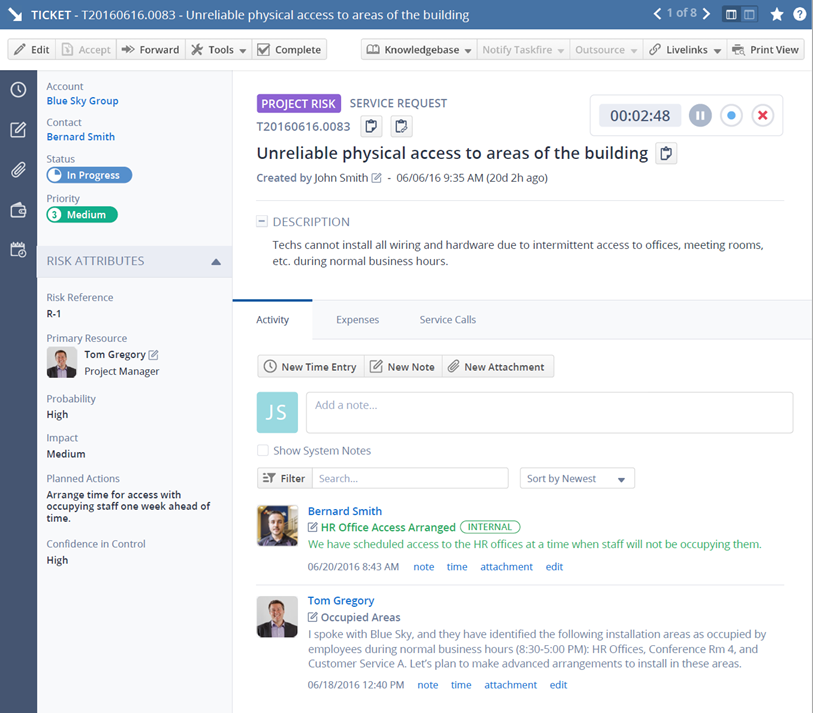
The main work space displays a standard ticket table. Refer to Searching and managing tickets. Two additional tool buttons allow you to create a new ticket that will be associated with the project, or associate an existing ticket to the project.
NOTE If you are associating a ticket with an internal project or a proposal, both of which are non-billable, the ticket will follow its own ticket settings and may be billable, depending on contracts, roles and work types.
How to...
- To open the page, use the path(s) in the Security and navigation section above.
- Click New.
The New Ticket page will open, with the Project field already populated with the project name.
- Complete all required fields. Refer to Adding, copying, and editing tickets.
- Click Associate Ticket to Project.
The Select Ticket page will open and display all incomplete tickets for the customer. You can check a box to include completed tickets and display or hide tickets older than 1 year.
- Use the Quick Search bar to narrow the results.
- To associate a ticket, click a row.
A confirmation message will display, and the window will close. The selected ticket appears on the ticket table.
- On any ticket table, hover over the context menu and select Disassociate from Project.
- If several tickets are selected, click the bulk drop-down menu and select Disassociate Selected Tickets from Project.



