Lines of business and resource data access
PERMISSIONS All users
NAVIGATION Left Navigation Menu > Admin > Admin Categories > Organization Settings & Users > Resources/Users (HR) > Resources/Users (HR) > Resources/Users > Associations tab
NAVIGATION Left Navigation Menu > Admin > Admin Categories > Organization Settings & Users > Your Organization > Organizational Structure
If you want the Line of Business feature to not only classify billing transactions, but also control user data access (refer to Data segmentation), you must understand how assigning lines of business impacts data visibility for your users.
Basic rules
Users who are not associated with a line of business have access to all lines of business. Their data access is entirely determined by the permissions of their security level.
This rule ensures that you can implement Line of Business with a minimum of disruption and configuration tasks. Unless and until you assign them to lines of business, there is no change to the data access of your resources.
If you decide to restrict data access for a user, you must select all lines of business you still want them to have access to. You can do this on the Resource page or the Organizational Structure page. Refer to Associate a user with a line of business on the Resource page and Add users to a line of business on the Organizational Structure page.
- Entities (contracts, projects, tickets, opportunities, quotes, sales orders, expense reports, subscriptions) in lines of business users are not associated with will no longer be displayed on search results pages and dashboard drill-in tables.
- Users may still see the name of the item, for example, the name of the contract on the ticket, but it will be displayed as text, and they will not be able to open the Contract Detail or Edit Contract pages.
NOTE By default, users who are associated with lines of business still have access to all data that is not associated with any line of business. This gives them access to legacy items that were created before Line of Business was implemented. Refer to 3. You can decide if users have access to items with no assigned line of business.
With Line of Business enabled, all users by default still have access to all entities not tagged with a line of business. To enhance security or hide large amounts of legacy data, you can clear the Resource can view items with no assigned Line of Business setting.
Line of business restrictions don't replace security level restrictions; they further restrict user access. You will be able to see everything your security level permits you to see, as long as it is in one of your lines of business.
EXAMPLE Anna is associated with the IT > Managed Services line of business. Her security level gives her View access to "All" tickets. She can view all tickets where she is a primary or secondary resource, even if they are not in her line of business, plus all tickets that are associated with her line of business, plus tickets that are not associated with a line of business. She cannot see tickets that are in a line of business she is not associated with.
TIP This means that your company can continue to use the same security level for users with and without line of business restrictions, and for users associated with different lines of business.
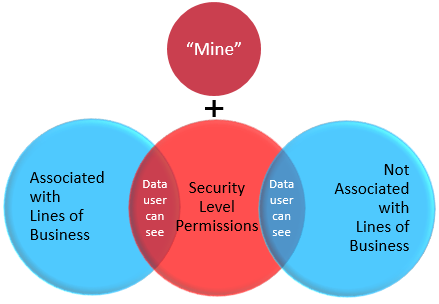
You will be able to access all entities you are assigned to or you are directly associated with, so you can do your work. On the Security Level page, such entities are referred to as "Mine".
| Entity... | is "Mine" if I am the... |
|---|---|
| Opportunities and Quotes | Opportunity Owner |
| Sales Orders | Sales Order Owner |
| Projects | Project Lead, Project Team Member |
| Tickets | Primary or Secondary Resource IMPORTANT Tickets and Service calls have an additional View permission of Mine + Organizations (tickets that belong to an organization for which your security level has Organization: View permission). Resources associated with lines of business will see "All of Mine + Tickets for my organizations where I am also associated with the ticket's line of business". |
| Expense Reports | Expense Report Owner, Expense Report Approver |
When you create a new entity (other than a new ticket) that allows you to select a line of business, the picklists and data selectors contain all lines of business your Admins have configured, not just the ones you are personally associated with.
When you create a new ticket, the picklists and data selectors contain all lines of business that are associated with both the resource and the ticket category. When you edit an existing ticket, the currently selected line of business remains available, as well.
The default behavior is as follows:
| Scenario | Default |
|---|---|
| Resource and ticket category lines of business overlap, but have different default lines of business | Resource's default line of business is applied. If the resource does not have a default setting, the ticket category's default is applied. |
|
Resource and ticket category lines of business do not overlap |
Line of Business field remains blank, even if resource or ticket category have a default setting. IMPORTANT Under these circumstances, if the Line of Business field is set to required, you will not be able to save the ticket! |
| Resource and ticket category lines of business do not overlap, and the field is hidden | The ticket category's default line of business is applied, even if the resource is not associated with that line of business. |
If you associate a ticket or a project with a contract that has a line of business you don't have access to, all billing items will inherit the line of business of the contract, not the parent entity, including:
- Ticket and task time entries
- Ticket and project charges
- Expense items associated with the ticket or project
These items will remain visible on the Accessories tabs and pages of the parent entity, and you can continue to edit and delete them.
The association of billing items with a contract you do not have access to will not interfere with your work, but your Billing department is able to assign billing lines of business that make sense for their priorities. Refer to Billing and Line of Business.
How to...
Use this method to associate one user with one or more lines of business.
- Navigate to Left Navigation Menu > Admin > Admin Categories > Organization Settings & Users > Resources/Users (HR) > Resources/Users (HR) > Resources/Users > Associations tab.
All available Division > Line of Business pairings are listed in the Not Associated pane. - Select one or multiple Division > Line of Business pairings and click the right arrow.
The pairings are moved to the Associated tab. - Click the left arrow to remove a pairing.
- Click Save & Close.
Use this method to associate one or more users with a specific line of business.
- Navigate to Left Navigation Menu > Admin > Admin Categories > Organization Settings & Users > Your Organization > Organizational Structure section.
- Hover over the context menu of a Line of Business and select Edit. A detail window opens.
- In the Resource Association section, enter the first name, last name or initials of a resource or click the data selector icon and select the resources you want to associate with this line of business, or click the Copy icon to copy the resource associations of another line of business.
- Click Save & Close.



