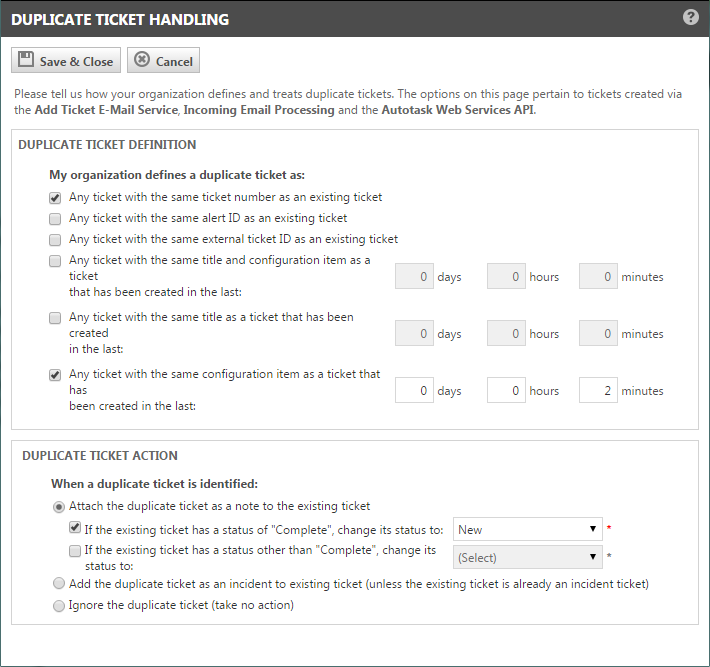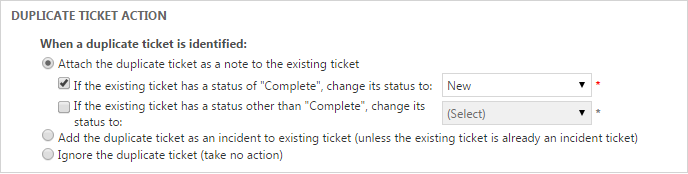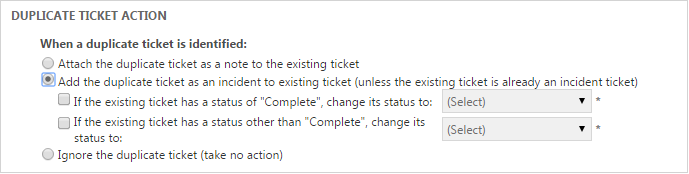Configure the Duplicate Ticket Handling system setting
PERMISSIONS Security level with Admin permission to configure Application-wide (Shared) Features. Refer to Admin security settings.
NAVIGATION Left Navigation Menu > Admin > Features & Settings > Application-wide (Shared) Features > System Settings > Service Desk > Duplicate Ticket Handling (Add Ticket E-Mail Service, Incoming Email Processing and Autotask Web Services)
The Duplicate Ticket Handling system setting specifies how Incoming Email Processing, the Add Ticket Email Service (ATES) and the Autotask Web Services API will identify and handle duplicate incoming tickets.
There are two parts to the Duplicate Ticket Handling system setting:
- Define which incoming tickets are considered duplicates.
- Specify how ATES and the Autotask Web Services API should handle the duplicates.
TIP To further automate triage and workflow, create workflow rules to manage due dates, assignments, escalations, notifications, and other aspects of these tickets.
How to...
- To open the page, use the path(s) in the Security and navigation section above.
- Check all conditions that your company will define as a duplicate ticket.
| Option | When you select this option: |
|---|---|
| Any ticket with the same ticket number as an existing ticket | If a ticket exists with the same ticket number and organization ID as the incoming ticket, the incoming ticket is treated as a duplicate ticket. NOTE An incoming ticket must match on the Organization ID of the existing ticket as well as on criteria specified in the selected options. |
| Any ticket with the same alert ID as an existing ticket | If a ticket exists with the same alert ID and organization ID as the incoming alert, the incoming alert is treated as a duplicate. |
| Any ticket with the same external ticket ID as an existing ticket |
The system looks for a ticket UDF with [Monitoring Service Name] Ticket ID in the field name. An incoming ticket is treated as a duplicate ticket if a ticket exists with the same organization ID and a Ticket ID that matches the [Monitoring Service Name] Ticket ID. NOTE This option is not selected by default. If your monitoring service integration creates a [Monitoring Service Name] Ticket ID UDF, you can use this option in addition to the Alert ID option. If there is no existing ticket having the same Alert ID as the incoming ticket, ATES will check for an existing ticket with the same monitoring service Ticket ID. |
|
If you select one of the next three options, you must enter a number in the Days, Hours, and/or Minutes field to determine the time threshold for treating the ticket as a duplicate ticket; that is, if you select one of these options, and there is an existing ticket from the same organization that meets the other conditions specified and was created during the specified time frame, the incoming ticket is a duplicate. The fields accept numbers within the following ranges: Days 0 – 999, Hours 0 – 23, Minutes 0 – 59. |
|
| Any ticket with the same title and device as a ticket that has been created in the last: days, hours, or minutes | The incoming ticket is treated as a duplicate ticket when it has the same organization ID and title as an existing ticket, it contains a Device that matches the Device included in the existing ticket, and the existing ticket's create date falls within the specified time frame. |
| Any ticket with the same title as a ticket that has been created in the last: days, hours, or minutes | The incoming ticket is treated as a duplicate ticket when the incoming ticket has the same organization ID and title as an existing ticket and the existing ticket's create date falls within the specified time frame. |
| Any ticket with the same device as a ticket created in the last: days, hours, minutes | The incoming ticket is treated as a duplicate ticket when the incoming ticket has the same organization ID as the existing ticket, it contains a Device that matches a Device included in an existing ticket, and the existing ticket's create date falls within the specified time frame. |
To specify how Autotask should handle an incoming ticket that meets the duplicate ticket definition, check one of the radio buttons under Duplicate Ticket Actions. Depending on the radio button you select in this section, your check box options will change:
| Option | Description |
|---|---|
| Attach the matching ticket as a note to the existing ticket (default) |
When you select this option, the service does not create a new (separate) ticket for duplicate tickets. Instead, the content of the duplicate ticket is attached to the existing ticket as a note. If more than one existing duplicate is found, the note is attached to only the most recently created matching ticket. No action is taken for previously created duplicate tickets. For information about the note content, refer to "About ATES Duplicate Ticket Notes," below. If you select this option, two options become available to specify a change to the status of the existing ticket when a duplicate ticket is attached. You can select one, none, or both.
|
| Add the duplicate ticket as an incident to existing ticket (unless the existing ticket is already an incident ticket) | This option allows you to create a group of tickets (using the Problem/Incident ticket relationship or the Change Request/Incident relationship) when a duplicate is found and then continue to add the duplicates to a group, using the following rules:
If you select this option, two additional options become available to specify a change to the status of the existing ticket when a duplicate ticket is attached. You can select one, none, or both.
For more information about problem/incident tickets, refer to Working with problem and incident tickets. |
| Ignore the matching ticket (take no action) | When you select this action, Autotask ignores all duplicate tickets; no new tickets are created and no notes are attached to the existing ticket. |
About ATES Duplicate Ticket notes
If you select the Duplicate Ticket Action Attach the duplicate ticket as a note to the existing ticket, Autotask creates a note containing the content of the duplicate ticket and attaches the note to the existing ticket. The Note Type is Duplicate Ticket Note.
In addition, the Posted By field displays 'User, Admin' and the note Title is Duplicate Ticket Note. The note content indicates that the note was generated and attached to the ticket in response to a duplicate ticket. The content of the alert notification follows the explanatory message.