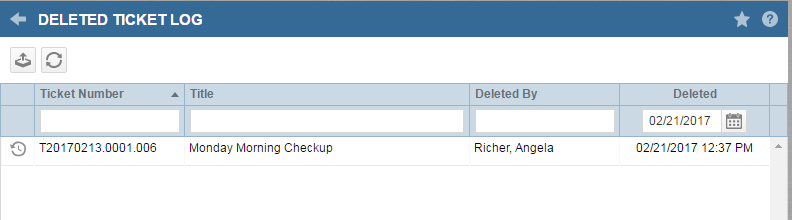Viewing deleted ticket information
PERMISSIONS Security level with permission configure to Service Desk (Tickets) and Resources/Users (HR)
NAVIGATION Left Navigation Menu > Admin > Admin Categories > Features & Settings > Service Desk (Tickets) > Deleted Ticket Log
The Deleted Ticket Log provides a record of every ticket deleted from your Autotask instance from the time the feature was released. You can search the log by Ticket Number, Title, the name of the resource who deleted the ticket, or the delete date. You can also export the search results to a CSV file, and view the history for an individual ticket and send it to the printer.
NOTE You cannot open the ticket detail or edit the deleted ticket.
To open the page, use the path(s) in the Security and navigation section above. The Deleted Ticket Log includes the following features.
| Feature/Icon | Description |
|---|---|
| |
Click to export the contents of the deleted ticket log table to a CSV file. |
| |
Click to refresh the table contents. |
 View ticket history View ticket history |
Click to open the ticket history for an individual ticket in the table. Refer to View the history of a deleted ticket. |
How to...
You can search the deleted tickets by Ticket Number, Title, the name of the resource that deleted the ticket (Deleted By), or the delete date (Deleted).
- Enter all or part of the ticket number, title, or name of the resource who deleted the ticket in the search field at the top of the appropriate column.
Or, for the Date column, click to open the date selector and find and select the delete date.
The ticket number, title, and deleted by searches are a "contains" search. The search results will include all tickets whose number, title, or deleted by resource name includes the characters you entered in the related search fields. The date search returns tickets deleted on the specified date.
TIP With the contains filter, you can use the ticket number field to search for tickets by the ticket create date. In the ticket number field, enter the 8 digits that represent the create date in the ticket number; for example, enter 20221024 to return all tickets created on October 24, 2022 (their ticket numbers start with T20221024).
- To further narrow the results, enter data in another search field. Both filters will apply.
- In the search results table, locate the ticket(s) you need.
TIP Click in a column heading to sort the list by that column.
To view the history record for any ticket in the deleted ticket log table, click the ticket history icon  .
.
This is the history record available from the Tools menu on the ticket detail page (Ticket page > Tools > Ticket History). Refer to Viewing the ticket history.
TIP Click the print icon on the ticket history page to open the print dialog and send the ticket history to your preferred printer or to generate a pdf file.