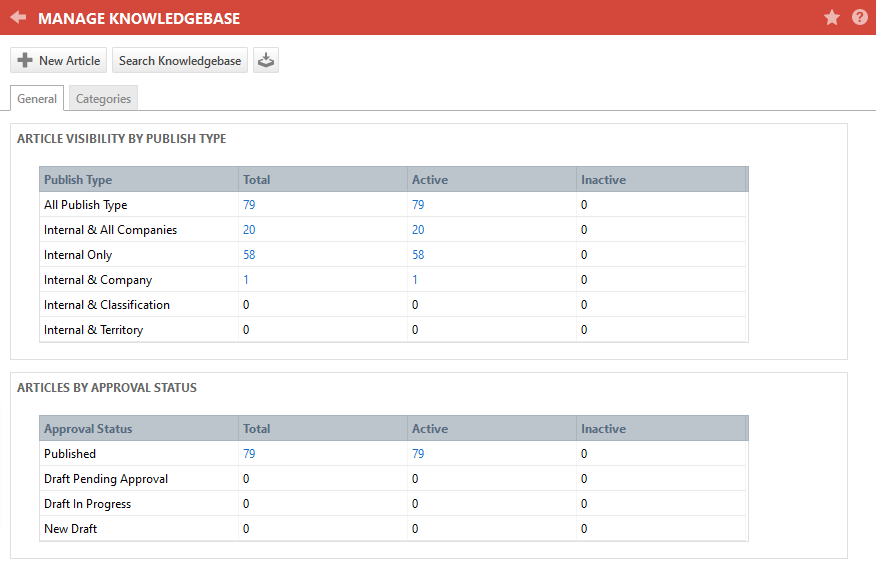PERMISSIONS Security level with Admin permissions for Knowledge Base & Documentation. Refer to Admin security settings.
NAVIGATION Left Navigation Menu > Admin > Admin Categories > Automation > Knowledge Base & Documentation > Knowledge Base
As an Autotask Administrator, you set up and manage your local organization's knowledge base from the Manage Knowledge Base page. To open the page, use the path(s) in the Security and navigation section above.
Task bar
| Option | Description |
|---|---|
|
New Article |
Click to add a new article to your knowledge base. Refer to Adding and editing Knowledge Base articles. |
|
Search Knowledge Base |
Click to launch the Knowledge Base search page. Refer to Searching and managing Knowledge Base articles. |
|
|
Click to launch the Import Articles page. Refer to Importing knowledge base articles. |
General tab
The columns of the summary tables show the number of articles or documents by Publish Type and Approval Status. The aggregate numbers are hyperlinks, and clicking them will show the search results for the selected criteria.
NOTE Inactive articles and documents remain in the knowledge base, but are accessible only to users with an Administrator security level.
The articles and documents are summarized as follows:
| Field | Description |
|---|---|
| Article or Document Visibility by Publish Type | |
| All Publish Types (articles only) | All articles in your knowledge base |
| Internal & All Organizations | All articles or documents published to All Autotask Users |
| Internal Only | All articles or documents published to internal resources only |
| Internal & Organization | All articles or documents published to internal resources plus one named organization |
| Internal & Classification (articles only) | All articles published to internal resources plus one named organization classification |
| Internal & Territory (articles only) | All articles published to internal resources plus the selected territory |
|
Articles (or Documents) by Approval Status |
|
| Published | The article or document has been approved and published, and currently, no draft exists. |
| Draft Pending Approval | A draft has been submitted for review and approval. |
| Draft in Progress | A draft has been created for a previously approved document/article, but approval has not been requested. |
| New Draft | A new article or document that has never been submitted for approval or published was saved as a draft. |
The Categories tab
Categories are used to organize and classify articles and documents. During searches, categories allow you to narrow the focus of your search, which will return a smaller number of more relevant content items.
Categories exist in a tree structure, sorted alphabetically by name. The numbers next to the category name show the number of active and inactive pieces of content in the category, including the articles and documents in all subcategories. The root category All Articles or All Documents appears by default, and cannot be edited or deleted. You can have up to three additional levels of subcategories below the root category.
NOTE Knowledge Base only: below the All Articles category, a Global subcategory appears. This category contains global knowledge base articles that are available to all Autotask customers. It contains a Datto BCDR sub-folder where the Datto BCDR knowledge base articles have been published. refer to About global knowledge base articles.
- Navigate to Left Navigation Menu > Admin > Admin Categories > Automation > Knowledge Base & Documentation > Documentation or Knowledge Base > Categories tab.
- Click New or, to add a sub-category to an existing category, select Add Sub-category from the context menu of the parent category. The New Document Category dialog box opens.
- Complete the following fields:
| Field Name | Description |
|---|---|
| Name | Enter a name for the new category. |
| Description | Enter an optional description for the new category. |
| Parent Category | The selected category is displayed as the parent category. Accept the category or, to change it, click the selector icon |
- Click Save & Close. The new category will appear indented below its parent category.
| Menu Option | Description |
|---|---|
| Edit Category | Edit the category. |
| Copy | Make a copy of the category. The Parent Category and Description fields will be copied, but the sub-categories and article or document associations will not. |
| Add Sub-category | Add a sub-category under the selected category. |
| Delete | Delete the category. If you delete a parent category, all sub-categories will also be deleted. Any document associations will be removed, and the documents will be associated with the parent category of the removed category. The root category (All Documents) cannot be deleted. |