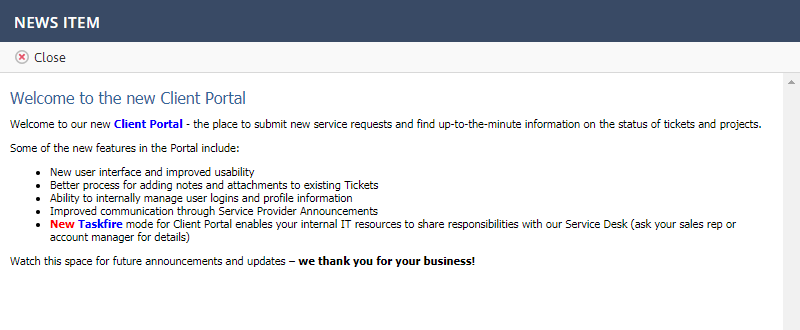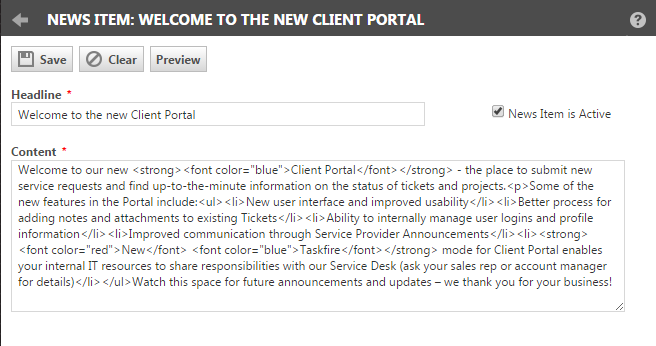Adding a Client Portal news item
PERMISSIONS Security level with Admin permission to configure Client Portal & Taskfire. Refer to Admin security settings.
NAVIGATION Left Navigation Menu > Admin > Admin Categories > Extensions & Integrations > Client Portal & Taskfire > News Item
News Items are announcements that appear on all pages of the portal for all clients. They are a great way to communicate time-sensitive and late-breaking information (such as a planned system outage or upgrade period) to your customers.
What your client user will see
Client users will see a "Announcement" line in the Client Portal:
When they click More, the full News Item will display in a separate browser window.
To add a news item
- To open the page, use the path(s) in the Security and navigation section above.
The Client News Item page opens. If you have never added a News Item, it will contain the default welcome announcement:
- In the Headline field, type the name of the News Item. The headline will appear on the portal task bar and the user will be able to click it to open the news item page.
- In the Content area, type the text of your news item.
NOTE To format your text, you can use basic HTML tags. Form items, form actions, and Javascript cannot be used.
- Click the Preview button to view the news item as the Client Portal user will see it.
- Click Save to save the news item.
- If you want the news item to appear, select the Active check box.
To remove a news item
To remove a News Item from the Client Portal, you have two options:
- Clear the news item
- Clear the Active check box for the news item and it will not appear