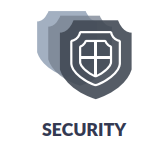Integrated Customer Billing
With Integrated Customer Billing (ICB), enabled, you can accurately bill your customers for the Kaseya services you provide to them. This eliminates hours of manual reconciliation and optimizes your revenue by automatically updating Autotask contracts with each organization's usage of Kaseya products. This will also allow you to easily adopt new services without worrying about the added hassle of recovering vendor costs.
Benefits
Decrease the time spent in billing reconciliation
MSPs generally spend hours, even days, manually reconciling the quantity and costs of managed subscriptions with corresponding service line items under multiple recurring service contracts for their managed services organizations. In many cases, a highly experienced resource, such as a billing or an office administrator oversees this function, which can reduce their available time for other revenue generating activities.
Decrease the cost of managing monthly billing
Errors in billing resulting from manual reconciliation, can impact your bottom line through delayed payments on disputed invoices, and extra costs in the time spent to adjust invoices.
Maximize billing accuracy
A manual reconciliation process can be error prone. Automatically updating service line items, increases accuracy in billing by significantly reducing error margins.
How it works
Usage data from all connected Kaseya modules flow to KaseyaOne, which acts as the central integration hub. The connected modules send their billing data from KaseyaOne to Autotask. In Autotask, you will associate the billing data with your Autotask organizations, map it to recurring service contracts, and bill the organization on a combined Autotask invoice.
The following table lists the Kaseya modules that currently support Integrated Customer Billing. The Kaseya modules collect billing metrics, including things like number of active users, devices, IP addresses, etc., that were active at a client site on a specific day.
Once a day, billing data from other modules is transferred to Autotask via the KaseyaOne API. This service is fully automated and usually runs after midnight. The submitted billing metrics update tables that keep track of how many units of measure (users, devices, IP addresses...) each end client used for each module.
To learn more about the billing types for each module, click the module name in the following table:
| Product Suite | Module |
|---|---|
|
|
|
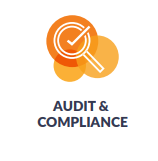
|
|
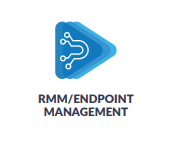
|
|

|
Datto Endpoint Backup/Endpoint Backup v2 Datto Endpoint Backup for Microsoft Azure |
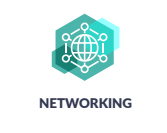
|
How Billing Types work
In Autotask, the billable units are associated with a service on a recurring service contract and are invoiced in the normal way:
- Autotask tracks the changes in the number of units from day to day or month to month.
- Your clients receive a consolidated bill for all their Kaseya modules. You can process the payments in Autotask or transfer the invoice to an external accounting application.
Cooper Insights for Integrated Customer Billing
In KaseyaOne, the following Cooper Insights for Autotask keep you updated:
- Activate Integrated Customer Billing with Autotask
- Integrated Customer Billing Available for New Organization
To access the Cooper Insights, in KaseyaOne, click Cooper on the left navigation menu and select the Usage intelligence tab.
If you would like to implement Integrated Customer Billing, you must meet the following prerequisites:
- KaseyaOne must be activated for your local organization and the user who is setting up Integrated Customer Billing. Refer to General Portal Setup.
- Your instance of Autotask must be connected to KaseyaOne. Refer to Linking modules to KaseyaOne.
IMPORTANT Sandbox environments are NOT supported.
- You must have one or several additional Kaseya or Datto modules (products) and have them connected to KaseyaOne. Refer to Adding a module launcher link.
If you meet the conditions listed in the prerequisites, take the following steps to get started:
Step 1: Enable Integrated Customer Billing by module
The first step in the process is to select which Kaseya modules are part of your Integrated Customer Billing.
-
Navigate to Left Navigation Menu > Admin > Extensions & Integrations > Kaseya Integrations > Integrated Customer Billing > Enable Integrated Customer Billing by Module.
-
Select the appropriate tile and move the slider to the Enabled position.
EXAMPLE In the example followed in the rest of this article, an RMM customer is integrating their RMM billing flow with Autotask. This customer will toggle the slider to enable the Datto RMM module as shown below.
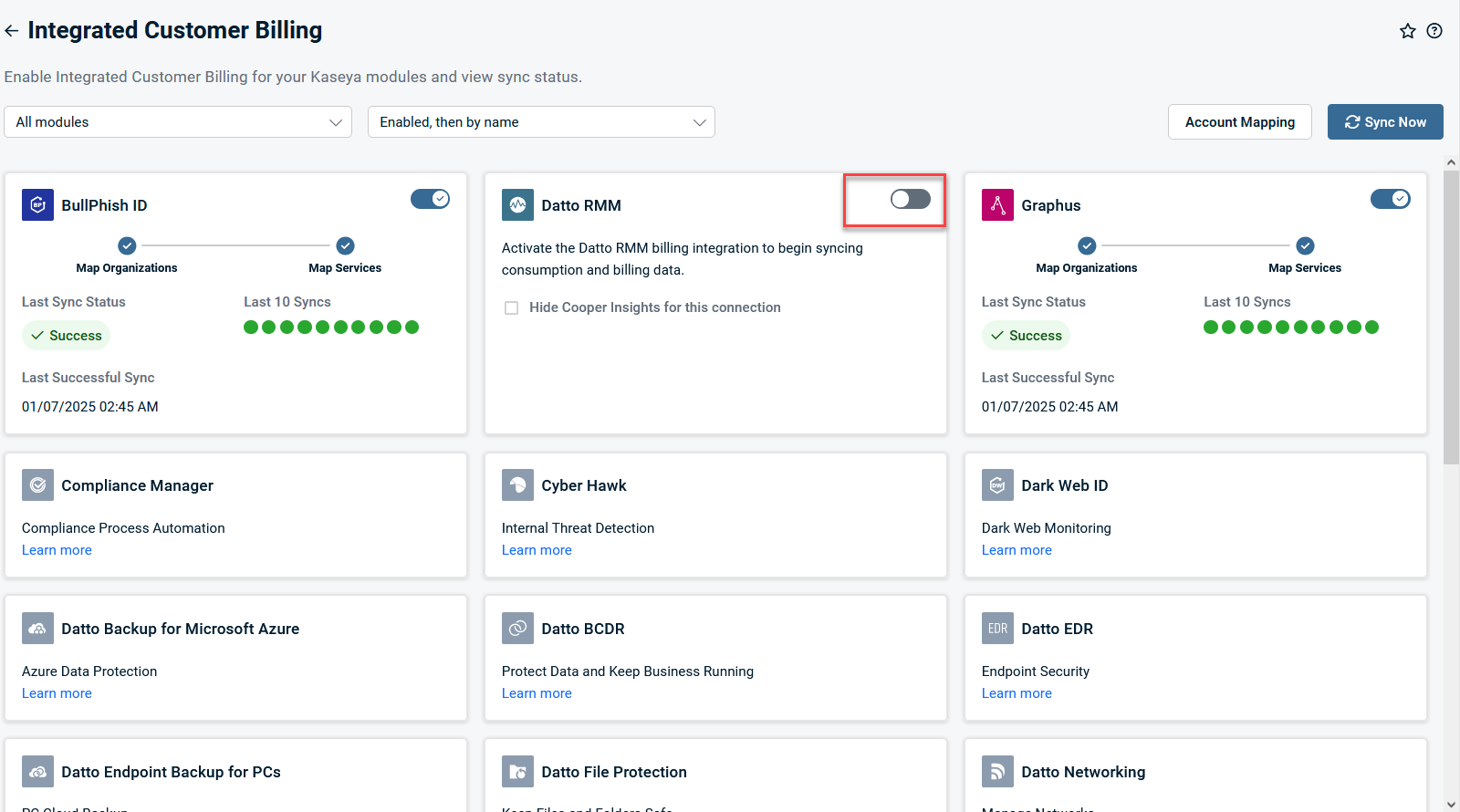
-
Click Sync Now.
Step 2: Map Autotask organizations to organizations in other modules
The name of your customer organizations may differ a bit from one module to the next. To make sure that every customer receives the correct bill, you need to map the Autotask organization that will receive the invoice to the correct organizations in all other modules.
Take the following steps to map the Autotask organization to your Kaseya module organizations.
-
Navigate to Left Navigation Menu > Admin > Extensions & Integrations > Kaseya Integrations > Integrated Customer Billing > Kaseya Module Organization Mapping.
-
In the Autotask Organization column, type an organization name or open the selector to locate an Autotask organization.
-
Click the drop-down menu for the Kaseya module you'd like to map and select the organization.
-
Continue with other rows and columns as needed.
EXAMPLE For our RMM example customer, the Autotask and RMM organizations have the same name. Daily Mail has been selected for the Autotask organization and Daily Mail has been selected for the RMM organization.
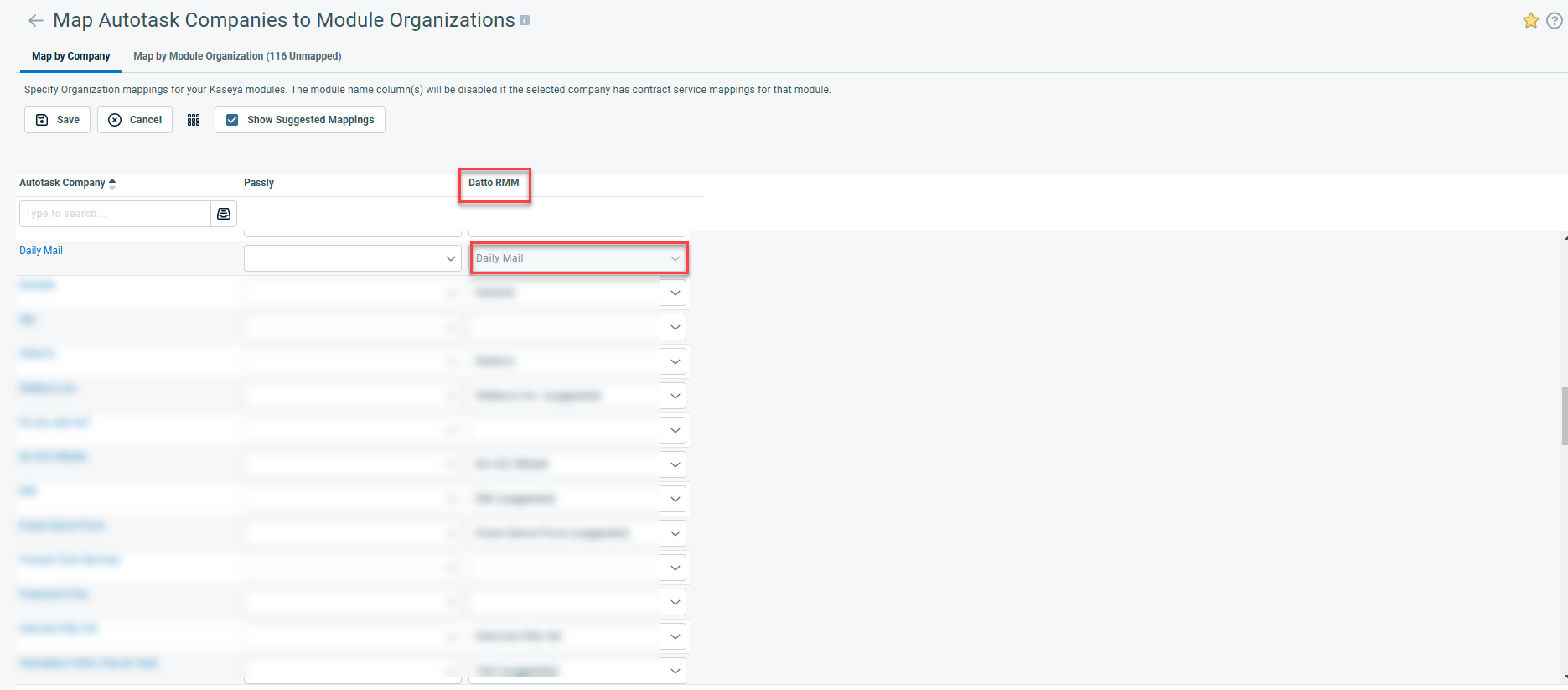
-
To save your mappings, click Save.
- If you click Save while the Show Suggested Mappings check box is selected, you will have the option to save the suggested mappings on the page.
- If the Show Suggested Mappings check box is cleared, the suggested mappings will not be saved.
For more information, refer to Mapping Autotask organizations to module organizations and Mapping module organizations on the Organization page.
Step 3: Map KaseyaOne module billing types to Autotask services in a recurring service contract
When the Kaseya modules are enabled for Integrated Customer Billing and the organization names in those modules are mapped to Autotask organizations, you are now ready to set up and map the services in the appropriate recurring services contracts.
-
Navigate to Left Navigation Menu > Contracts > Search > Contracts > open a contract > Menu > Service Mapping.
NOTE The Service Mapping tab will only appear if Integrated Customer Billing is enabled and the organization is mapped to a KaseyaOne module.
-
In the Autotask Service column dropdown, select a service for the Module Billing Type. Refer to Integrated Customer Billing Types for more information.
NOTE Before you can map billing types to Autotask services, you must have services on the contract.
-
Continue with other rows as needed. Check Ignore if you do not wish to include a billing type for billing.
EXAMPLE The Datto RMM "AllDevicesMetric" Billing Type is mapped to the Autotask Service, "Desktop Monitoring", as shown in the screenshot below.
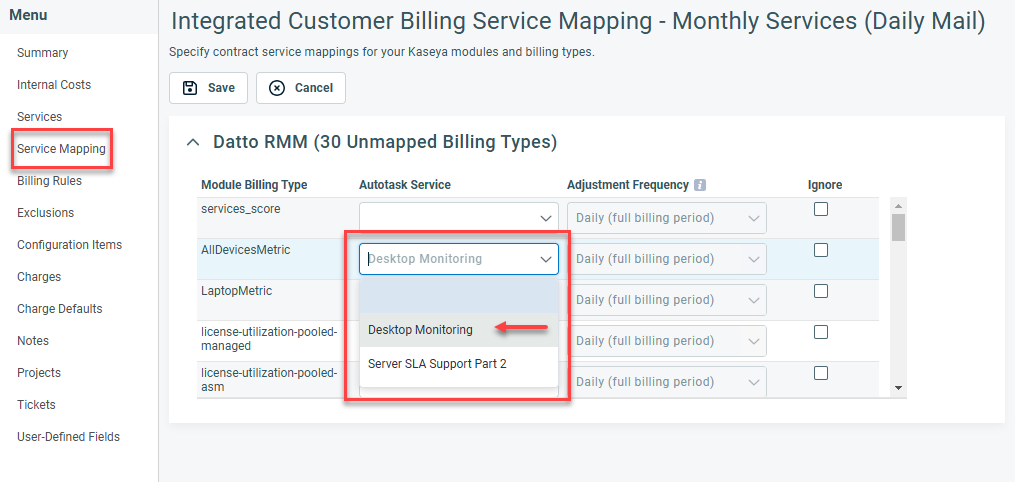
-
Click Save.
NOTE The Autotask services that have been connected to Integrated Customer Billing will have the ![]() icon present on the Services tab of the contract.
icon present on the Services tab of the contract.
IMPORTANT If a prorated billing period is created for a service and then mapped to Integrated Customer Billing Types, it will cause additional units to appear and any prorated unit counts will not be removed until the next billing period.
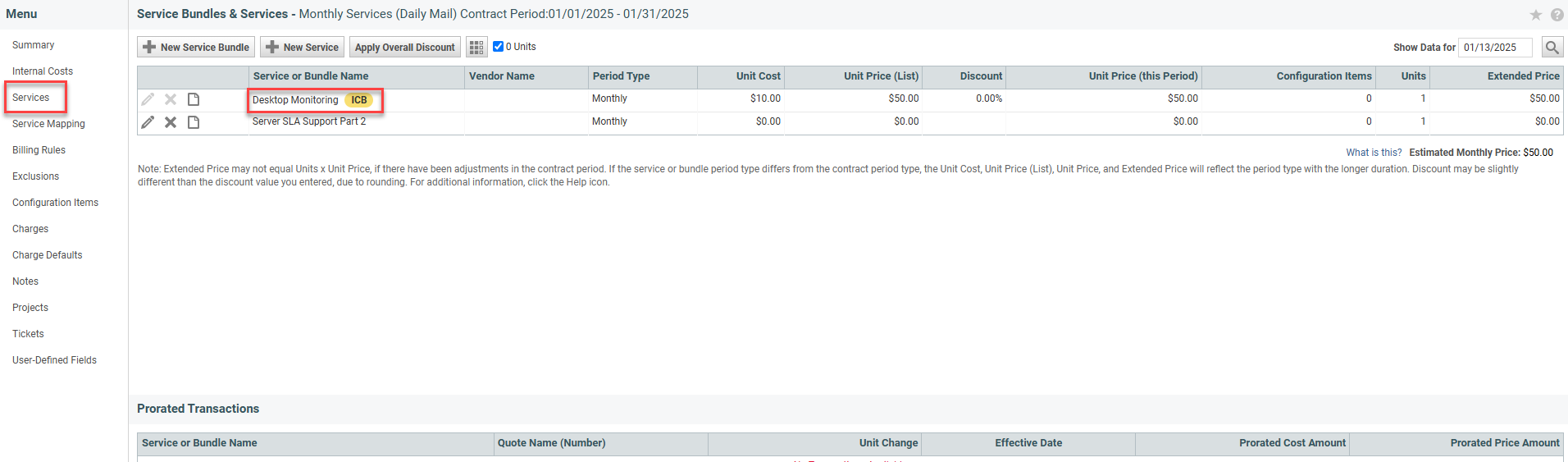
Refer to Service Mapping for more information.
After you associate the billing data with your Autotask organizations and map them to recurring service contracts, you can then bill your customer a single, combined Autotask invoice that contains all of your connected Kaseya modules.
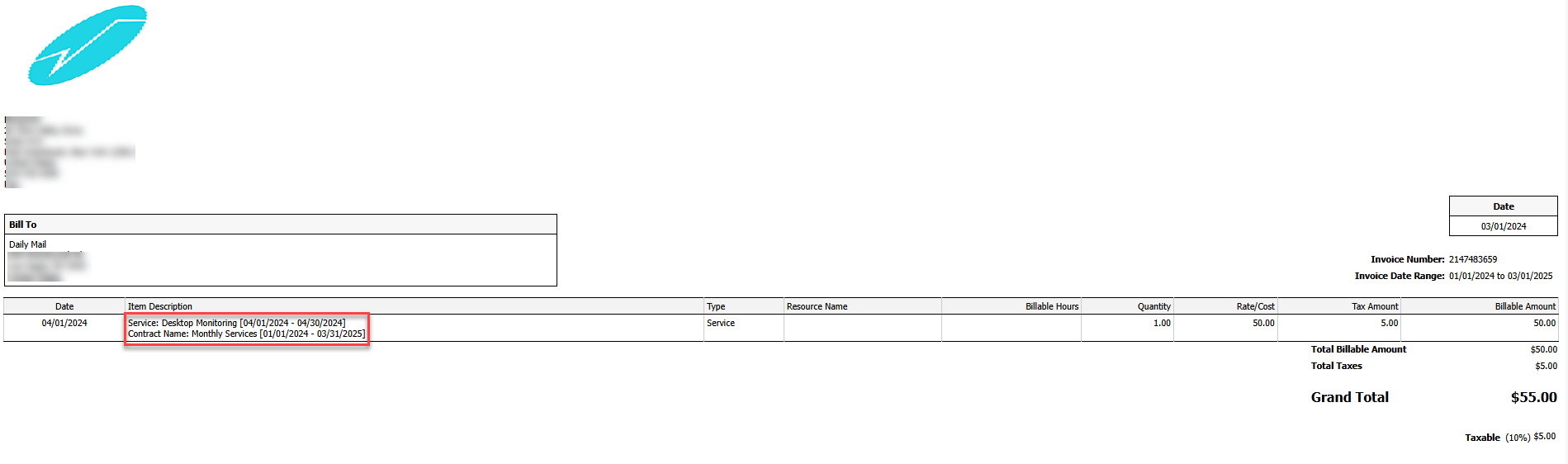
Refer to Introduction to billing for more information.