The TaxJar integration
PERMISSIONS Security level with Admin permission to configure Other Extensions & Tools. Refer to Admin security settings.
NAVIGATION Left Navigation Menu > Admin > Admin Categories > Extensions & Integrations > Other Extensions & Tools > TaxJar
On the TaxJar page, you enable the TaxJar integration, configure the default customer country, select your internal location, and map Autotask tax categories to TaxJar tax categories.
About the TaxJar integration
Many MSPs don't have the resources to keep up with changes to tax rates in multiple jurisdictions. We have integrated with the TaxJar sales tax compliance platform, a cloud-based solution that will accurately calculate sales tax rates for multiple jurisdictions. It provides an alternative to setting up your own tax categories and tax rates in Autotask.
TaxJar maintains a large database of tax categories. Only a subset are relevant to the typical Datto partner. Datto has selected this subset for quick mapping, but all other TaxJar categories are available to be added to this list.
Differences between the full version of TaxJar and the free version included with Autotask
The Autotask integration with TaxJar that is provided as a complimentary service by Kaseya is limited.
- While Autotask sends detailed tax line items to TaxJar, only the invoice-level Tax Total is returned.
- The integration is between Autotask and TaxJar, not between your accounting software and Taxjar.
- Only US and Canada are supported.
- The integration does not provide the breakdown necessary for sales tax filing.
Use case for the free integration
If you do your tax calculations in your accounting application but want to send invoices from Autotask, the free TaxJar integration provides an alternative to setting up your own tax categories and tax rates in Autotask for just this purpose.
It is important is that you carefully set up the tax accounts (GL codes) in your accounting application to match the setup in Autotask, so that the tax calculations match.
The full version of TaxJar is integrated with your accounting application. You must purchase a subscription from TaxJar directly.
- Each tax component (state tax, local tax) is calculated and transferred back to your accounting system in detail.
- State-by-state sales tax reports with city, county, and special district breakdowns are supplied.
- Automated sales tax filing and remittance is supported.
- Prebuilt integrations with popular e-commerce and ERP platforms are available.
- More countries are supported. Refer to International Product Taxability.
IMPORTANT Be aware that this means separately calculating taxes in Autotask and in your accounting software, and unless TaxJar/Autotask tax categories exactly match the GL codes in your accounting software, the tax amounts may not always match. You may owe more sales tax to various tax authorities than you charged your customers.
Getting started
The TaxJar integration is an installed module that must be enabled by Datto. Please contact your account manager.
Configuration
As part of the configuration of the TaxJar integration, you must create and map the Autotask tax categories to TaxJar categories. Which approach you take will largely depend on whether you are an existing Autotask customer and have set up your tax categories in Autotask, or have not yet done so. You can:
- create Autotask tax categories from TaxJar categories: if you are a new customer, we recommend you create your Autotask tax categories from TaxJar categories. Refer to Create Autotask tax categories from TaxJar categories.
- map TaxJar categories to your existing Autotask tax categories: if you are an existing customer and have already mapped your Autotask tax categories to Autotask billing codes, you will be mapping your existing Autotask tax categories to TaxJar categories. Refer to Map existing Autotask tax categories to TaxJar categories.
- set up an internal location for each state where you will have an economic nexus: if you do business and need to collect sales taxes in more than one state, you must set up an internal location for each state and identify them as a TaxJar economic nexus. Refer to TaxJar Nexus.
To configure the TaxJar integration, do the following:
-
To open the page, use the path(s) in the Security and navigation section above.
-
Complete the following fields and settings:
| Field or setting | Description |
|---|---|
|
General |
|
| Use TaxJar to calculate tax |
Select this check box to enable the TaxJar integration and use TaxJar to calculate taxes. IMPORTANT We recommend that you enable TaxJar after you have configured all settings and mapped all your billing codes. |
|
Country (when country is not available) |
This list includes the countries that are set to Active in your Autotask instance. Refer to Managing your Countries list. It defaults to the country associated with your default internal location. The selected country will be passed to TaxJar for organizations that don't have a country specified, and will be used for internal locations and nexuses. |
|
From Location |
The internal location you select here will be passed to TaxJar for the purpose of calculating origin-based taxes. It defaults to your default internal location. If you are located in an origin-based state, you charge the amount of state and local sales tax effective at your business location to all customers in your home state. For more information, refer to Origin-Based and Destination-Based Sales Tax Rate. Select the internal location where your inventory is stored. |
|
Tax Category / TaxJar Category Mapping |
|
|
New Tax Category |
Refer to Create Autotask tax categories from TaxJar categories. |
|
Add TaxJar Category |
Refer to Add a TaxJar category to your Tax Categories list. |
|
Mapping table |
The Tax Category / TaxJar Category Mapping table allows you to associate Autotask tax categories with TaxJar categories.
|
How to...
If you are a new customer and will be using the TaxJar integration to automate tax calculation, do the following:
- To open the page, use the path(s) in the Security and navigation section above.
- In the Tax Category / TaxJar Category Mapping section, click New Tax Category. The New Tax Category dialog window will appear.
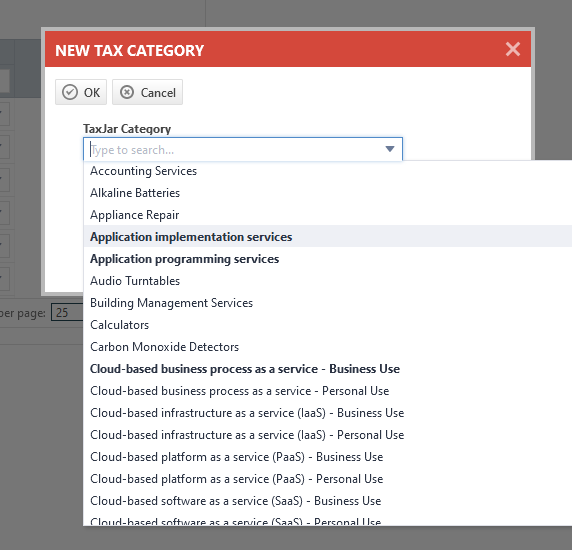
- Select one or more TaxJar categories.
- Click OK. The new tax categories will appear on the table, mapped to the selected TaxJar categories.
If you are an existing customer and will be using the TaxJar integration to automate tax calculation, do the following:
- To open the page, use the path(s) in the Security and navigation section above.
- In the Tax Category / TaxJar Category Mapping section, click the dropdown control in the TaxJar Category column and select a TaxJar category.
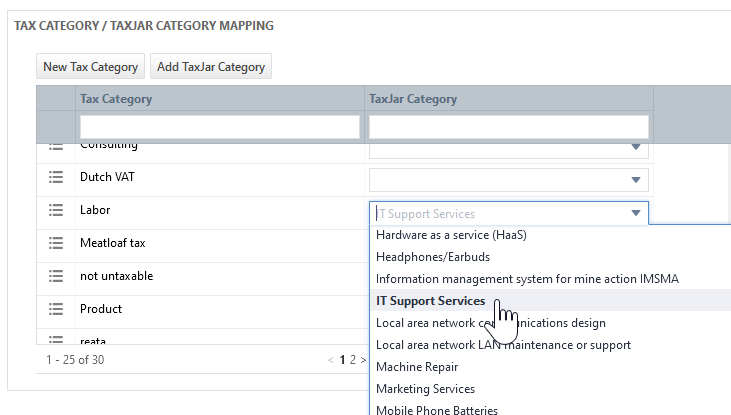
- Click Save. The Autotask tax categories will appear on the table, mapped to the selected TaxJar categories.
NOTE Once the TaxJar integration is enabled, you can also map Autotask tax categories to TaxJar categories on the New/Edit Tax Category dialog window.
Tax categories must be assigned to billing codes before they can be used. To associate a new tax category with Autotask billing codes, do the following:
-
To open the page, use the path(s) in the Security and navigation section above.
-
In the Tax Category / TaxJar Category Mapping section, select Edit from the context menu.
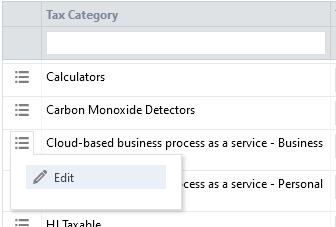
The Edit Tax Category dialog window will appear. -
Select all billing codes that will be associated with this tax category. Refer to Setting up a tax category.
By default, the mapping table will contain about 175 TaxJar categories that are most relevant to MSPs, but there are many more available. To add additional ones, do the following:
- To open the page, use the path(s) in the Security and navigation section above.
- In the Tax Category / TaxJar Category Mapping section, click Add TaxJar Category. The Add TaxJar Category dialog window will appear.
- Select a TaxJar category from the list. This list will only contain TaxJar categories that are currently unavailable on the table.
- Optionally, select Create a new Tax Category and map it to this TaxJar Category. If the Autotask category already exists, leave the check box cleared.
- Click OK to add the TaxJar category to the selection list in the table.
If you are an existing Autotask user and planning to implement TaxJar, it is best to use the official TaxJar category names in both the Tax Category (Autotask) and the TaxJar Category fields. If you had previously set up tax categories in Autotask, do the following:
- On the TaxJar page, make sure all TaxJar categories you will need are active and listed on the Tax Category / TaxJar Category Mapping table.
- If you are mapping an existing Autotask tax category, consider renaming it so the Tax Category and TaxJar Category names are the same.
- Review the billing codes associated with each tax category, and remove any that do not match the tax category.
- On the Billing Codes pages, sort by Tax Category to group all billing codes that are missing a tax category.
- Edit each code and assign a tax category.



