Mapping payroll categories for Timesheets transfers
PERMISSIONS Admin access to the QuickBooks data file and security level with permission to configure the QuickBooks Extension. Refer to Admin security settings.
NAVIGATION Left Navigation Menu > Admin > Admin Categories > Extensions & Integrations > QuickBooks Extension > Web Connectors > right-click > Manage Mappings (Autotask > QuickBooks) > Payroll Category > Payroll Item
IMPORTANT Resource data (from timesheets and expense reports) can only be transferred to one QuickBooks file, even if you have configured multiple web connectors. By default, it will go to the QuickBooks file associated with your default web connector. You map resources to alternate web connectors on the QuickBooks: Resource Mapping page. Refer to Mapping resources to a different web connector.
If you would like to transfer Autotask timesheet information to QuickBooks, you must map Autotask payroll categories to their equivalent Wage type Payroll Item Names in QuickBooks. Both hourly and salary payroll types must be mapped.
- Open Left Navigation Menu > Admin > Admin Categories > Features & Settings > Application-Wide (Shared) Features > System Settings > Timesheets and make sure that all Autotask payroll time categories (Personal Time, Sick Time and Vacation Time) you are using to track employee time are enabled. For details on how to enable Autotask Payroll Time Categories, refer to Enable Floating Holiday time, Enable Personal Time, Enable Sick Time, Enable Vacation Time.
- Run the QuickBooks web connector (in QuickBooks) to sync payroll items to Autotask.
- To open the page, use the path(s) in the Security and navigation section above.
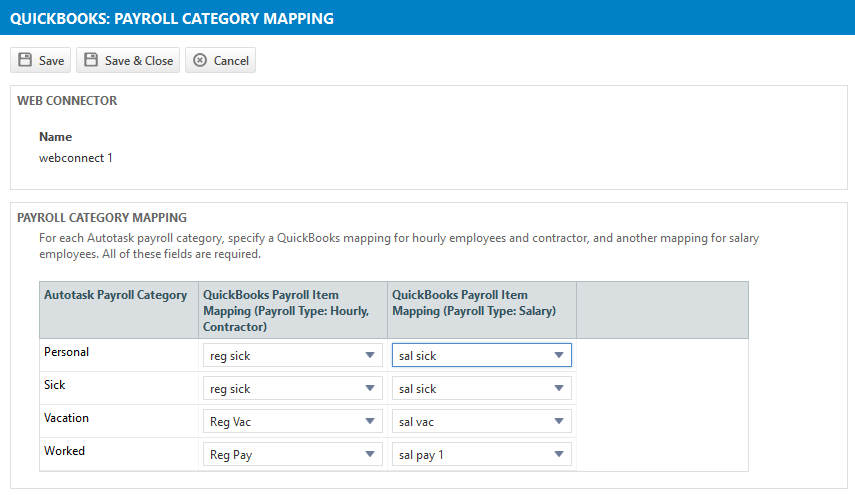
- Map each Autotask Payroll Category to the corresponding QuickBooks Payroll Item in both the Payroll Type: Hourly, Contractor and the Payroll Type: Salary columns. Click the drop-down arrow to display a list of your QuickBooks payroll item names.
- Once you have mapped all applicable payroll categories, click Save.



