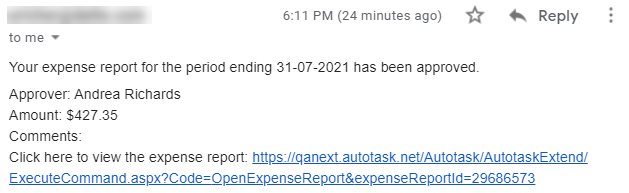Approving or rejecting expense reports
PERMISSIONS Expense report approvers
NAVIGATION My > Waiting My Approval > Expense Reports
NAVIGATION Left Navigation Menu > Timesheets > Waiting For My Approval > Expense Reports
NAVIGATION Left Navigation Menu > Timesheets > Search > Expense Reports > Common Filters > Expense Reports Waiting My Approval
NAVIGATION The expense report link in the notification email
If you are an Expense Report Approver, resources in your organization will submit expense reports to you for approval. You can approve or reject expense reports on the Expense Report Search page, or open the Approve or Reject Expense Report page for each report.
NOTE A resource may have several expense report approvers. When the resource submits an expense report, all approvers are notified via email. The expense report requires only one approval.
| Context menu / bulk menu | |
|---|---|
|
Approve Expense Report / Approve Selected Expense Reports |
Select this option to change the status of the expense report to Approved for Payment. Expense reports updated to the status of Approved for Payment appear in My > Timesheets > Expense Reports for the resource who submitted the report. |
|
Reject Expense Report / Reject Selected Expense Reports |
Select this option to reject expense reports. Enter a Rejection Reason into the pop-up window and click Reject. The report disappears from your "Waiting Approval" list and is returned to the user so they can fix the issues you identified. It must be resubmitted by the user. |
If you would like to review the expenses and attachments of an expense report before you approve or reject it, do the following:
- To open the page, use the path(s) in the Security and navigation section above.
- Complete the following fields:
| Field | Description |
|---|---|
|
Approval or Rejection |
|
|
Rejection Reason (or General Comments) |
Optionally, enter a rejection reason or general comments. These comments will appear in the notification email and on the resource's view of their submitted expense report. |
|
Submitted By |
A read-only field that shows the person who submitted the expense report, as well as the date and time. |
|
Notify |
Select the resources who will receive an email that the expense report has been approved or rejected. The resource who submitted the expense report is included by default. |
|
Approved By |
A read-only field that shows the person who approved or rejected the expense report, as well as the date and time. |
|
Expenses and Attachments |
|
|
Use the Expenses and Attachments tabs to review individual expenses and attachments. Refer to Adding and editing expenses. |
|
- Select Approve or Reject. To approve or reject an entire expense report, leave all checkboxes next to the expense(s) unchecked prior to selecting either option. To reject specific expenses, select the individual checkbox next to the expense prior to selecting Reject.
- The report status will change to either Approved for Payment, or Rejected.
- The resources you designated will be notified with an email.
- All approved expenses will move into Contracts > Approve and Post > Expenses. Billable expenses identified as Billable to Organization and associated with an organization can be invoiced to the customer with other billing items, such as labor. Non-billable expenses associated with an organization, project, task or ticket will factor in profitability reports.
TIP You can reject a previously approved expense report if you are an expense report approver for the resource that submitted the rejected report, even if you did not approve the report. To reject an approved expense report, navigate to Left Navigation Menu > Timesheets > Search > Expense Reports and search for it. Click the report to open it, then click Reject.