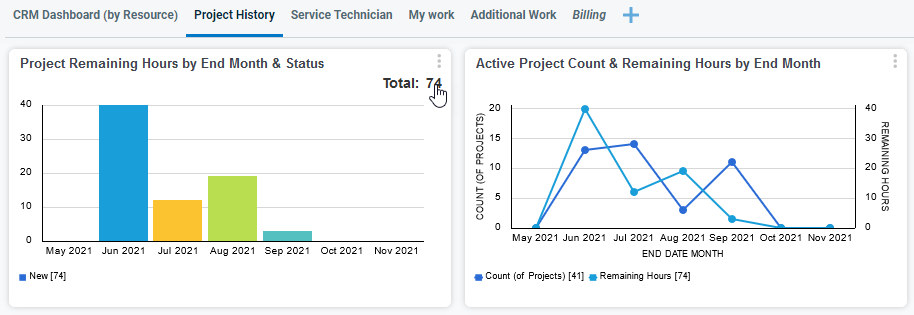Introduction to the Autotask dashboard
The Autotask dashboard is an interface that summarizes and displays the information in your Autotask instance in a graphical format. We use easy-to-read charts, gauges, and tables, so you can quickly assess and compare important data.
- The main dashboard is the default homepage for most Autotask users. You can also access your dashboard by clicking Dashboards in the top navigation bar and by hovering over Dashboards and selecting a tab by name.
- You can access the organization dashboard via a toggle button on the Organization page. Refer to The Dashboard view.
Data access from the dashboard is limited by the following security features:
- Your security level permissions. Each user, when viewing a shared (system or custom) dashboard, will only be able to view data permitted by their security level. Accessing a shared dashboard or accepting a widget offered by another user does not provide you with access to the same data.
- Lines of Business. If your Autotask Administrator has enabled Organizational Structure and you are associated with a specific line of business, your data access will be limited to your assigned lines of business, items without a line of business, and any entities directly assigned to you. Refer to Lines of business and resource data access.
- Access to an organization dashboard requires View permission for the organization.
The exception are HTML type widgets, which are text-based. For security purposes, your Autotask administrator may have enabled a system setting to exclude HTML widgets, or HTML widget content, from shared dashboards. Refer to Allow HTML widgets on shared dashboard tabs.
The dashboard offers three levels of organization:
Tab groups
The dashboard contains one default tab group called Tabs. You can have a total of 10 tab groups, each with multiple tabs. For more about tab groups, refer to Managing tab groups.
Tabs
Each tab group can contain up to 20 tabs, although fewer tabs per tab group are easier to manage. The Organization page dashboard view can contain up to five active tabs. Refer to The Dashboard view.
Your administrator or other users can share tabs they have created, and you can add your own. The shared tabs appear with a ![]() . Shared tabs, whether system tabs created by Datto or custom tabs created by another user in your organization, cannot be modified. Refer to About dashboard tabs.
. Shared tabs, whether system tabs created by Datto or custom tabs created by another user in your organization, cannot be modified. Refer to About dashboard tabs.
Widgets
Widgets are graphical interface elements that visualize and summarize information about an entity in Autotask. They contain a chart, one or more gauges, or a table. You can have up to 24 widgets per tab, or one full-size table-style widget. You can add and edit widgets on your own tabs but not on tabs shared with you. Refer to Managing dashboard widgets.
Clicking, or drilling into, a widget opens a table table that contains the underlying data. From the table view you can click a row or use the context menu to open or edit an individual record. Refer to Working with widgets, drill-in grids and boards. For widgets that contain tickets, you can also drill in to a board view. With the appropriate permissions, you can drag tickets between columns and rows in a board. Refer to About Boards.