Merging tickets
PERMISSIONS For merging tickets you need Ticket: Edit permission governed by the Service Desk security settings of the security level assigned to you.
NAVIGATION Merge into Another Ticket and Absorb Other Ticket(s) are available on the following pages:
• Ticket Search > context menu
• Ticket Widget Drill-in tables > context menu and bulk menu (Merge Selected Tickets into Another Ticket only)
• Ticket page > Tools
• My >Tasks & Tickets (Workspace & Queues, Open/Overdue/Submitted/Closed Tickets)
• Organization (Opportunity, Contract Detail) > Tickets
Merging vs. absorbing
A ticket merge can be initiated from either the source ticket or the destination ticket detail page, or from the context, bulk, or right-click menu of any ticket list or widget table.
Source tickets are merged into a destination ticket; the destination ticket absorbs one or more source tickets. The different terms refer to the same operation, but indicate the direction of the process.
NOTE Problem tickets and Change Request tickets cannot be merged or absorbed.
- When you merge a ticket into another, the status of the source ticket is set to Complete and remains in your Autotask instance.
- The status of the destination ticket does not change. The focus of continued activity then moves to the destination ticket.
- A system note is added to both tickets. The note on the merged ticket contains the number of the destination ticket; the destination ticket note contains the numbers of the merged tickets, in ascending ticket number order. Click the ticket number to open a ticket. If your Autotask instance requires the user to enter a reason on completion, the note will meet that requirement.
NOTE The ticket merge note cannot be edited or deleted.
- The ticket description from the absorbed ticket(s) is added to the destination ticket as internal system notes with the title Absorbed Ticket Description [ticket number].
- If there are incomplete to-dos associated with the ticket, a message will ask if you want to complete those to-dos.
- If the source ticket has a Contact and/or Additional Contacts, they will become Additional Contacts on the merged to ticket, unless they are already a contact or additional contact on the ticket.
- If the merged ticket has a Device and/or Additional Devices, they will become Additional Devices on the destination ticket, unless they are already a device or additional device on the ticket.
- Your Autotask administrator can configure a system setting that will move all merged tickets to a specified queue. Refer to Service Desk system settings.
- Tag associations are copied into the destination ticket and also remain intact in the source ticket. However, if copying the tags from the source ticket to the destination ticket would cause the destination ticket to exceed 30 tags, none of the tags from the source ticket will be applied. Refer to Working with tags on a ticket for more information on tags.
How to...
You can merge a single ticket into another ticket or absorb multiple tickets into a single ticket.
- From the ticket detail tools menu, or the ticket list right-click or context menu for a single ticket, select Merge into Another Ticket or Absorb Other Ticket(s).
The ticket selector that opens includes all tickets from the same organization, except for Change Order or Problem type tickets.
TIP By default the view shows recurring tickets and tickets greater than one year old. You can deselect these options to narrow your search. To display complete tickets, select the Include Complete Tickets check box.
- In the ticket selector, locate and click the ticket(s) you want to merge or absorb.
The Merge to ... option opens a single ticket selector.
The Absorb other... option opens a multiple ticket selector. Select up to 25 tickets and click Save & Close.
- A confirmation Merge or Absorb dialog box will open.
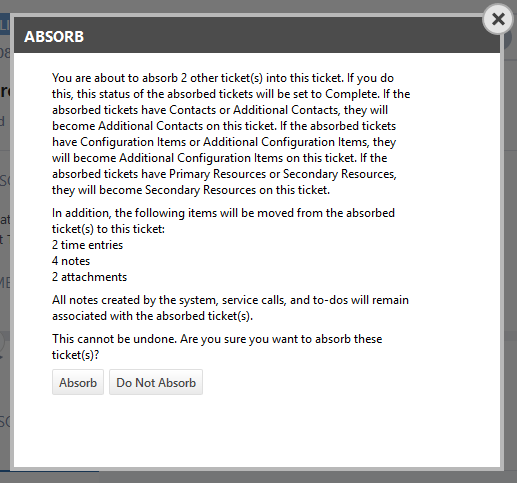
To proceed, click Merge or Absorb. For details on items that are transferred during a merge, refer to Transferred during a merge.
With bulk menus, you can select up to 25 tickets to merge into another ticket.
TIP All the selected tickets must be from the same account as the ticket you plan to merge them into. Change Request and Problem type tickets cannot be merged into another ticket.
- From any ticket table with a bulk menu, select the check boxes for up to 25 tickets.
- Access the bulk menu from the down arrow in the check box column header (lists with context menus) or right-click any selected row (lists without context menus).
- Select Merge Selected Tickets into Another Ticket.
- Select the ticket you want to merge into.
- A confirmation Merge dialog box will open.
- To proceed, click Merge.
After tickets are merged, the time entries on the destination ticket will retain their original contract and work type values. If the contract or work type on the merged time entries is not correct, you will have to modify them. To change those values, you can modify each time entry manually, or prompt Autotask to update the contract or work type by editing the fields on the ticket.
To prompt Autotask to update the contract or work type on merged time entries so that all time entries use the same contract or work type, complete the following steps:
- Click on the name of the field you want to edit to open the ticket in edit mode.
- Clear the value from the field and save the ticket. If the field is required by the ticket category, select a different value instead.
- You will be prompted to change the contract or work type on the unposted time entries. At this point, you can decline to change the values.
- Once the ticket has been saved, again click on the name of the field you want to edit to open the ticket in edit mode. Select the correct value for contract or work type. Click Save.
- You will again be prompted to change the contract or work type on the unposted time entries. Select the option to update the time entries and click Ok.
- All the time entries on the ticket will now have the correct contract or work type values.
Transferred during a merge
The following accessories are transferred from the source to the destination ticket:
- Time entries
- Notes (except system notes)
- Attachments
- Charges
- Expenses (including on submitted or approved expense reports)
The count of time entries, notes and attachments and the total hours worked will be recalculated on both tickets. The source ticket will be completed, and a system note will be added that the ticket was completed and merged into another.
A note will also be added to the destination ticket, indicating that it absorbed (#) tickets. The body of the note will show the source ticket numbers.
When a time entry is moved in a ticket merge, a row will appear on the Ticket Time Entry History page for that time entry stating that its ticket number was changed. This row will behave like a row representing an edit to any other field.
Contacts, resources and devices associated with the source ticket are transferred to the destination ticket.
- The contact and additional contacts on the source ticket will become additional contacts on the destination ticket.
- The primary resource and secondary resources on the source ticket will become secondary resources on the destination ticket.
- The device and additional devices on the source ticket will become additional devices on the destination ticket.
Transfers are not considered delete events on the source ticket or create events on the destination ticket. As a result:
- Workflow rules based on Time Entry | Note | Attachment: added will not fire
- Creator and create dates will remain untouched
- Last Edit fields on the tickets will not be updated
- Moving a time entry between tickets will not have an impact on the SLA events of either ticket. For example, if a time entry triggered a First Response event for Ticket A when it was originally created, and Ticket A is merged into Ticket B, causing the time entry to move to Ticket B, the First Response event for Ticket B will not be triggered.
- Moving a time entry between tickets will not cause the time entry's work type to be changed, even if it is excluded from the destination ticket's contract.
- If a time entry is a reply to another activity item, its reply structure will be retained when it is moved to the destination ticket.
- If a time entry is a reply, and the starter of its conversation thread is a system note that will not be moved in the merge, that time entry will not be moved in the merge.
The following items will not be transferred to the destination ticket:
- System Notes
- Any notes attributed to the Autotask Admin as their creator.
- Forward/Modify Note (note created when a ticket is forwarded).
- Merged Into Ticket (note created when a ticket is merged into another ticket).
- Absorbed Another Ticket (note created when a ticket absorbs another ticket).
- Copied to Project (note created when a ticket is copied to a project).
- To-dos
- Service thermometer responses
- Checklist items
- Associations with resources' worklists
- Associations with service calls, knowledge base articles or contracts
- Incident tickets' associations with their problem tickets
Circumstances that prevent ticket merging altogether
- The ticket you want to merge into another is a Problem or a Change Request.
- The ticket has posted time entries, charges, or expenses.
- The ticket is currently being worked by a Taskfire resource, or at least one Taskfire time entry exists on the ticket.
- The ticket is currently outsourced or was previously outsourced.
- The ticket is an insourced ticket.
- The ticket has more than 1,000 file attachments.



