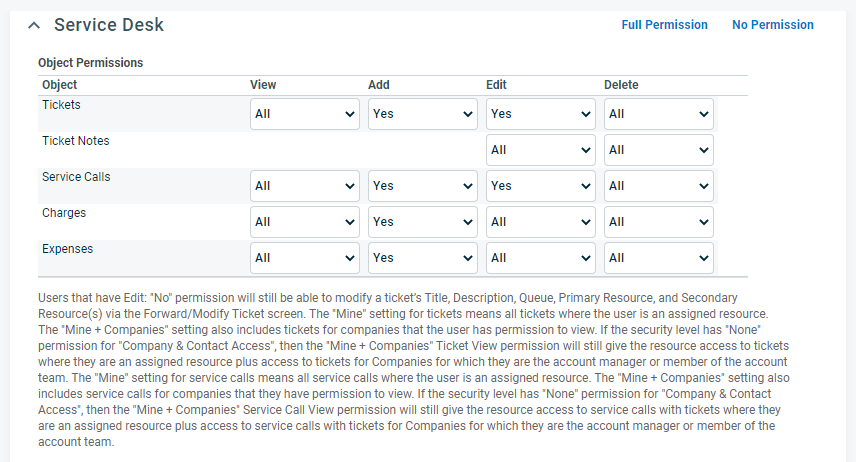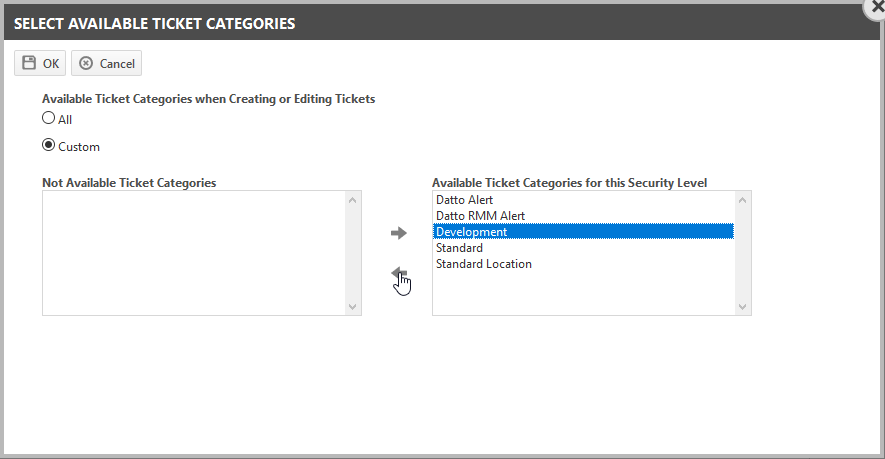This article describes the security settings you can configure to grant or restrict access to Service Desk features in Autotask. It also documents the settings of the system security levels in your Autotask instance.
System security levels are not editable, but you can make copies and edit them to create custom security levels. Refer to:
Overview
In the Service Desk section, you configure View, Add, Edit, and Delete permissions for tickets, ticket notes, and service calls for this security level.
When you're working with Service Desk access permissions, keep the following concepts in mind:
- A Ticket View permission set to All is the default setting for security levels that have access to Service Desk.
- If the Ticket View permission setting is Mine + Organizations, ticket navigation features are displayed, but only tickets and service calls associated with the user will display.
- If the Ticket View permission or Service Call View permission setting is Mine, ticket or service call navigation elements in Autotask, such as links or buttons and the Service Desk option on the Autotask menu, will not be visible.
- On ticket reports and the Ticket page > Related Tickets tab, users without access to a specific ticket will see the ticket number but will be unable to open the tickets or view any other ticket data.
NOTE The settings here allow you to configure permissions at the security level. Also, refer to Service Desk system settings for information about configurations that apply to all security levels.
Settings
About this setting
The settings in this section of the Service Desk permissions category allow you to define access and edit controls for Tickets, Ticket Notes, and Service Calls.
The following conditions apply to the access levels that you assign.
Tickets
- View: This setting determines which tickets you can see on New and Edit ticket pages, lists and tables, reports, and dashboards.
- All: This setting is the default for security levels that have access to the Service Desk. You can see all tickets in the system.
- Mine + Organizations: This setting also includes tickets for organizations that you have permission to view. If the security level has None permission for Organization & Contact Access, then the Mine + Organizations Ticket View permission will still give you access to tickets where you are an assigned resource. You will also have access to tickets for organizations for which you are the account manager or a member of the account team.
- Mine: You can only see tickets where you are a primary or a secondary resource. This setting is the default for security levels that do not have access to Service Desk.
- Add: Yes or No: You can either add tickets or not.
- Edit: Yes or No: You can edit all tickets to which you have access, or you can edit no tickets. Note that users without Edit permissions can still modify the Ticket Title, Description, Queue, Primary and Secondary Resources via the Forward/Modify page, and they can merge or absorb tickets.
- Delete:
- All: This setting is the default for all security levels with access to Admin. You can delete all tickets.
- Creator: This setting is the default for all security levels that do not have access to Admin. You can only delete tickets that you created.
- None: You cannot delete any tickets.
Ticket Notes
- Edit:
- All: This setting is the default for all security levels with access to Admin. You can edit all ticket notes.
- Mine: This setting is the default for all security levels that do not have access to Admin. You can edit only ticket notes that they created.
- None: You cannot edit any ticket notes.
- Delete:
- All: This setting is the default for all security levels with access to Admin. You can delete all ticket notes.
- Mine: This setting is the default for all security levels that do not have access to Admin. You can delete only the ticket notes that you created.
- None: You cannot delete any ticket notes.
Service Calls
- View: Determines what service calls you can see on New and Edit Service Call pages, lists and tables, reports, and dashboards.
- All: This setting is the default for security levels that have access to Service Desk. You can see all service calls in the system.
- Mine + Organizations: This setting also includes service calls for organizations that you have permission to view. If the security level has None permission for Organization & Contact Access, then the Mine + Organizations Service Call View permission will still give you access to service calls with tickets where you are an assigned resource plus access to service calls with tickets for organizations for which you are the account manager or member of the account team.
- Mine: You can view service calls where you are an assigned resource. This setting is the default for security levels that do not have access to Service Desk.
- Add and Edit: Yes or No: You can either add or edit service calls or not. YES will be the default setting for users who have a Ticket View permission = All or access to Dispatcher’s Calendar. NO will be the default setting for users who do not have a Ticket View permission = All or access to Dispatcher’s Calendar.
- Delete:
- All: (Default setting for all security levels with Ticket View permission = All or access to Dispatcher’s Calendar) You can delete all service calls.
- Mine: (Default setting for all security levels that do not have Ticket View permission = All or access to Dispatcher’s Calendar) You can delete service calls where you are an assigned resource or where you have access to the organization associated with the service call.
- None: You cannot delete any service calls.
Charges and Expenses
- Add:
- Yes: Users can add charges or expenses.
- No: Users cannot add charges or expenses.
- View, Edit or Delete:
- All: Users can view, edit or delete charges or expenses on all items they have access to.
- Mine: Users can view, edit or delete charges or expenses they have added themselves.
- None: Users cannot view, edit or delete charges or expenses.
IMPORTANT For resource who have access to Approve & Post permissions, the View, Create, Edit, and Delete permissions will be overridden by the access to Approve & Post. This means that a resource who may not otherwise be allowed to edit a Charge or Expense would be able to do so via the Approve & Post permission.
The listed settings are enabled by default for the following system security levels:
| Security Level | ||||
|---|---|---|---|---|
|
Tickets |
View | Add | Edit | Delete |
|
Co-managed Help Desk |
Mine + Organizations | Yes | Yes | None |
|
Minimal Access |
Mine | No | No | None |
|
Time & Attendance |
Mine | No | No | None |
|
Team Member |
All | Yes | Yes | None |
|
Contractor |
Mine | No | No | None |
|
Private CRM |
Mine + Organizations | Yes | Yes | None |
|
Sales |
All | Yes | Yes | Creator |
|
Service Desk User |
All | Yes | Yes | Creator |
|
Project Manager |
All | Yes | Yes | Creator |
|
Dashboard User |
All |
No |
No |
None |
|
Manager |
All | Yes | Yes | All |
|
System Administrator, Full Access User |
All | Yes | Yes | All |
|
API User |
All | Yes | Yes | All |
|
Ticket Notes |
View | Add | Edit | Delete |
|
Co-managed Help Desk |
Mine | None | ||
|
Minimal Access |
None | None | ||
|
Time & Attendance |
None | None | ||
|
Team Member |
Mine | None | ||
|
Contractor |
Mine | None | ||
|
Private CRM |
Mine | Mine | ||
|
Sales |
Mine | Mine | ||
|
Service Desk User |
Mine | Mine | ||
|
Project Manager |
Mine | Mine | ||
|
Dashboard User |
|
|
None |
None |
|
Manager |
All | All | ||
|
System Administrator, Full Access User |
All | All | ||
|
API User |
All | All | ||
|
Service Calls |
View | Add | Edit | Delete |
|
Co-managed Help Desk |
Mine + Organizations | Yes | No | None |
|
Minimal Access |
Mine | No | No | None |
|
Time & Attendance |
Mine | No | No | None |
|
Team Member |
All | Yes | No | None |
|
Contractor |
Mine | No | No | None |
|
Private CRM |
Mine + Organizations | No | No | None |
|
Sales |
All | No | No | None |
|
Service Desk User |
All | Yes | Yes | None |
|
Project Manager |
All | Yes | Yes | All |
|
Dashboard User |
All | Yes | Yes | All |
|
Manager |
All | Yes | Yes | All |
|
System Administrator, Full Access User |
All | Yes | Yes | All |
|
API User |
All | Yes | Yes | All |
|
Charges & Expenses |
View | Add | Edit | Delete |
|
Co-managed Help Desk |
Mine | Yes | Mine | None |
|
Minimal Access |
All | Yes | All | All |
|
Time & Attendance |
All | Yes | All | All |
|
Team Member |
All | Yes | All | All |
|
Contractor |
All | Charges: No, Expenses: Yes | None | None |
|
Private CRM |
All | Yes | All | All |
|
Sales |
All | Yes | All | All |
|
Service Desk User |
All | Yes | All | All |
|
Project Manager |
All | Yes | All | All |
|
Dashboard User |
All | Yes | All | All |
|
Manager |
All | Yes | All | All |
|
System Administrator, Full Access User |
All | Yes | All | All |
|
API User |
All | Yes | All | All |
About this setting
By default, all users view a ticket using its assigned category, the Ticket's Ticket Category. But not all user groups need to see the same information. You may want to hide certain fields that are visible to accountants from co-managing users and technicians. This can be configured at the security level. The Render all Tickets as Ticket Category setting allows you to present tickets to users with the selected security level using a different ticket category, without changing the actual ticket category for other users.
NOTE In addition to using this category to reduce which fields are visible on the ticket, you should also make sure the fields that do appear have the appropriate selections available. Review all visible fields where users select a value from a list (queues, work types, issues, etc.) to make sure the Available List Values do not include more selections than the original ticket category would have.
If a category other than the Ticket's Ticket Category is selected here, the following happens:
- Users with this security level will only be able to view the tickets in the assigned category.
- They will be prevented from assigning a different category on the Forward/Modify Ticket page.
- The Available Ticket Categories when Creating or Editing Tickets will be disabled. No other categories will be available.
To select the ticket category that will be used to render all tickets for this security level, click the dropdown menu and select a category.
NOTE The RMA ticket category is not available for selection.
IMPORTANT If the ticket category specified as the Render as category for this security level is deleted, then users with this security level will begin seeing all tickets rendered in each ticket's assigned category.
The listed settings are enabled by default for the following system security levels:
| Security Level | Option |
|---|---|
|
Co-managed Help Desk |
[Ticket's Ticket Category] |
|
Minimal Access |
[Ticket's Ticket Category] |
|
Time & Attendance |
[Ticket's Ticket Category] |
|
Team Member |
[Ticket's Ticket Category] |
|
Contractor |
[Ticket's Ticket Category] |
|
Private CRM |
[Ticket's Ticket Category] |
|
Sales |
[Ticket's Ticket Category] |
|
Service Desk User |
[Ticket's Ticket Category] |
|
Project Manager |
[Ticket's Ticket Category] |
|
Dashboard User |
[Ticket's Ticket Category] |
|
Manager |
[Ticket's Ticket Category] |
|
System Administrator, Full Access User |
[Ticket's Ticket Category] |
|
API User |
[Ticket's Ticket Category] |
About this setting
NOTE This setting is disabled for users whose security level renders all tickets as a specific ticket category.
This setting lets you determine which ticket categories are available to users with this security level when they create or edit tickets. Users will still be able to view tickets in other categories; they will not render differently. The users themselves will only be able to assign the ticket categories that are available to them.
By default, all ticket categories are available. To edit the setting:
- Use the arrows to move a ticket category between the Available and Not Available pane.
- Click OK.
The listed settings are enabled by default for the following system security levels:
| Security Level | Option |
|---|---|
|
Co-managed Help Desk |
All |
|
Minimal Access |
All |
|
Time & Attendance |
All |
|
Team Member |
All |
|
Contractor |
All |
|
Private CRM |
All |
|
Sales |
All |
|
Service Desk User |
All |
|
Project Manager |
All |
|
Dashboard User |
All |
|
Manager |
All |
|
System Administrator, Full Access User |
All |
|
API User |
All |
About this setting
This permission allows users to modify specific settings on Service Desk-related time entry forms and charges.
Select this check box to enable resources to change the contents of the Contract field on a ticket time entry. The Contract field specifies what contract to associate the time entry with for billing purposes.
If this checkbox is cleared, the resource will not be able to manually change the Contract on a ticket time entry. The appropriate contract or exclusion contract will automatically be applied.
NOTE This permission is the default for the following standard security levels: System Administrator, Manager, Sales, Service Desk User, and Team Member. Default settings can be edited.
The listed settings are enabled by default for the following system security levels:
About this setting
Select this check box to enable resources to change the Non-Billable/Billable status of the ticket time entry.
The listed settings are enabled by default for the following system security levels:
About this setting
Select this check box to enable resources to specify whether or not a non-billable item should appear on the invoice with billable amount set to 0. This permission is available on the time entry only when the ticket time entry is Non-Billable.
The listed settings are enabled by default for the following system security levels:
About this setting
Select this check box to enable resources to change the contents of the Work Type field on a ticket time entry. The Work Type field specifies what work type to associate the time entry with for billing purposes.
NOTE This permission is the default for the following standard security levels: System Administrator, Manager, Sales, Service Desk User, and Team Member. Default settings can be edited.
The listed settings are enabled by default for the following system security levels:
About this setting
Select this check box to enable resources assigned to this security level to modify the Service/Bundle selection ticket time entries and ticket charges.
With this check box selected, the Service/Bundle field will appear on the New and Edit Ticket Time Entry page and on the New/Edit Ticket Charge page.
The listed settings are enabled by default for the following system security levels:
About this setting
All security levels allow users to:
- Add checklists from the checklist library to tasks or tickets they create or can edit.
- View and complete checklist items.
- Uncomplete checklist items they completed themselves.
You can assign the following additional permissions for ticket checklists. They are independent of each other.
Can add/edit Library Checklists
Users with this permission have access to the Checklist Library. They can do the following:
- Save checklists to the library from a ticket or form template.
- Create ticket checklists in the library, and edit existing library checklists.
Can delete Library Checklists
Users with this permission have access to the Checklist Library. They can do the following:
- Delete ticket checklists from the Checklist Library.
NOTE Users without Projects or Service Desk Admin permission can access the Checklist Library from Left Navigation Menu > Admin > Application-wide (Shared) Features.
Can add/edit items
Users with this permission can add and edit checklists on tickets they have Edit permissions for, specifically:
- Add items to a ticket checklist.
- Edit items in the checklist.
- Reorder and copy items within the checklist.
Can delete/uncomplete items
Users with this permission can:
- Uncomplete checklist items completed by anyone.
- Delete items from the checklist on a ticket.
NOTE Note that if the checklist entity is Task & Ticket, you must have delete permission for both task and ticket checklists.
The listed settings are enabled by default for the following system security levels:
About this setting
This permission allows resources to add new boards and card layouts or edit existing ones. For more information on boards, refer to About Boards.
The listed settings are enabled by default for the following system security levels:
About this setting
Select this check box to allow resources to move cards on boards. Moving cards will change field values on tickets. For more information on boards, refer to About Boards.
The listed settings are enabled by default for the following system security levels:
About this setting
This setting defaults to selected. Without this setting selected, users with this security level will not be able to change the status of completed tickets when creating or editing tickets or entering time or notes. This condition is true even for tickets created in the Outlook Extension or Incoming Email Processing. However, workflow rules and the Web Services API do not respect this setting.
The listed settings are enabled by default for the following system security levels:
About this setting
This option defaults to selected. When selected, users can access the following search features:
Ticket Number and Ticket (created in past 24 months) options in the Autotask Quick Search menu;
the following Search pages: Left Navigation Menu > Service Desk > Ticket Search, Service Desk > Recurring Ticket Template Search, and Service Desk > Service Call.
If the permission Can view legacy Service Desk dashboard is enabled, users can drill into ticket search pages from legacy Service Desk Dashboard items.
When cleared, users cannot access the ticket, recurring ticket, or service call search features and pages.
The listed settings are enabled by default for the following system security levels:
About this setting
This option defaults to selected. When selected, users can access the following search features:
Ticket Number and Ticket (created in past 24 months) options in the Autotask Quick Search menu;
the following Search pages: Left Navigation Menu > Service Desk > Ticket Search, Service Desk > Recurring Ticket Template Search, and Service Desk > Service Call.
If the permission Can view legacy Service Desk dashboard is enabled, users can drill into ticket search pages from legacy Service Desk Dashboard items.
When cleared, users cannot access the ticket, recurring ticket, or service call search features and pages.
The listed settings are enabled by default for the following system security levels:
About this setting
When selected (default setting), users can access user-defined fields in ticket grids and recurring ticket template grids (including My Tasks and Tickets and ticket and recurring ticket widget drill-in grids). UDFs are available in column selectors and as search filters.
When cleared, users cannot access User-Defined Fields in any of the grids indicated above.
The listed settings are enabled by default for the following system security levels:
About this setting
Select this check box to enable resources to access the Dispatch Calendar and related features.
The listed settings are enabled by default for the following system security levels:
About this setting
This option defaults to selected. When selected, users can access the legacy Service Desk Dashboard (Left Navigation Menu > Service Desk > View > Dashboard page).
Can view Ticket, Recurring Ticket Template and Service Call permission also applies.
The listed settings are enabled by default for the following system security levels:
About this setting
This setting (enabled by default) controls whether users see internal notes, internal attachments, and the internal portion of time entries on the Ticket page and CRM entity pages. If disabled, they will see placeholder text instead of user-entered content. Thumbnails for image attachments will not be displayed.
- On co-managing security levels, the setting is called Can view Ticket and CRM notes and attachments marked as "Internal & Co-managing".
- The Organization, Contact, Opportunity, Sales Order Detail pages, and the Global Notes Search page can show Ticket Notes and will respect this setting.
- Internal Notes will always be visible on the Approve & Post page.
NOTE All users can view their internal notes, attachments, and time entry internal notes, even with this setting disabled.
The listed settings are enabled by default for the following system security levels:
About this setting
This option defaults to selected if security level Ticket permission allows both Add and Edit
When cleared, resources cannot access recurring ticket templates or new recurring ticket template pages.
The listed settings are enabled by default for the following system security levels:
About this setting
This option determines whether a user has the ability to manage tags and tag groups. The ability to remove tags from individual tickets is controlled by the Can remove tags from tickets setting.
NOTE Adding or removing tags does not appear in the ticket history.
The listed settings are enabled by default for the following system security levels:
About this setting
This option determines whether or not a user has the ability to delete tags from tickets. The ability to manage tags and tag groups is controlled by the Can administer tags and tag groups setting.
NOTE Adding or removing tags does not appear in the ticket history.
The listed settings are enabled by default for the following system security levels:
About this setting
This setting controls whether a user will be able to see non-billable time entries they did not create themselves that would not appear on an invoice, such as administrative work, meetings, etc. If this check box is cleared, non-billable time entries will not be used in the calculation of Total Hours Worked on time summaries, lists and widgets. They will also not appear on the Activity feed.
The listed settings are enabled by default for the following system security levels:
About this setting
This check box toggles the display of the Show Billing Data check box on the Activity feed, to prevent the resource from seeing any billing data.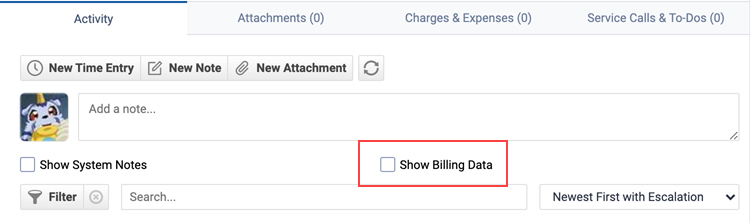
The listed settings are enabled by default for the following system security levels:
Additional Resources
- Contract security settings
- CRM security settings
- Inventory security settings
- Project security settings
- Service Desk security settings
- Knowledge Base and Documents security settings
- Timesheet security settings
- Report security settings
- Admin security settings
- Other security settings
- Web Services API security settings