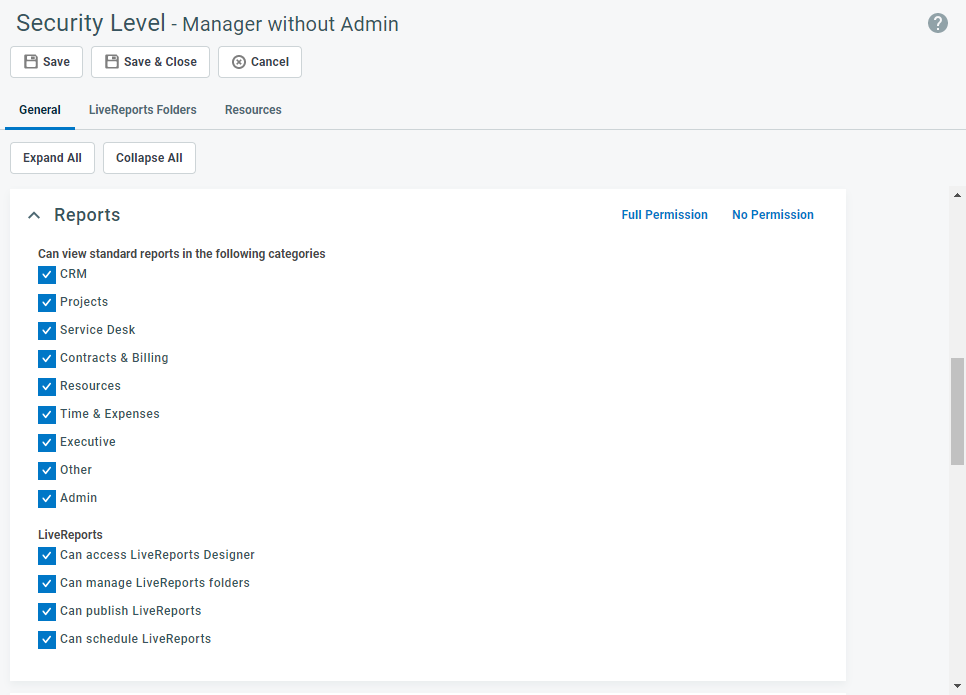This article describes the security settings you can configure to grant or restrict user access to reporting features in Autotask. It also documents the settings of the system security levels in your Autotask instance.
System security levels are not editable, but you can make copies and edit them to create custom security levels. Refer to:
Overview
Reports permissions empower you to customize the report categories that are accessible to your users. Granting report permissions gives security group members the ability to access the standard pre-built Autotask reports associated with those categories.
TIP LiveReports are published separately; refer to Publishing LiveReports. For more about reports available in Autotask, refer to Reports.
You can access reports via the Reports page. On the Reports page, select the tab for the desired category. Reports appear on a Category tab only when the user has permission to view reports in that category.
You access the Reports page in several ways:
- By clicking Reports in the Autotask main menu.
- By moving your mouse over Reports in the menu, then clicking to select a Category from the secondary menu.
- By moving over an item in the Autotask main menu, such as Service Desk, then clicking Reports under the Reports heading.
NOTE Visible report data is limited by other security level settings, for example, CRM organization view permissions. The Autotask main menu lists only categories the user has permission to view.
About this setting
There are nine categories to which you can grant user access. They are as follows.
CRM
CRM-related entities and features including organization, sales order, opportunity, devices, notes, and to-dos. Visible report data is subject to Organization Type and Object view permissions.
Projects
Projects and project-related features. Visible report data is subject to Project Type and other Project permissions.
Service Desk
Tickets, Ticket Notes, and Service Call-related features. Visible report data is subject to View object and Other service desk permissions.
Contracts & Billing
Contract and approve and post related entities and features. Visible data is subject to View object permissions for other entities and other entity security related permissions, for example, Left Navigation Menu > Admin > Finance, Accounting, & Invoicing
Resources
Resource related reports, except for Time Off & Payroll reports. You can grant permission under Timesheets. Visible data is subject to other entity security-related permissions, for example, Left Navigation Menu > Admin > Resources/Users.
Time & Expenses
Can view timesheet and expense-related reports. Visible data and Timesheet reports are subject to other security related permissions, for example, Left Navigation Menu > Timesheets > Can access Time Off & Payroll Reports.
Executive
Reports found on the Executive reports tab in the Autotask UI. Visible data is subject to entity view Object permissions and other specific permissions.
Other
The following reports are available, depending on user access to Autotask features:
General > Global Notes Search (requires CRM access and Miscellaneous security level permission "Can access Global Note Search")
Inventory > Export Purchase Orders to XML (Inventory must be enabled, and Inventory > Purchase Order object permission is required)
Admin
Miscellaneous reports that require Admin security level permissions, for example, Full Resource, Client Portal log, and Survey reports.
The listed settings are enabled by default for the following system security levels:
About this setting
These LiveReport settings were previously located in the Other section of the Security Level page.
Can access LiveReports Designer
Select this check box to enable resources to access the LiveReports Designer. When this is enabled, the resource will see the option to access LiveReports Designer from Admin (if they have access to it) and from navigation menus.
Can Manage LiveReports folders
Select this check box to enable resources to manage the LiveReports folder. When this is enabled, the resource will see the Manage Folder icon from within LiveReports Designer.
You can manage access to individual folders for each Security Level from the LiveReports Folders Tab.
NOTE If Can access LiveReports Designer is disabled, this setting will also be disabled.
Can publish LiveReports
Select this check box to enable resources to publish LiveReports. If this is enabled, resources will see the Publish Reports option from the LiveReports Administration drop-down menu on the left navigation.
Can schedule LiveReports
Select this check box to enable resources to access the LiveReports Scheduler. When this is enabled, the resource will see the schedule icon from within LiveReports Designer.
NOTE If Can access LiveReports Designer is disabled, this setting will also be disabled.
The listed settings are enabled by default for the following system security levels:
Additional Resources
- Contract security settings
- CRM security settings
- Inventory security settings
- Project security settings
- Service Desk security settings
- Knowledge Base and Documents security settings
- Timesheet security settings
- Report security settings
- Admin security settings
- Other security settings
- Web Services API security settings