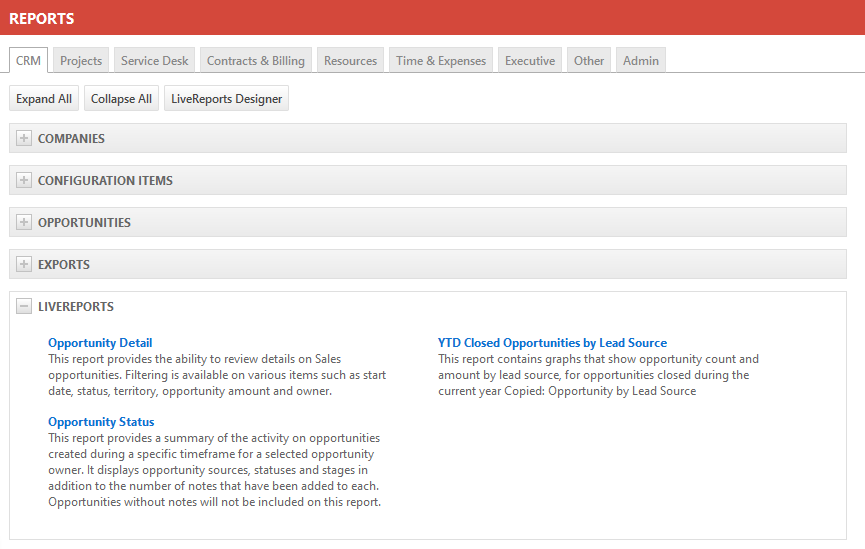Finding a pre-built report
Types of reports
This report finder contains a description and a screen shot of every standard report and system LiveReport in Autotask. The report type is indicated by an icon:
: indicates a Standard Report.
: indicates a System LiveReport.
: indicates an Executive Report. Both standard reports and system LiveReports can have an additional icon that identifies them as Executive Report. Refer to Executive reports.
 Standard reports
Standard reports
Standard Reports are pre-built reports in Autotask. They provide a defined set of criteria to filter by. Some reports provide options to change the report by selecting which columns appear in the output.
Access to standard reports is controlled by security level access to Report Categories. Permission to access a report category allows access to most standard reports in that category; however, some reports require additional permissions. For example, the Full Resource Report requires Reports > Admin category permission and, in order to view Internal Cost data, it also requires Admin > Resources/Users (HR) permission. Without the added permission, internal costs are masked. Refer to Report security settings .
System LiveReports are reports that have been built by Autotask using our LiveReports report engine. The same tool allows you to create custom reports for your company.
Depending on the template your Autotask instance was created from, system LiveReports may initially only be published to users with Administrator or Manager security level, or may not be published at all. Administrators can publish LiveReports to selected users, departments and security levels. Refer to Publishing LiveReports.
Published LiveReports (system reports and custom LiveReports) will appear in the LiveReports folder on the selected report category tab.
IMPORTANT Resources can view LiveReports published to their Department, Security Level, or directly to them regardless of their security level's Report Category view permissions .
| Feature | Standard Reports | System LiveReports and Custom LiveReports |
|---|---|---|
| Included for all Autotask customers | Yes | Not for customers with an Essentials package |
| Requires some report writing knowledge | No | System Reports no, custom LiveReports yes |
| Time to execute report | Seconds | Minutes |
| Report can be copied | No | Yes |
| Report can be edited | No | Yes, you can make a copy of the report and edit it |
| Look and feel can be changed | No | Yes |
| Reports can contain graphs and logos | No | Yes |
| Filters can be applied at runtime | most reports | Yes, if the report designer allows it |
| Filters can be edited | No | Yes, if the report designer allows it |
| Some data columns can be selected and de-selected at runtime | some reports | No |
| Report can be deleted | No | System LiveReports no, custom LiveReports yes |
| Report can be published to specific users | No, report access is tied to security level | Yes |
| Supported output formats | HTML CSV (data export reports and a number of other frequently used reports) XML (data export reports) |
HTML Excel RTF CSV |
| Reports can be scheduled and delivered to selected people per email | No | Yes |
Accessing reports
NAVIGATION Left Navigation Menu > Reports > Report Categories
PERMISSIONS Standard reports: security level with permission to view a report category. You only see standard reports listed on a tab if you have permission to view reports in that category.
LiveReports: The LiveReport has been published to you, your department, or your security level. You may have access to LiveReports published to the tab category even if you do not have security level permission to view standard reports in that category. Expand the LiveReports section to check for reports.
To generate a report, do the following:
- To open the page, use the path(s) in the Security and navigation section above.
- Click on a tab to select a report category.
- Expand a section, and click on a report title to open the report page.
- Select any filters, and click Run Report or Generate.
NOTE All report content respects your security level permissions to access data.
Descriptions of pre-built reports
To help you find the report you are looking for, start by selecting a report group: