Managing relationships between devices (The Related Items tab)
PERMISSIONS Security Level with access to CRM, permission to view organizations of the same type, and object permissions to add devices
NAVIGATION Left Navigation Menu > CRM > Organizations > Search > Context Menu (![]() ) > View Organization > Organization > Devices
) > View Organization > Organization > Devices
NAVIGATION Left Navigation Menu > Contracts > Contracts > Search > Context Menu (![]() ) > View Contract > Devices
) > View Contract > Devices
Background
Devices do not exist in a vacuum. They are connected, attached to, installed on, and backed up by, other devices. When a ticket is created for a device, it is often not only the primary device that is impacted, but the whole interrelated web.
Knowing how the various components are interrelated will speed up your response to an emergency.
EXAMPLE Guilderland Central School has a single Datto Siris 4X 48TB for the district that backs up the high school, middle school, and the 3 elementary schools (which are all sub-organizations to the GCSD parent organization). I want to add the devices it backs up as child or a related items, so that if I get a failed backup alert, I know which devices and schools are impacted.
To facilitate your operations in this reality, Autotask allows you to model devices as parent, children, or related items to the primary device associated with a ticket.
IMPORTANT The related items don't have to be associated with the same organization. Devices from all active organizations are available on Related, Child, and Parent Device Data Selectors. Inactivating an organization will not break any existing relationships.
EXAMPLE Your organization has a VOIP server that runs the softphone system for Albany Med, Troy Medical Imaging, and RPI Community Dental. You want to add those systems as a child or related items, so that when you run maintenance on this hardware, you know which organizations to alert.
Types of relationships
Technically, there is not much difference between parent, child and related items. Describing a device as a parent or child is simply a convention.
- Parent device: The main or most important device. Each device can only have one parent.
- Child device: A peripheral device. In the hierarchy below the parent device. Devices can have multiple children.
EXAMPLE The workstation is the parent of a mouse, monitor and printer.
- Related device: A device that has something in common with another device, but no hierarchical relationship is suggested. Devices can have multiple related items.
EXAMPLE Other devices on the network that share the specs of the device. Any problems that appear on the device may also apply to the other devices.
How to...
Relationships between devices are created and managed on the Related Items tab of the Edit Devices and the Device pages. A parent device can also be selected on the Details panel of the New Device page.
To relate items, do the following:
- To open the page, use the path(s) in the Security and navigation section above.
- Open a device in View or Edit mode.
- Scroll to the accessory tabs at the bottom of the main panel and click Related Items.
- From the Add Related Items dropdown selector, choose one of the following:
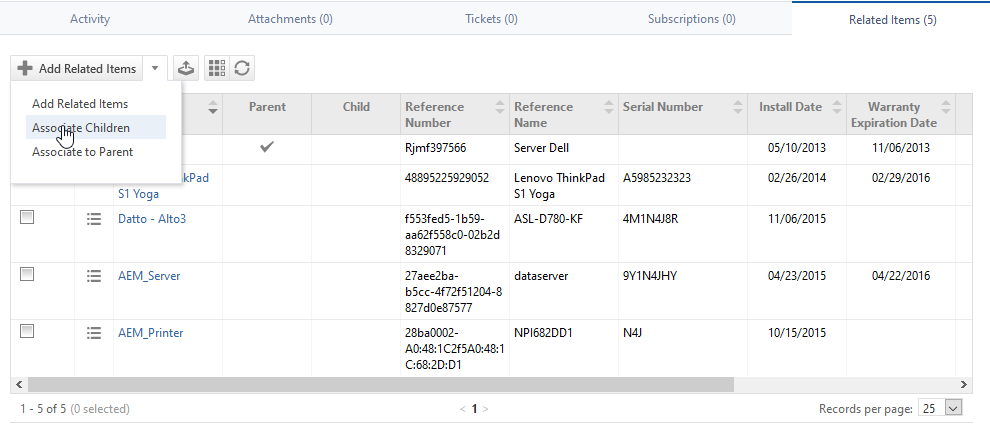
| Option | Description |
|---|---|
|
Add Related Items |
Begin typing or click the selector icon to open the Select Devices page. Use the filter row below the column headers to narrow the results. Use the check box column to select items to relate to the device. |
|
Associate Children |
The Associate Children dialog window will open. Begin typing or click the selector icon to open the Select Devices page. Use the filter row below the column headers to narrow the results. Use the check box column to select items to relate to the device. |
|
Associate to Parent |
The Associate to parent dialog window will open. Begin typing or click the selector icon to open the Select Device page. Select one device. |
- Click Save.
NOTE The last activity date/time and last activity resource/contact for a device are not updated when another device is associated to the device as a child or parent.
The context menu options on the Related Items table are the same as on the search results and drill-in tables. Refer to Context menu.
Relationships between devices can be viewed on the following pages:
- The Related Items accessory tab of the Device and Edit Device pages. Parent, children, and related devices all appear on the table.
- The Related Devices section of the Device and Edit Device pages. Related items are grouped by Device Category. The badge color is derived from the color selected for the category.
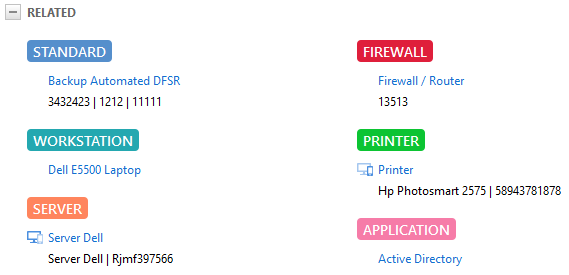
If there is a parent device, it is identified by the Parent Device icon and the children are identified by the child device icon
and the children are identified by the child device icon . Items without an icon are related without a suggested hierarchy.
. Items without an icon are related without a suggested hierarchy. - The Potentially Impacted Devices section on a ticket. The relationships of the Primary Device associated with the ticket are displayed exactly as on the device pages.
NOTE The Related Items section on device pages and the Potentially Impacted Devices section on the ticket are not visible by default. You must edit the category and select the check box in the Visible column. Refer to Adding and editing categories.



