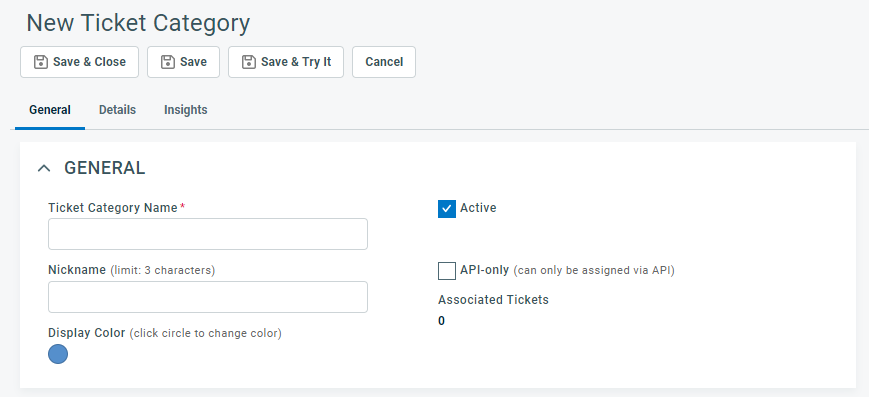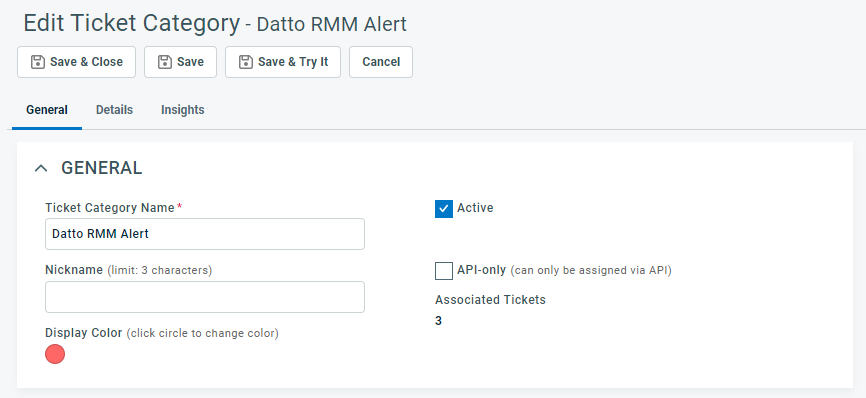Adding and editing categories
PERMISSIONS Security level with Admin permission to configure the respective entity: Service Desk (Tickets), Devices, Organizations & Contacts, Projects & Tasks, or Sales & Opportunities. Refer to Admin security settings.
NAVIGATION Left Navigation Menu > Admin > Admin Categories > Features & Settings > Service Desk (Tickets) > Ticket Categories
NAVIGATION Left Navigation Menu > Admin > Admin Categories > Features & Settings > Projects & Tasks > Task Categories
NAVIGATION Left Navigation Menu > Admin > Admin Categories > Features & Settings > Devices > Device Categories
NAVIGATION Left Navigation Menu > Admin > Admin Categories > Features & Settings > Sales & Opportunities > Opportunity Categories
NAVIGATION Left Navigation Menu > Admin > Admin Categories > Features & Settings > Organizations & Contacts > Organization Categories
BEFORE YOU BEGIN For an overview of the pages configured by a category, refer to Entity Page Layout.
Page structure
Categories are created on the New [Entity] Category page and edited on the Edit [Entity] Category - [Item Name] page, which is very similar to the New... page.
All category pages except Organization show three tabs: General, Details, and Insights. The Insights tab is not available for organization categories.
On each tab, you configure one of the panels of the [entity] page:
| Tab name | Description |
|---|---|
| General |
On the General tab, you configure the overall features of the category and the Main Body of the entity, including the following:
For details on the fields and features on the General tab, refer to The General tab. |
| Details |
The Details tab controls the content of the Details panel, located on the left side of the entity page.
For details on the fields and features on the Details tab, refer to The Details tab. |
| Insights |
The Insights tab controls which insights appear on the Insights panel. Insights expose information about entities that are connected to this entity, for example, the organization associated with the ticket. For more information on selecting insights for a category, refer to The Insights tab. |
Adding a category
NOTE To create a new category, it is usually easier to copy an existing category and edit it. For best practice methodology, refer to Rolling out categories.
To add or edit a category, do the following:
-
To open the page, use the path(s) in the Security and navigation section above.
- Click New on the [Entity] Categories page, or hover on an existing category and select Copy from the context menu. The New [Entity] Category page will open.
Or, select Edit from the context menu of a category in the list and edit that category. - Complete the fields and settings on each of the three tabs: General, Details, Insights. Refer to
The General tab
The Details tab
The Insights tab - For field descriptions for each entity refer to:
Organization field descriptions
Device field descriptions
Opportunity page elements and field descriptions
Task field descriptions
Ticket page elements and field descriptions - If you are creating or editing a ticket category, click Save & Try It to preview how your ticket interface will look with the current ticket category settings.
- To save the new category, click one of the Save buttons at the top of the page, even if you have saved the individual changes you made on each tab.
The new category is added to the table of entity categories.