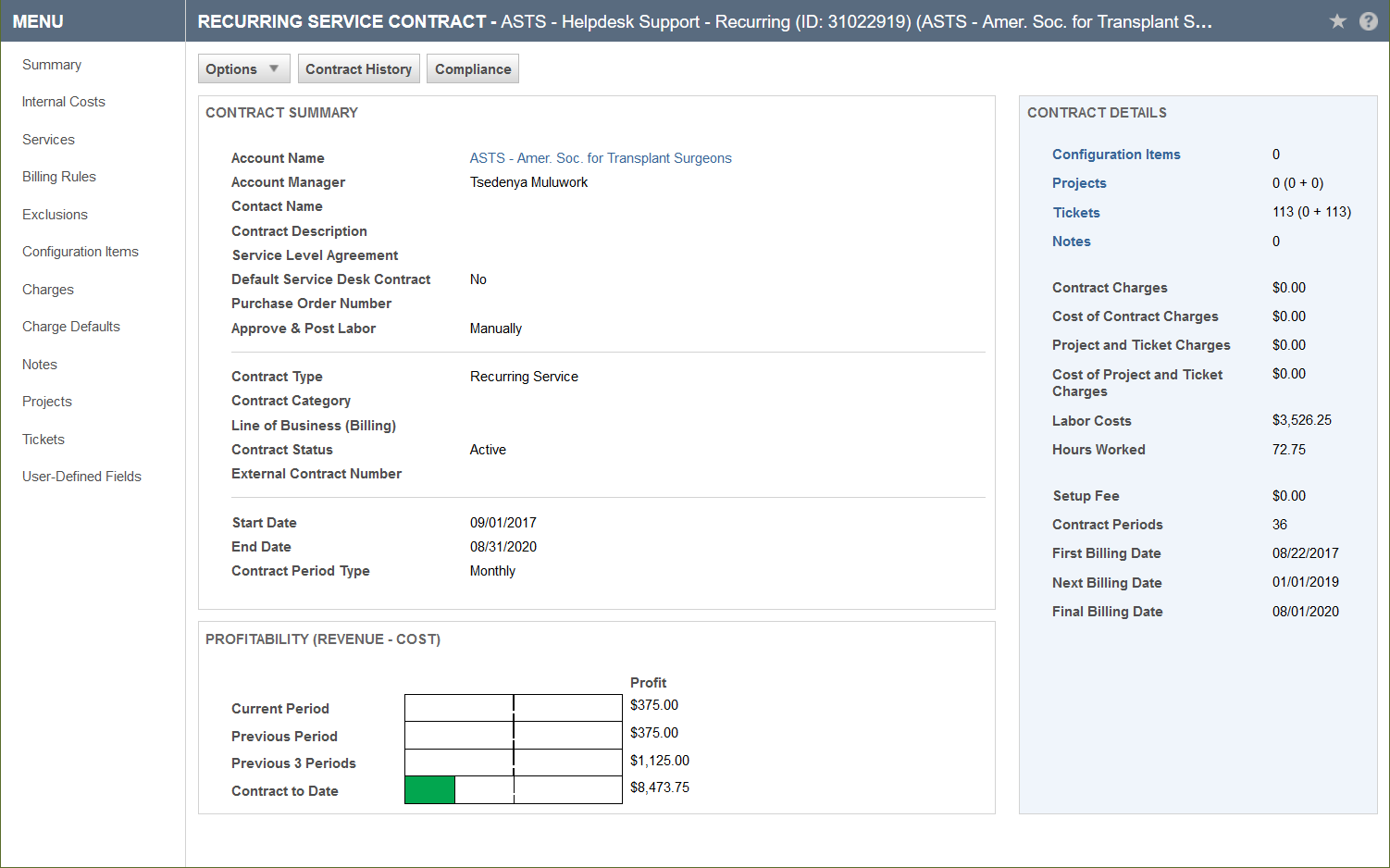Contract Summary
PERMISSIONS Manager
NAVIGATION Left Navigation Menu > Contracts > Search > Contracts > open a contract
When you open a contract, the Summary view is displayed.
More about...
Refer to The contract menu.
| Name | Description |
|---|---|
| Options | Links to various contract management features. Refer to: Creating a contract Renewing a recurring service contract Contract Notes Searching and managing contracts |
| Contract History | Opens the Entity History page for this contract. |
| Compliance | Click Compliance to add a note that changes the compliance status of the contract. Refer to Managing contract compliance. |
The Contract Summary box displays general contract information.
| Field Name | Description | |||||||||||||||||||||||||||||||||||
|---|---|---|---|---|---|---|---|---|---|---|---|---|---|---|---|---|---|---|---|---|---|---|---|---|---|---|---|---|---|---|---|---|---|---|---|---|
|
Contract Name |
Enter a name for the entity. If you are going to associate the entity to multiple other entities, consider adding an identifier to the name. EXAMPLE If you copy the same contract to many organizations, make the organization name part of the contract name. Attachments: The name defaults to the file name, but can be edited. You can attach multiple files with the same name. Contracts: The contract name is fully customizable. We recommend using a descriptive name. Charges: The field defaults to the product name or the material code, but can be edited. Automatically created charges for block, retainer, or per ticket contracts will default to "[material code name] [purchase start date - purchase end date]." Products: The product name appears on quotes, the devices list, and the customer invoice. Names must be unique. Depending on how you plan to use products, you can set up your products with generic names such as "printer" or "server," or use individual model names and numbers and track unit cost and price. Quotes: When you add the quote from an opportunity, the Opportunity Name will default as the Quote Name. On sales orders, the Quote Name is read-only. Subscriptions: The field defaults to the name of the product and device, but can be edited. We recommend that you keep the default product name so the billing line item on the invoice will match the product you are billing for. |
|||||||||||||||||||||||||||||||||||
|
Organization Name |
Organization or Organization Name refers to the organization associated with the entity. This field is always required.
For this field, you can select a different local term. In your Autotask instance, it may be labeled Account, Business Unit, Client, Company, Customer, Organization, or Site. Refer to Selecting a currency and local terms and symbols. |
|||||||||||||||||||||||||||||||||||
|
Account Manager |
The resource in your organization who will take overall responsibility for the account relationship. The field can be displayed on other entities but will be view-only. Users who are selected as account managers must have security permissions to view the organization type and Mine or higher object permissions. Account managers have the same security permissions as account team members. Organizations where you are the account manager or a team member can be found under My > CRM > Organizations. Refer to CRM security settings. |
|||||||||||||||||||||||||||||||||||
|
Contact Name |
A contact is a person at an organization who is associated with the entity you are creating or editing. This field appears on many entities that display the Organization field. You must select an organization before you can select a contact. All active contacts associated with the organization plus the current contact, even if it is inactive, are available. If the organization is a sub-organization of another organization, you can select a contact from the list of parent organization contacts that appears below a dashed line. On some entities, such as ticket and opportunity, you can click the plus icon In Add or Edit mode, start typing the name of a person or click the selector icon |
|||||||||||||||||||||||||||||||||||
|
Contract Description |
The Description field appears on many Autotask entities. On entities like ticket, task, note, and to-do, the Description field is a core part of the data record. Wherever it is available, it tracks essential information about the record. This field is often prefaced with the entity name. For example, Quote Description. Enter a detailed description of the entity instance, the issue with which the customer needs help, or the service that they requested. |
|||||||||||||||||||||||||||||||||||
|
Service Level Agreement |
The point of an SLA is standardization. A service level is a performance standard that defines the time frame in which an issue will be resolved, based on its severity and impact. A service level agreement is a minimum set of service levels that your company defines to meet the service needs of one or more customers. For example, you promise your customers that critical tickets that impact multiple contacts will be resolved within 8 business hours 90% of the time. For more information on SLAs, refer to Introduction to service level management. You should rarely have to manually select an SLA. If they are correctly set up, SLAs should be applied automatically. If an entity is created from or associated with multiple entities that can default in a service level agreement, the more specific SLA is prioritized over a more general one:
This applies also to tickets created in the Client Portal. For more on this complex subject, refer to Applying service level agreements. |
|||||||||||||||||||||||||||||||||||
|
Default Service Desk Contract |
Every customer can have a designated default contract that will automatically apply to all tickets created for the organization within the contract date range. Refer to Automatically assigning a contract.
Select the check box to make this contract the default. If the organization already has a default contract with an overlapping time frame, click OK to make the new contract the default, or click Cancel. The new contract will become the default for all new tickets. NOTE The check box is disabled for Recurring Contracts if another default contract for this organization already exists. |
|||||||||||||||||||||||||||||||||||
|
Purchase Order Number |
This field appears on entities that are part of the billing workflow, and is applied to labor and charges.
Refer to Working with purchase order (PO) numbers. |
|||||||||||||||||||||||||||||||||||
|
Approve & Post Labor |
This field determines whether you approve and post labor manually, on timesheet approval, or immediately on time entry. NOTE Only the Manually option will allow you to go through a separate billing approval stage for labor, correct mistakes, make adjustments, add missing information, correct spelling, etc. We therefore strongly recommend that customers use the Manually option. This field cannot be edited for per ticket contracts. The Billing Setting for per ticket contract labor is always Manually. This billing setting allows all time entries to remain in Approve & Post until the ticket status is set to complete, ensuring that the ticket purchase remains available until all ticket work is completed. Refer to Billing settings for approving labor. |
|||||||||||||||||||||||||||||||||||
|
Billing Organization |
If you would like to send the invoice for billing items generated by this contract to be sent to a third party other than the parent organization for this customer, select it here. Any organization in your Autotask instance can be selected. Revenue and costs are tracked against the organization the contract is set up for, but all approved and posted items for the contract will be invoiced to the billing organization. Refer to Using contracts to bill another organization. |
|||||||||||||||||||||||||||||||||||
|
Billing Organization Notification Contact |
This role-based notification recipient at the Billing Organization is an individual who can receive workflow rule notifications when automatic repurchase of blocks, retainers, and tickets is enabled. |
|||||||||||||||||||||||||||||||||||
|
Contract Type |
The contract type is selected when the contract is created, and cannot be edited. On all entities it appears, it is view-only. Contract types are used to support different billing needs. Options are Block Hour, Fixed Price, Per Ticket, Recurring Service, Retainer, Time & Materials, and Umbrella. For examples of when to use each contract type, refer to Business cases and contract types. |
|||||||||||||||||||||||||||||||||||
|
Contract Category |
Contract categories are completely customizable, and their use is optional. They are used for displaying, filtering, and grouping in LiveReports, and filtering on the Items to Invoice page. Refer to Contract categories. |
|||||||||||||||||||||||||||||||||||
|
Line of Business (Billing) |
Line of Business lets you classify finances and segment data. This field is displayed when Organizational Structure (Line of Business) is activated and enabled. It is available on the following entities: Contract, Opportunity, Sales Order, Project, and Ticket. Refer to Introduction to Line of Business. If a contract is associated with a different line of business than the ticket or project, billing items always inherit the line of business from the contract, not the parent entity. Refer to Line of business inheritance rules for dependent entities. Select a pairing of Business Division > Line of Business. |
|||||||||||||||||||||||||||||||||||
|
Contract Status |
The contract status determines whether a contract is active. Contracts are created with the status set to Active. You inactivate them on the Edit Contract page. Inactive contracts cannot be associated with new tickets or projects, but billing events will continue until the contract End Date is reached. |
|||||||||||||||||||||||||||||||||||
|
External Contract Number |
This field is optional and can be edited. It is available on multiple entities and can provide a cross-reference to an external numbering system. |
|||||||||||||||||||||||||||||||||||
|
Start Date |
Enter the first day of the date range when the entity is active or valid. It will default to today's date but can be modified. Contracts The start date of the contract becomes the billing date for all items billed under the contract. EXAMPLE If the Start Date is the 21st of the month, billing for all contract billing items will recur on the 21st. If you want your billing date to fall on the beginning or end of the month, but pro-rate services for the remainder of the current month, refer to Billing for a partial first month. NOTE If the Start Date is on a date not in the current period (for example, the start date is on the 31st and the next month only has 30 days), the last day of the month will be used for the billing event. IMPORTANT You cannot edit the Start Date for a recurring service contract once the service/bundle period has been added and the contract has been saved. Opportunities Start date is used to calculate the number of days the opportunity is in the pipeline. Projects The start date for all phases, tasks, and issues must be >= Start Date. Billing Rules The start date is the start of the first billing period and the first billing date. It also sets the schedule for all following billing dates. It must be greater than or equal to the contract start date. EXAMPLE If the start date is January 3, the next billing date will be February 3. If you enter a date of day #29, 30, or 31, and a month does not have that many days, the start date of that period will be the last day of the month. If you enter a day that is the last day of that month, we will use the last day of every month following that month. Each period's charge is created using the most recent unit count, which is established by the date entered into the Determine Units/Create Charges on: field. The count date can be the same date as the billing date, or an earlier date. If there is no unit count on the start date of the first billing period (because the day number selected to determine the unit count is greater than the day number of the start date), Autotask will do a unit count when the rule gets created to use for that first billing period. |
|||||||||||||||||||||||||||||||||||
|
End Date |
Enter the last day of the date range the entity is active or valid. Contracts If the end date is not the planned last day of a billing period (you have a partial last month), the charge for the last billing period will be prorated. Opportunities Enter a projected end date for the work associated with the opportunity. The field does not affect revenue or profit forecasts. Phases When you add tasks to the phase, the phase end date adjusts to the end date of the latest task. Billing Rules No charges will be created for periods that would have started after the end date. If left blank, charge creation stops on the contract end date. If you enter a date that is later than the contract end date, a message that includes the contract end date will appear. |
|||||||||||||||||||||||||||||||||||
|
Duration |
The length of the contract or project in days. This field is linked to the Start Date and End Date.
In View mode, the duration is displayed as a progress bar. |
|||||||||||||||||||||||||||||||||||
|
Timeline |
A visual representation that shows the duration, status, or lifecycle of an entity. |
|||||||||||||||||||||||||||||||||||
|
Overage Billing Rate |
On Block Hours contracts, this hourly rate will be used when all available block hours have been consumed. If enabled, this field is required and will always create a contract charge of 0.00, or the amount entered. NOTE If you would like to cap charges for a block period, enter an overage rate of 0.00 . Once the block hours are consumed, labor will be performed at the 0.00 overage rate. NOTE The overage billing rate set will override any set work type multipliers. On Per Ticket contracts, this rate will be used as the flat fee contract charge once all ticket purchases have been consumed. This field is required and will always create a contract charge of 0.00, or the amount entered. NOTE If you do not add any purchases to the contract, you can use the overage rate to create one-off tickets to bill the customer. |
|||||||||||||||||||||||||||||||||||
|
Contract Period Type |
This field appears on entities where you can set the time increment between payments. It determines the billing frequency. Contracts: On recurring services only, select from: Monthly (default), Quarterly, Semi-Annual, and Yearly. IMPORTANT You will not be able to change the Contract Period Type after you save the contract. Products: For products, the period type is typically One-Time. Services: On a quote item, the period type is inherited from the service or bundle and cannot be edited. The choices are Monthly, Quarterly, Semi-Annual, and Yearly. When the service/bundle is assigned to a contract, the period type will be used in conjunction with the contract period type to determine the time interval at which the service will be billed. NOTE Once a service/bundle is saved, the Period Type can no longer be edited. • If the service/bundle has a longer billing period type than the contract, the service/bundle will be billed in its entirety. If the service/bundle period type is quarterly and the contract period type is monthly, the service/bundle will be billed for the entire quarter on the next contract billing date. • If the contract billing period is longer, the service/bundle will be billed for the number of times that would have occurred since the last billing. For example, if the service/bundle period type is quarterly and the contract period type is semi-annual, service will be billed twice on the next contract billing date. The table below illustrates the combinations of monthly and quarterly periods for services/bundles and contracts.
Subscriptions: It is possible to use a One-Time subscription period for a straight product sale, but the recommended method is to bill products as a ticket charge, contract charge, or project charge. Refer to Adding or editing a ticket charge. |
|||||||||||||||||||||||||||||||||||
|
Renewal of |
Recurring service contracts that have been renewed will also show the name of the original contract. |
The exclusion path shows a tiered hierarchy of contract exclusions applied to the contract you are viewing and any contracts downstream. First, the exclusion contract is applied, and if the role or work type is disallowed under the exclusion contract, as well, the exclusion contract of the exclusion contract is applied. This is also called an exclusion tree. Refer to Contract Exclusions.
NOTE If you do not have permission to view internal cost data, this field is not visible.
The Contract Profitability graph consists of four bars that show the profitability of the contract. Each bar on the Profitability Graph represents a different time frame for the contract. The dotted lines through all bars represent the break even point. The colored area represents costs such a labor and materials tracked against the contract. When the cost passes the break-even point, the colored area becomes red.
NOTE If Multi-currency is enabled, the Profitability (Revenue - Cost) graph will only be displayed if your internal currency is selected from the  Currency Toggle in the Contract Detail box, and profitability data will appear in the internal currency.
Currency Toggle in the Contract Detail box, and profitability data will appear in the internal currency.
| Name | Description |
|---|---|
| Current Period | Indicates profitability of the current contract period, as of the current day, calculated as follows: Contract Profitability = Contract Revenue, or the amount that will be billed for all items during the current contract period, minus Contract Charge of all items charged against the contract during the current period. If a contract-specific internal cost was configured, it is applied here instead of the default cost for the role. |
| Previous Period | Indicates profitability of the previous contract period, calculated as follows: Contract Profitability = Contract Revenue, or the amount that has been, or will be, billed for all items during for the previous contract period, minus Contract Charge of all items charged against the contract during the previous contract period. If a contract-specific internal cost was configured, it is applied here instead of the default cost for the role. If the contract is still within the first period, N/A appears in the Profit column. When you hover over the graph, the display indicates "Insufficient Data". |
| Previous 3 Periods | Indicates profitability for the previous three contract periods, calculated as follows: Contract Profitability = Contract Revenue, or the amount that has been, or will be, billed for all items during the previous 3 contract periods, not including the current contract period, minus Contract Charge of all items charged against the contract during the last 3 contract periods, not including the current period. If a contract-specific internal cost was configured, it is applied here instead of the default cost for the role. If a contract has not completed three full contract periods, N/A appears in the Profit column. When you hover over the graph, the display indicates "Insufficient Data". |
| Contract to Date | Indicates aggregate profitability of the contract from inception through today, calculated as follows: Contract Profitability = Contract Revenue, or the amount that has been, or will be billed, for all items during the entire contract, including the current contract period, minus Contract Charge, or the sum of all items charged against the contract during all periods, including the current period. If a contract-specific internal cost was configured, it is applied here instead of the default cost for the role. NOTE If the contract has a one time Setup Fee, it will appear in the total revenue for the Current Period or Previous Period if those periods include the first period of the contract. The Setup Fee will always be included in the revenue for Contract to Date. |
| Profit | To the right of the bars, the Profit column indicates the calculated profit for the time frame represented by each bar. Contract Cost = Sum of all items (Billable and Non-Billable Labor, Project Charges, Ticket Charges, Service Costs, and Billable Expenses) that were charged against the contract during the specified period. If a contract-specific internal cost was configured, it is applied here instead of the default cost for the role. Contract Revenue = Amount that will be billed for the specified contract period. When applicable, the one time setup fee is included only if the Current or Previous Periods include the first period of the contract, or when calculating profit for Contract to Date. Contract Profitability = Contract Revenue - Contract Charge. The colored area of each bar represents the total contract charge for the specified time period. The dotted line down the middle of each bar represents the break-even point (cost = revenue). If the costs are greater than the break even point, the bar is red. If the costs are less than the break even point, the bar is green. Hover over a bar to display text indicating the actual contract charges and contract revenue totals for the represented time frame. If no data is available for the time frame, N/A appears in the Profit column and the text says Insufficient Data. The graphs are updated as soon as the cost and revenue is incurred regardless of whether or not the items are approved and posted. |
On the right, with a darker background, you will see the Contract Details table with a list of contract statistics.
This list shows items for all contract types.
| Field | Rec | T&M | Fixed | Block | Retainer | Ticket | Description |
|---|---|---|---|---|---|---|---|
 Currency display toggle button (only appears if Multi-currency is enabled and the customer currency of the contract's organization differs from the internal currency) Currency display toggle button (only appears if Multi-currency is enabled and the customer currency of the contract's organization differs from the internal currency) |
The left option displays the customer currency, which is the default; the right option, your internal currency. When the customer currency is selected, the Cost of Contract Charges, Cost of Project and Ticket Charges, Cost of Ticket Charges, Labor Costs, Estimated Revenue, and Estimated Revenue Balance fields will not be shown. Other currency fields will all be displayed in the customer currency. When the internal currency is selected, all currency values display in internal currency. |
||||||
| Rates, Rates & Multipliers (Block Hour) |
|
|
|
|
The number of Contract Role Rates that have been modified under this contract. Click to open the Contract Rates list. | ||
| Devices |
|
|
|
|
|
|
The count of the Devices associated with this contract. This count includes all Devices (active and inactive). |
| Projects |
|
|
|
|
|
|
The count of projects associated with this contract. The first number includes all projects, of all types and statuses. This is followed by two numbers in parentheses (X + Y). The first number is the count of active projects, where the status is not set to Inactive or Complete, and the second number is the count of projects where the status is either Inactive or Complete. |
| Tickets |
|
|
|
|
|
|
The count of tickets associated with this contract. The first number includes all tickets you have permission to view, regardless of status. This is followed by numbers in parentheses (X + Y), where the first number is the count of open tickets and the second is the count of completed ones. |
| Notes |
|
|
|
|
|
|
The count of the notes associated with this contract. This count includes all notes (those published to all users and those published to internal users only). |
| Milestones |
|
The number of billing milestones in the contract. | |||||
| Active Blocks / Purchases |
|
|
Blocks or purchases that are currently available for use. A block or purchase is considered available when it is active, and when today's date is greater than or equal to the purchase start date and less than or equal to the purchase end date. | ||||
| Total Block Hours / Amount Purchased (Active & Inactive) |
|
|
The sum of block hours or total amount of retainer purchases associated with this contract. | ||||
| Block Hours / Amount Remaining (Active & Inactive) |
|
|
The sum of remaining (unused) block hours / retainer purchases for all purchases associated with this contract. This includes available and non-available block hours / amounts as well as expired ones. | ||||
| Current Block Hours / Amount / Tickets Remaining (Active) |
|
|
The total number of unused block hours / amounts for all available purchases. | ||||
| Billable Block Hours / Amount Pending Approve and Post |
|
|
Block hours / amounts that were used but not yet approved and posted. This value does not include block hour multipliers. Refer to Rates and Multipliers. | ||||
| Available Hours / Amount / Tickets (Current Remaining - Pending / Open) |
|
|
|
Shows the difference between the amount of unused block hours / amounts / tickets available and the amount of block hours / amounts / tickets used but not yet approved and posted. This calculation includes block hour multipliers. Refer to Rates and Multipliers. |
|||
| Contract Charges |
|
|
|
|
|
|
Billable Amounts for all Contract Charges that have been created for this contract. |
| Cost of Contract Charges |
|
|
|
|
|
|
Extended Costs for all Contract Charges that have been created for this contract, excluding charges associated with block, retainer or ticket purchases. NOTE If you do not have permission to view internal cost data, this field is not visible. |
| Project and Ticket Charges |
|
|
|
|
|
|
Billable Amount of any project and ticket charges associated with this contract. |
| Cost of Project and Ticket Charges |
|
|
|
|
|
|
Internal cost of any project and ticket charges associated with this contract. NOTE If you do not have permission to view internal cost data, this field is not visible. |
| Labor Costs |
|
|
|
|
|
|
Internal cost of labor associated with this contract. NOTE If you do not have permission to view internal cost data, this field is not visible. |
| Hours Worked |
|
|
|
|
|
|
Displays the total number of hours worked under this contract. This will include posted, pending, and overage hours worked. |
| Setup Fee |
|
The amount of the initial Setup Fee charged under this contract. NOTE If you do not have permission to view internal cost data, this field is not visible. |
|||||
| Contract Periods |
|
The number of periods in this contract. | |||||
| First Billing Date |
|
The date of the first period billing event associated with this contract. | |||||
| Next Billing Date |
|
The date of the next upcoming period billing event associated with this contract. | |||||
| Final Billing Date |
|
The date of the last period billing event associated with this contract. | |||||
| Labor Hours Billed |
|
|
|
|
The number of hours associated with this contract that have been approved and posted. | ||
| Labor Amount Billed |
|
|
|
|
The currency amount billed for labor associated with this contract. | ||
| Initial Contract Payments |
|
Only used in Fixed Price Contracts. | |||||
| Total Contract Payments |
|
|
|
|
Total Amount approved and posted for all contract billing items. | ||
| Estimated Revenue |
|
|
|
The amount entered into the Estimated Revenue field in the Contract Wizard or in the Edit Contract form. | |||
| Estimated Revenue Balance |
|
|
|
Estimated Revenue minus the amount that has been billed under the contract. | |||
| Block Amount Used |
|
The value of billed and unbilled used blocks. | |||||
| Amount Billed |
|
The total amount billed for retainer purchases. | |||||
| Total Tickets Purchased |
|
The sum of tickets for all ticket purchases associated with this contract. | |||||
| Tickets Used |
|
The sum of tickets used under this contract. A ticket is not used until it is Completed. NOTE A ticket will be consumed regardless of billable or non-billable work type associated to the ticket or time entries. |
|||||
| Tickets Expired |
|
The sum of tickets that have expired for this contract. A ticket is considered expired when it is unused and the end date of the ticket purchase is earlier than today's date, and when there are no pending (non-complete) tickets that are eligible to consume the ticket. Example: It is currently September. You have a non-complete ticket that was created in August and there are 3 remaining tickets for August. The count of Tickets Expired will be 2, since one of those tickets still has a chance of being used. |
|||||
| Tickets Remaining (includes Expired) |
|
The sum of remaining (unused) tickets for all ticket purchases associated with this contract. This includes available and non-available tickets as well as expired ones. | |||||
| Total Current Tickets |
|
The total number of tickets for all available ticket purchases. A ticket is considered available when it is active, and when today's date is greater than or equal to the ticket purchase start date and less than or equal to the ticket purchase end date. | |||||
| Current Tickets Used |
|
The total number of tickets used for all available ticket purchases. | |||||
| Current Tickets Remaining |
|
The total number of unused tickets for all available ticket purchases. | |||||
| Open Tickets |
|
The total number of non-complete tickets associated with this contract, excluding any non-complete tickets that are already associated with a ticket (for example, if a ticket is completed and then re-opened) | |||||