Working with problem and incident tickets
PERMISSIONS Edit Ticket permissions
NAVIGATION Create > Service Desk > Ticket, and multiple additional places throughout Autotask
NAVIGATION Left Navigation Menu > Service Desk > Search > Tickets > click Search > open a ticket > Edit
BEFORE YOU BEGIN This feature may be hidden in your Autotask instance because it is not activated. If so, you can activate it on the Left Navigation Menu > Admin > Admin Categories > Activations page. Refer to Activations.
NOTE For an overview of Autotask ticket types, refer to Selecting a ticket type.
Whether you follow the Information Technology Infrastructure Library (ITIL) guidelines for problem management or not, the Autotask problem/incident ticket feature will help you group and manage tickets that have a common cause.
- If a customer calls you and asks that you set up a new Active Directory user account for a new employee, it is a service request.
- If a customer calls you with a hardware or software issue that you know is isolated, for example, if their printer is broken, it is an incident without a root cause problem. When you fix the printer, the incident is resolved.
- Sometimes, however, one or more customers will contact you with an issue that is part of a larger unknown problem. Or, you'll see a group of tickets that all have the same root cause. These issues are incidents, and the cause of these incidents is the problem. The incidents can come from one or more customers.
Of course, your goal is to restore normal IT service operations as quickly as possible to minimize the adverse impact on your customers' business operations. Associating incidents with a problem can help you do that by helping you track, manage, and resolve all related incidents together instead of handling each one separately.
If the Change Management feature is enabled, you may wish to associate a problem or incident ticket with one or more change request tickets. If you do so, an additional tab labeled Changes will be displayed on your ticket. For more information, refer to Change management.
IMPORTANT The Merge and Absorb ticket options differ from and are not related to Problem, Incident, or Change Request tickets. For information on merging and absorbing tickets, refer to Merging tickets.
When an incident is considered to be serious in nature, or multiple occurrences of similar incidents are observed, a problem ticket should be created. It's possible that the problem will not be recorded until several incidents have occurred.
TIP Problem tickets and their associated incident tickets can belong to different organizations, but to ensure accurate profitability reports, we recommend that you assign the problem ticket to your own company.
When you have created the problem ticket, you will associate all related incident tickets with it. An incident can only be associated with one problem at a time.
TIP To help manage problem and incident tickets, there is a Problem Ticket Number column available from the column choosers in the Ticket Search results and My Tasks and Tickets tables. The Ticket Search page also includes a Problem Ticket Number search field that will return all incident tickets associated with the ticket number you specify. Refer to Searching and managing tickets.
IMPORTANT Time entries for problem tickets will not be distributed among associated incident tickets. Time must be entered on each individual incident to be billed to the organization that originated the ticket.
NOTE Up to 500 incidents can be added to one problem ticket. Incidents can be added to a problem ticket in groups of up to 50 incidents at once.
How to...
Ticket page
- To open the page, use the path(s) in the Security and navigation section above.
- Go to the New Ticket or Edit Ticket page.
- In the Ticket Type field, select Incident or Problem. This will create a standalone incident or problem ticket that is not yet associated with other tickets.
The Tools menu on the Ticket page offers a great deal of flexibility in creating incidents, problems, and associating the two. The available options depend on the ticket type you are viewing.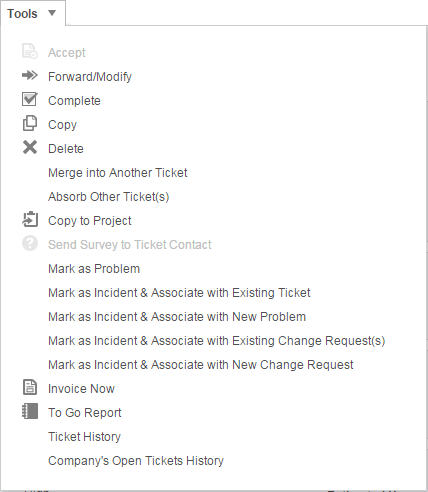
IMPORTANT When you Mark as Incident & Associate with a New Problem, the ticket category of the original ticket is available even if the ticket category is normally unavailable to you.
The options are as follows:
| Menu Option | Description |
|---|---|
| On Service Request Tickets | |
| Mark as Problem | Changes the ticket type from Service Request to Problem. Refer to Working with problem and incident tickets. |
| Mark as Incident & Associate with Existing Ticket | Opens the Select Ticket data selector page that will display all ticket types except change requests. The selected ticket will become the Problem ticket, and the current ticket is changed to an Incident ticket. If the Incident and Problem tickets belong to different organizations, a message will recommend that you create a Problem ticket for your local organization. |
| Mark as Incident & Associate with a New Problem | Opens the New Ticket page, populated with the current ticket's organization information. The Ticket Type is set to Problem. Saving the new problem ticket will set the current ticket's ticket type to Incident and link it to the problem ticket as an incident. |
| Mark as Incident & Associate with Existing Change Request(s) | This option is only available if the Change Management feature is enabled. Opens the Select Ticket data selector page. Only change requests are displayed. Selecting a ticket will add the current ticket as an incident to the selected change request ticket. Refer toChange management. |
| Mark as Incident & Associate with New Change Request | This option is only available if the Change Management feature is enabled. Choosing this option will open the New Ticket page. The new ticket's type will default to Change Request. Saving the new change request ticket will set the current ticket's type to Incident and link it to the new change request ticket. Refer to Change management. |
| On Problem Tickets | |
| Mark as Incident & Associate with Existing Ticket | Opens the Select Ticket data selector page that will display all ticket types except change requests. The selected ticket will become the new Problem ticket, and the current ticket is changed to an Incident ticket. All of the incidents associated with the current ticket will be disassociated and moved to the new problem ticket. If the incident and problem tickets belong to different organizations, a message will recommend that you create a problem ticket for your local organization. |
| Mark as Incident & Associate with a New Problem | Opens the New Ticket page, populated with the current ticket's organization information. The new ticket's type will be set to Problem. The current ticket is changed to an Incident ticket. All of the incidents associated with the current ticket will be disassociated and moved to the new problem ticket. |
| On Incident Tickets | |
| Associate Incident with Existing Ticket | Opens the Select Ticket data selector page that will display all ticket types except change requests. The selected ticket will become the new Problem ticket for this Incident ticket, and will be disassociated from its current problem ticket. |
| Associate Incident with New Problem | Opens the New Ticket page, populated with the current ticket's organization information. The new ticket's type will be set to Problem, and the Incident ticket will be associated with the new problem ticket and disassociated from its current problem ticket. |
| Mark as Problem | Changes the ticket type of the current ticket to Problem. |
| Remove Ticket From Problem | Disassociates the Incident from its problem without changing the ticket type. |
| On Alert Tickets | |
| Mark as Problem | Changes the ticket type of the current ticket to Problem. |
| Mark as Incident & Associate with Existing Ticket | Opens the Select Ticket data selector page that will display all ticket types except change requests. The selected ticket will become the new problem ticket, and the current ticket is changed to an incident ticket. If the incident and problem tickets belong to different organizations, a message will recommend that you create a problem ticket for your local organization. |
| Mark as Incident & Associate with a New Problem | Opens the New Ticket page, populated with the current ticket's organization information. The new ticket's type will be set to Problem. The current ticket is changed to an incident ticket. |
IMPORTANT If the ticket is a problem ticket and has one or more incidents, the incidents WILL NOT be copied.
- On the Ticket page, select Delete from the Tools menu.
or
On any ticket list, right-click a ticket and select the Delete Ticket option.
- Confirm the deletion.
NOTE Deleting a problem ticket will not result in deletion of any associated incident tickets. Only the association will be removed.
You can associate problems and incidents using the Tools menu. You can also associate incidents on the accessory tab. Refer to The Incidents tab.
- Open the Add Ticket Note page.
- To apply the note and any attachments, select the Apply Note/Attachment to this ticket and its X incident(s) check box.
- To update the status, select the Apply Status to this ticket and its X incident(s) check box.
- Complete the note.
- Click Save & Close.
NOTE Future edits to the note on the problem ticket will not change the original note on the associated incident tickets.
- Open the Forward/Modify Ticket page.
- Select the Apply these change to the X incident(s) check box.
- Complete the Forward/Modify fields as needed.
- Click Save & Close.
- Open any page in which the ticket status can be changed (Forward/Modify, Edit Ticket, Add Time Entry, Edit Time Entry, Add Ticket Note).
- Change the status to Complete. If using the Add Ticket Note page, select the Apply Status to this ticket and its X incident(s) check box to complete the problem ticket and all of its incidents.
- Click Save & Close. From all pages other than Add Ticket Note, if all the associated incident tickets are not complete, a message is displayed.
- Click OK to complete the problem ticket and all of its incidents, or click Cancel to complete only the problem ticket.
When you create a note on a problem ticket and select the box that copies the note to all incidents, any workflow rules triggered by the note will fire once for the problem ticket, and once for each incident ticket. For example, adding a note to the problem and the incident tickets where there are 3 incident tickets will fire 4 times.
To support this feature, a Ticket Type condition has been added for service desk workflow rules. For more information, refer to Adding, editing, and copying workflow rules.
You can configure your duplicate ticket handling settings for ATES and Autotask Web Services to create a group of tickets (using the problem/incident ticket relationship) when a duplicate is found, and then continue to add duplicate incidents to the problem ticket. For more information, refer to Configure the Duplicate Ticket Handling system setting.



