MUST READ: Autotask and QuickBooks requirements
NOTE To learn everything about the QuickBooks Extension for Desktop, refer to the landing page for documentation links, configuration steps, videos, and walk-throughs that help you set it up.
IMPORTANT The Windows Server operating system is not supported. Please use Windows 10 when using a server environment.
 Autotask requirements
Autotask requirements
To set up the integration on each user's computer, Autotask Admin rights are required . You need to go to Left Navigation Menu > Admin > Admin Categories > Extensions & Integrations > QuickBooks Extension to set up the web connector, and configure mappings for billing codes, lines of business, resources, expense categories, and payroll categories, depending on the types of data you will be transferring.
Admin rights are not required to do a data transfer or sync. Refer to Configuring the integration for multiple users.
The API user used for the data transfer to QB must be assigned a security level that has access to all entities being transferred, including invoices, purchase orders, timesheets and expense reports.
IMPORTANT The API User (system) (API-only) security level grants admin access to data, and meets those requirements. We recommend using this security level for your QuickBooks Extension for Desktop.
TIP We also recommend that for the security level used for the QB integration user account, you enable the following setting: Left Navigation Menu > Admin > Admin Categories > Organization Settings & Users > Resources/Users (HR) > Resources/Users (HR) > Security > select a Security Level > Other > Miscellaneous > Not required to change password (password does not expire). This way, the web connector using this user account's password will not cease to function without warning.
If you have made a copy of this security level for use with the QB extension and removed permissions required for the data transfer, you might see error messages such as this: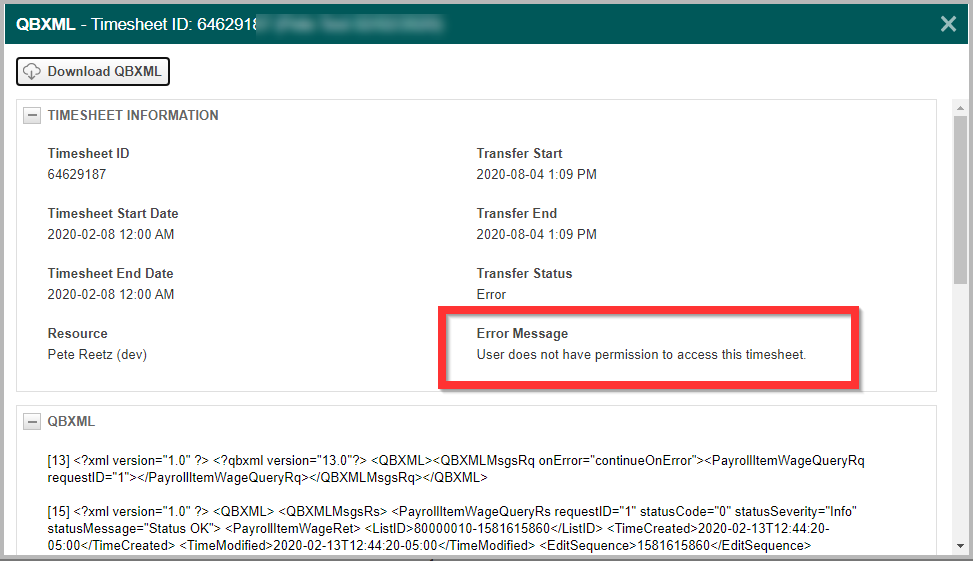
Assigning the API User (system) (API-only) or a security level with the required permissions to the API user will prevent such errors.
NOTE Invoice transfer is allowed to go forward even if the security level prevents access to customer accounts.
SHOW ME Want to learn how to set up this feature? Log in to Autotask and begin the walk-through. (Feature access required)
Conversations between the Intuit Web Connector and Autotask require authentication. You must set up a dedicated Autotask user account with an API User security level. Regular Resource accounts, even if they have admin security levels, are not sufficient.
Datto strongly recommends that you create a dedicated user account for the QB Extension that is not used for any other purpose or integration. Do the following:
- Go to Left Navigation Menu > Admin > Admin Categories > Organization Settings & Users > Resources/Users (HR) > Resources/Users (HR) > Resources/Users.
- Select New > New API User. The Add API User page will appear. For general information, refer to Adding or editing an API user.
- In the General section, complete all fields marked as required and, unless you also created a dedicated API security level for this integration, set the Security Level to API User (system).
- In the Credentials section, enter a Username (Key) and a Password (Secret). You can do this manually, or click Generate Key and Generate Secret.
- In the API Tracking Identifier section, click Integration Vendor and from the Integration Vendor drop down menu, select Autotask - QuickBooks (Desktop) Web Connector.
- In the Line of Business section, leave everything as-is. If you want to limit the API user's access to specific lines of business, move them into the Associated pane. Refer to Associate a user with a line of business on the Resource page.
- Click Save & Close.
 QuickBooks requirements
QuickBooks requirements
To set up the integration, QuickBooks Admin rights are required . This is a requirement of the QB Web Connector (QBWC) application. Refer to Run as Administrator.
You can have multiple users transfer data to the same QB file. Admin rights are required to set this up on each user's computer. Admin rights are not required to do a data transfer or sync. Refer to Configuring the integration for multiple users.
Depending on the integration features you have enabled in Autotask, specific financial accounts must exist in QB. Autotask Other and Autotask Income from PO are specific to our integration, and are created when you add a web connector. The last three are standard financial accounts that should already exist in QB, but might have been deleted or renamed. Please ensure that all accounts required for the integration features you plan to implement are present.
| QB Account Name | QB Account Type | Integration Feature |
|---|---|---|
|
Autotask Other |
Income |
All |
|
Autotask Income from PO |
Income |
Purchase Order Transfer |
|
Cost of Goods Sold |
Cost of Goods Sold |
Purchase Order Transfer Inventory Transfer |
|
Inventory Adjustment |
Cost of Goods Sold |
Invoice Transfer Inventory Transfer |
|
Inventory Device |
Other Current Device |
Purchase Order Transfer Inventory Transfer |
f you already use QuickBooks, you should be all set. If you are new to QuickBooks, confirm that your QuickBooks data file includes at least one tax agency vendor account and two tax codes:
- In the US: Tax and Non
- In Canada and the UK: S and E



