The Charges & Expenses, and Expenses tabs
PERMISSIONS This page is governed by the Service Desk security settings of the security level assigned to you.
NAVIGATION Left Navigation Menu > Service Desk > Search > Tickets > click Search > open a ticket
NAVIGATION My > Tasks & Tickets > context menu > View > Task Detail
All expenses associated with a task appear on the Expenses tab of the Task page. Charges are tracked at the project level.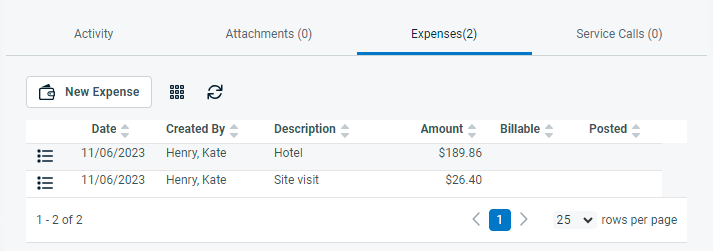
All charges and expenses associated with a ticket appear on the Charges & Expenses tab of the Ticket page. The tab is displayed for all ticket types. 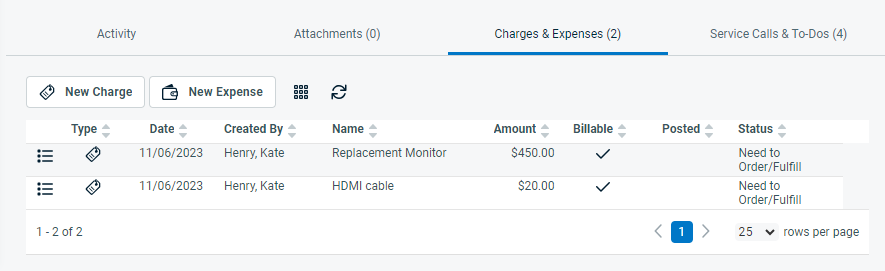
NOTE These tabs may be hidden if you lack view permissions for expenses, or charges and expenses.
To open the page, use the path(s) in the Security and navigation section above.
The Column Chooser on the ticket Charges & Expenses table accommodates both expense and charge fields, but the expense management features are the same as on the task Expenses table.
The following tasks can be performed:
| Feature | Description | Permissions |
|---|---|---|
| Display additional or different columns | Click the Column Chooser icon |
All users. |
| Refresh the table | Click the Refresh icon |
All users. |
| Expenses | ||
| Add an expense |
Click New Expense on the table, or on the Quick Add bar, click Expense (Alt + 5). Refer to Add expenses from a ticket, task, or project. | The New Expense button may be hidden for the following reasons:
|
| Manage expenses associated with the task or ticket | Hover over the context menu of an expense and select one of the following:
|
Expenses can be edited or deleted by the user who added them and by an administrator, unless:
|
| Charges (tickets only) | ||
| Add a charge |
Click New Charge on the table, or on the Quick Add bar, click Charge (Alt + 4). Refer to Adding or editing a ticket charge. | This permission is governed by the Allow users that cannot view all tickets to create, edit, and delete ticket charges system setting, and object permissions to add charges to tickets. This button may be hidden if you lack the required permissions |
| Manage charges associated with the ticket | Hover over the context menu of a charge and select one of the following:
|
Charges can be edited and deleted by anyone with permission to create charges unless:
|



