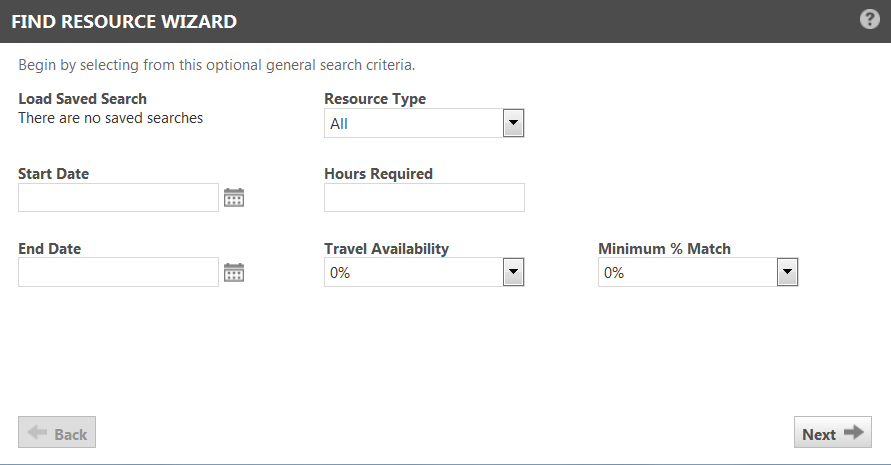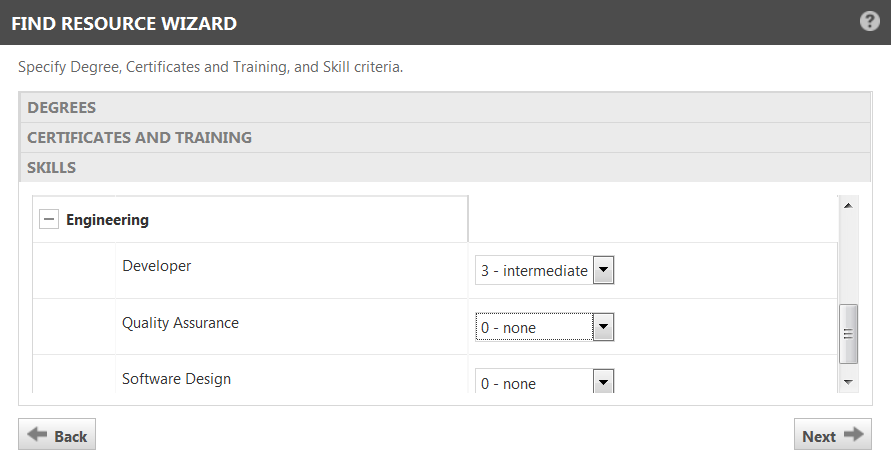The Find Resource wizard
PERMISSIONS These settings are governed by the Service Desk security settings or Project security settings of the security level assigned to you.
NAVIGATION New Ticket or Edit Ticket > Resource Field > ![]()
NAVIGATION Open Project > Team View > Find Resource
NAVIGATION Left Navigation Menu > Admin > Resources (Users) > Find Resource
The Find Resource wizard helps you to identify resources that have a specific skill set, or resources with a skills profile similar to another resource.
Using the wizard requires some prior setup:
- Your Autotask administrator must define the degrees, skills and certificates your company wants to track with the resource profiles. Refer to Managing certificates, degrees and skills.
- The competencies you set up need to be associated with individual resources. This is done on the Add Resource page. Refer to Adding, editing, or copying a resource .
- Your Autotask administrator may allow resources to maintain their own skill profile. Refer to Managing your profile.
How to...
- To open the page, use the path(s) in the Security and navigation section above.
- Open the Find Resource wizard:
- Populate the optional general information fields as needed.
- Click Next.
- In the Skills tab, click the list title to expand the lists of education level, certificates or skills.
For skills, select the level of expertise you need.
For education level or certificates, select the check box for each criteria you want to match.
- Click Next.
The Results tab lists all matching resources and indicates the percentage of search criteria that the resource matches.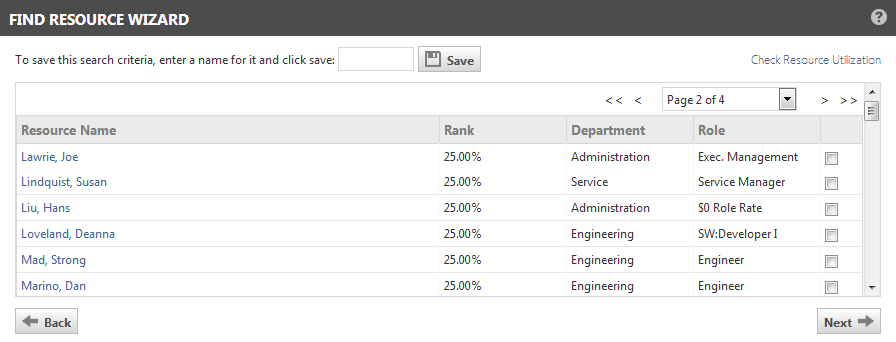
- Click < Back to adjust the search criteria.
- To check the availability of matching resource, Check Resource Utilization.
- To save the search results, enter a name for the search in the text field and click Save.
You will be able to select the saved search on the first page of the wizard when you run it in the future.
- To populate the Resource field with a resource in the list, select the check box in the last column to select the resource and click Finish.
If you do not wish to select a resource, click Cancel.
- Go to Left Navigation Menu > Admin > Resources (Users)
- In the Resources table, locate the resource for which you would like to find similar resources.
- From the context menu, select Find Similar Resources.
The Find Resource wizard opens displaying the results page. In the tab, resources are listed by the percent of match to the original resource's skill set.