Multi-currency expense reports
Autotask customers who have Multi-currency enabled often encounter the following situation:
EXAMPLE Anna works for a multinational organization headquartered in London. Her organization's internal currency is the British Pound.
She lives in Munich, and her preferred reimbursement currency is the Euro.
She travels to Switzerland to consult with a customer, incurring expenses in both Euros and Swiss Francs.
With Multi-currency enabled, she can:
- Select a reimbursement currency for the expense report
NOTE This setting may be disabled by a system setting and locked to the user's default reimbursement currency.
- Enter each expense in the currency it was incurred, matching her receipts
- Use Autotask to calculate the "To Be Reimbursed" amount by clicking on the currency indicator of the Amount field and copying the amount into the To Be Reimbursed field
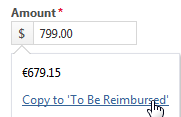
- Override the calculated amount to account for conversion fees and changes in the exchange rate
Her organization can:
- Activate all currencies they will be doing business in. Refer to Activate customer and vendor currencies and set exchange rates.
- Assign a default reimbursement currency to each user. Usually, this is the currency of the country they live in. Refer to Complete the General tab on the Resource page.
- Track expenses in the expense and the reimbursement currency
- Bill expenses back to the customer in the customer (expense) currency
- Report on expenses in their internal currency
NOTE If expense reports are transferred to QuickBooks, the amount in the reimbursement currency field is used.
How to...
For general information, refer to Adding and editing expenses.
- Click New Expense.
- The Reimbursement Currency displays your default reimbursement currency. Optionally, select a different active currency.
- In the Expense section, select the expense currency from the Currency drop-down menu. This will change the currency indicator of the Amount field to the selected currency.
- In the Amount field, enter the expense amount in the currency it was incurred. Click the Currency Indicator to view the calculated amount in your reimbursement currency.
- To copy the calculated amount into the To Be Reimbursed field, click Copy to 'To Be Reimbursed'.
- If the calculated amount in the To Be Reimbursed field is not quite accurate (because of fees or a change in the exchange rate), you can override it.
NOTE This field is disabled if the selected currency is the same as your reimbursement currency. The field will be disabled and automatically set to a value of 0 if the payment type chosen for this expense is not reimbursable.
- Click Save & Close.



