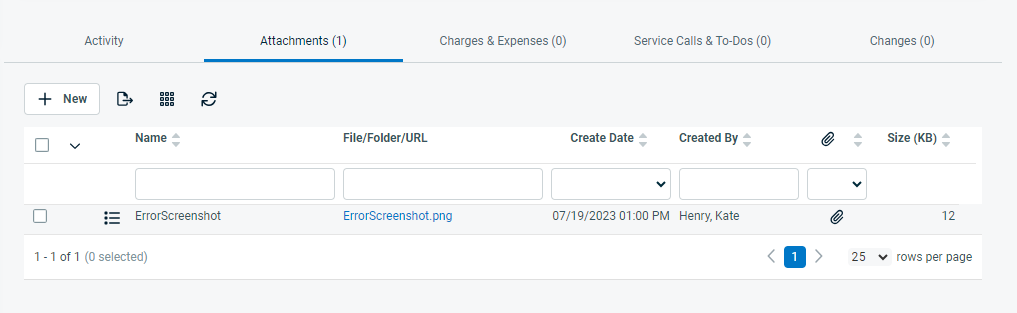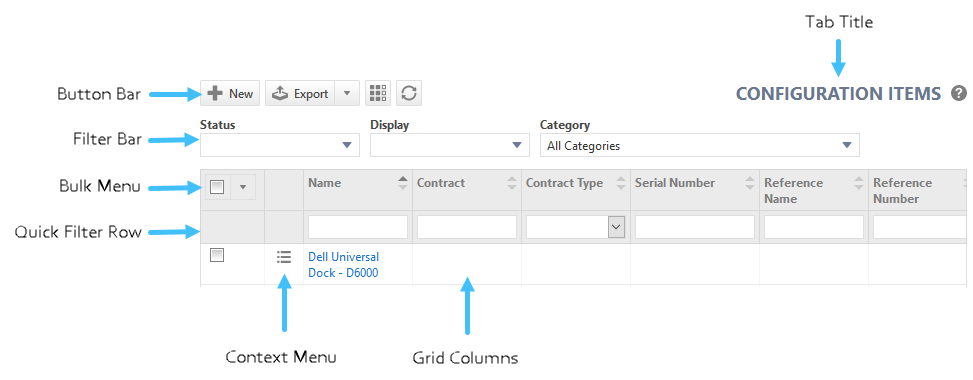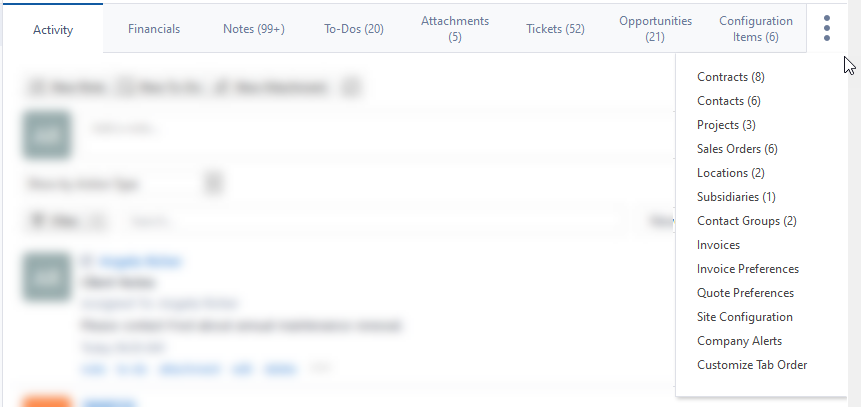Accessory tabs
NOTE For a description of the other components of the new page layout, refer to Entity Page Layout.
Accessory tabs are a series of tabs located at the bottom of the main panel, below all expandable components selected for the entity category. They allow you to create, view, and manage items that are associated with the current entity. Depending on the entity, you can track notes, time entries, attachments, expenses, and a number of other items on the tabs. For a complete list of accessory tabs, refer to Types of accessory tabs.
Accessory tabs are loaded independently from the main content of the page. If you move between modes, unsaved changes made to fields in the accessory tabs will be saved.
The number next to an accessory tab name indicates the total number of tab-related items associated with the entity. It does not take into account your security permissions, so it may not reflect the actual number of items you will see on the tab table.
Accessory tabs are a feature of entities that have the entity page layout. Refer to Entity Page Layout. They are currently available for the following entities:
- Organization. Refer to Organization accessory tabs.
- Contact. Refer to Contact accessory tabs.
- Device. Refer to Device accessory tabs.
- Document. Refer to The Documents table and accessory tab.
- Knowledge Base article. Refer to Document and Knowledge Base article accessory tabs.
- Opportunity. Refer to Opportunity accessory tabs.
- Task. Refer to Task accessory tabs.
- Ticket. Refer to Ticket accessory tabs.
Each entity has a different set of tabs. The following table shows the entities each tab appears on. Click on the link for a description of each tab.
| Accessory Tab Name | Appears on the following entities | Description |
|---|---|---|
|
Activity |
Contact Device Document Knowledge Base Article Opportunity Organization Task Ticket |
The Activity tab contains time entries, notes, system notes and attachments associated with the entity. Powerful filtering, searching and sorting tools allow you to easily find what you are looking for. Refer to The Activity tab. |
|
Approvals |
Ticket (Change Request only) | The Approvals tab appears only on Change Request tickets. Refer to The Approvals tab. |
|
Devices |
Contacts Organization |
On the Devices tab, you create and manage devices associated with the organization or contact. Refer to The Devices tab. |
|
Attachments |
Device Document Knowledge Base Article Organization Ticket |
On this tab, attachments are shown separately, even though they also appear on the Activity tab. The tab will only appear for users with permission to view attachments. Refer to The Attachments tab. |
|
Change Info (Change Request only) |
Ticket |
The Change Info tab appears only on Change Request tickets. Refer to The Change Info tab. |
|
Changes |
Ticket |
The Changes tab appears on Problem and Incident tickets, and references any Change Management tickets they are associated with. Refer to The Changes tab. |
|
Charges & Expenses |
Ticket |
Expenses appear on tasks and tickets. On tickets, they share a tab with Charges, on tasks, they have their own. Refer to The Charges & Expenses, and Expenses tabs. |
|
Client Portal |
Contact |
The Client Portal tab appears on the Contact page. Refer to The Client Portal tab. |
|
Organization Alerts |
Contacts Organization |
On the Organization Alerts and the Contact Alerts tabs, you configure alerts that appear on the Organization, Contact, Ticket, and New Ticket page. Refer to The Organization and Contact Alerts tabs. |
|
Contact Groups |
Organization Contacts |
The Contact Groups tab appears on the accessory tabs of the Organization and Contact pages. It displays all group memberships for the organization's contacts or the selected contact. Refer to The Contact Groups tab . |
|
Contacts |
Organization |
The Contacts tab appears on the accessory tabs of the Organization page. It displays all contacts associated with the organization. Refer to The Contacts tab. |
|
Contracts |
Organization |
The Contracts tab appears on the accessory tabs of the Organization page. It displays all contracts associated with the organization. Refer to The Contracts tab. |
|
Documents |
Device |
The Documents accessory tab is one of the locations where documents related to a device are displayed (the other is the Documentation Manager page). Refer to The Documents table and accessory tab. |
|
Expenses |
Task |
Expenses appear on tasks and tickets. On tickets, they share a tab with Charges. On tasks, they have their own. Refer to The Charges & Expenses, and Expenses tabs. |
|
Financials |
Organization |
Opens a list of selected financial reports. Refer to Financial reports on the Organization page. |
|
Incidents |
Ticket | The Incidents tab appears on Problem and Change Request tickets, and references all incidents they are associated with. Refer to The Incidents tab. |
|
Invoice Settings |
Organization |
The Invoice Settings tab appears on the accessory tabs of the Organization page. Refer to The Invoice settings tab and page. |
|
Invoices |
Organization |
The Invoices tab appears on the accessory tabs of the Organization page. It contains the invoice history for the selected organization. Refer to The Invoices tab. |
|
IT Glue Checklists |
Organization |
If you have enabled the IT Glue integration, the IT Glue Checklists tab appears on the accessory tabs of the Organization page. It contains the IT Glue checklists for the selected organization. On this tab, you can open IT Glue checklists in Autotask or IT Glue, and complete checklists and individual tasks. Refer to The IT Glue Checklists tab. |
|
Locations |
Organization |
The Locations tab appears on the accessory tabs of the Organization page. On this tab, you can view and manage existing organization locations and create new ones. Refer to The Locations tab. |
|
Milestones |
Task |
The Milestones tab is visible on tasks where the project is associated with a fixed price contract. Refer to The Milestones tab. |
|
Notes |
Contacts Organization |
The Notes tab lists all CRM notes and completed to-dos associated with an organization or contact. Refer to The Notes tab. |
|
Opportunities |
Contacts Organization |
The Opportunities tab lists all sales opportunities associated with the organization or the contact. Refer to The Opportunities tab. |
|
Problems |
Ticket |
The Problems tab appears on Change Request tickets, and references all problems they are associated with. Refer to The Problems tab. |
|
Projects |
Organization |
The Projects tab appears on the accessory tabs of the Organization page. On this tab, you can view and manage existing projects for the organization and create new ones. Refer toThe Projects tab . |
|
Purchase Order Settings |
Organization |
The Purchase Order Settings tab appears on the accessory tabs of the Organization page of organizations of type Vendor. On this tab, users with the required permissions can customize purchase order-related settings for the selected vendor organization. Refer to The Purchase Order Settings tab. |
|
Quote Settings |
Organization |
The Quote Settings tab appears on the accessory tabs of the Organization page. On this tab, users with the required permissions can customize quote-related settings for the selected organization. Refer to The Quote Settings tab and page. |
|
Related Items |
Device |
A device can be related to other devices. These relationships are managed on the Related Items table. Refer to Managing relationships between devices (The Related Items tab). |
|
Sales Orders |
Organization |
The Sales Orders tab appears on the accessory tabs of the Organization page. On this tab, you can view and manage existing sales orders for the organization. Refer to The Sales Orders tab. |
|
Service Calls |
Task |
Service Calls appear on tasks and tickets. On tickets, they share a tab with to-dos, on tasks, they have their own. Refer to The Service Calls & To-Dos, and Service Calls tabs. |
|
Service Calls & To-Dos |
Ticket |
Service calls appear on tasks and tickets. On tickets, they share a tab with to-dos, on tasks, they have their own. Refer to The Service Calls & To-Dos, and Service Calls tabs. |
|
Site Configuration |
Organization |
The Site Configuration tab lets you populate site configuration UDFs for an organization that are intended for technical content. They can be masked for users without the required permissions. Refer to The Site Configuration tab. |
|
Subscriptions |
Device |
Subscriptions are a way to bill for devices and appear only on that entity. Refer to Searching and managing subscriptions. |
|
Sub-Organizations |
Organization |
A sub-organization is an independent organization with its own record in Autotask that is associated with a parent organization. Refer toThe Sub-Organizations tab. |
|
Tickets |
Contacts Device Opportunity Organization |
Tickets can be referenced on the Tickets tab of organizations, contacts, devices, and opportunities. Refer to The Tickets tab. |
|
To-Dos |
Contact Opportunity Organization Ticket |
To-dos appear on tickets, organizations, contacts, and opportunities.
|
| Feature | Description |
|---|---|
|
On organization accessory tabs only |
|
|
Overflow menu |
If you selected more than 8 accessory tabs on the Organization page, any additional one you selected for display con be accessed by clicking the More |
|
Tab title |
The tabs on the Organization pages (except the Activity tab) have a right-aligned title that matches the wording on the tab. On all other entities, the tab title does not appear. |
|
Help icon |
The tabs on the Organization pages (except the Activity tab) have a context-sensitive Help |
|
On all entities |
|
|
Button bar |
All tabs have a button bar. Tabs that manage associated entities also include a button to create a new item and export the table to CSV. |
|
Filter bar |
The filter bar lets you control which data shows in the table. All fields in the filter bar will be persistent per user and across sessions. Not all accessory tabs have filter bars. |
|
Bulk menu |
Some tables have a bulk menu and a bulk selection column. The options on this menu are the same as on the entity Search page. |
|
Quick Filter row |
The quick filter row lets you select or enter a value to filter the data. Quick filter settings are not persistent. |
|
Context menu |
Most tables include a context menu that largely functions like the one on the corresponding entity search pages. |
With so many accessory tabs available on the Organization page, each user can configure which accessory tabs they want to make visible and the order in which they will appear on the tab strip. Including the Activity tab, up to eight tabs can appear at the same time. All others you have selected can be accessed from the More![]() menu.
menu.
To manage which tabs will be visible, do the following:
-
Click the More
 menu and select Customize Tab Order. A dialog window will open.
menu and select Customize Tab Order. A dialog window will open. -
To display a tab, move it to the Selected Tabs list. To hide a tab, move it to the Available Tabs list.
-
To determine the display order, use the Up and Down arrows next to the Selected Tabs list.
PERMISSIONS If the user’s security level has None view permission, the tab will be hidden from the tab strip and from the Customize Tab Order dialog.